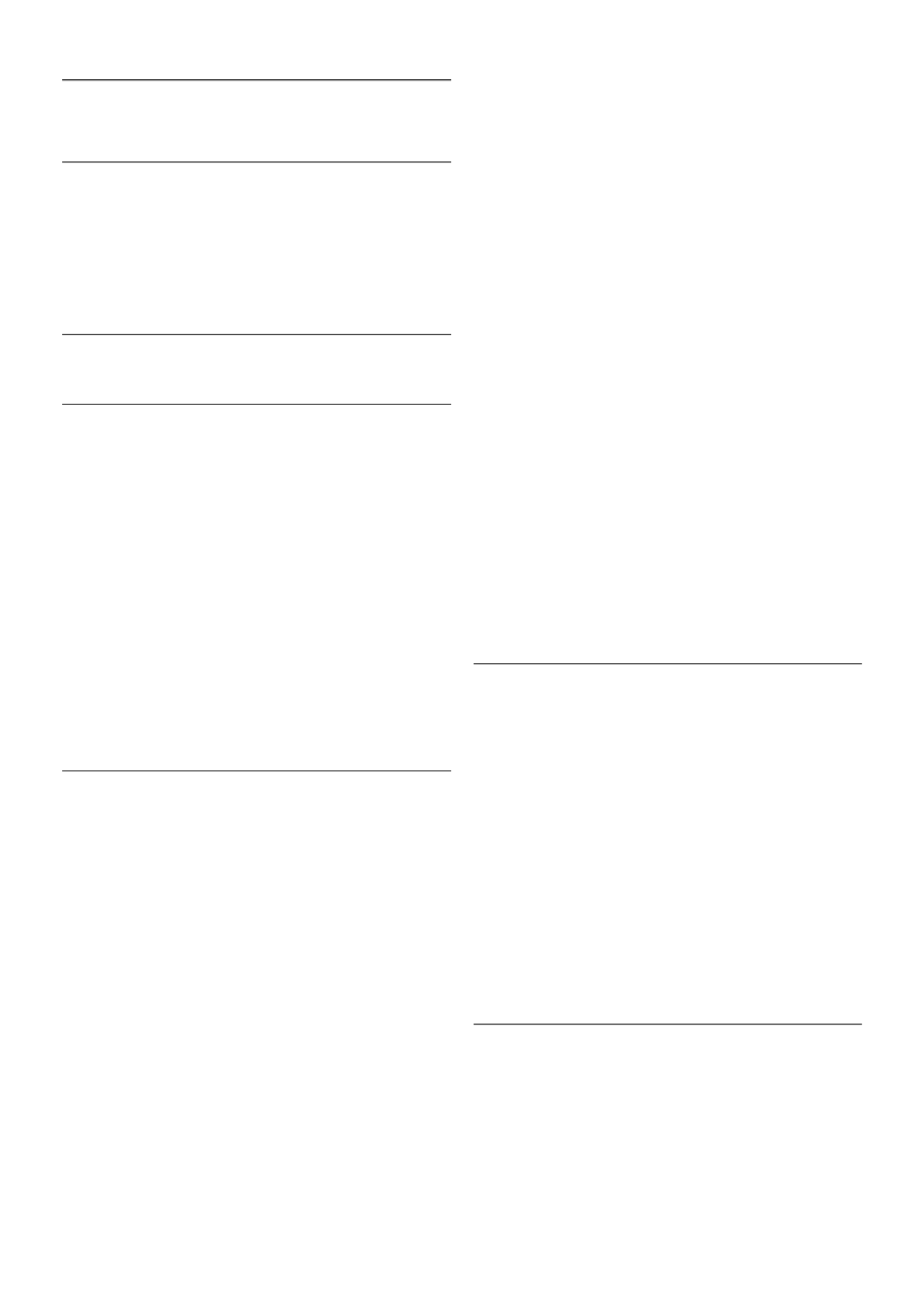10
TV Software
10.1
Software version
To view the current TV software version, press h, select S
Setup and press OK.
Select Software settings and press OK.
Select Current software info and see Version: . . . .
10.2
Software update
Software update from Internet
If the TV is connected to the Internet, you may receive a
message from TP Vision to update the TV software. You need
a high-speed (broadband) Internet connection.
If you receive this message, we recommend you carry out the
update. Select Update. Follow the instructions on screen.
You can also look for new updates yourself.
To look for an update, press h, select SSetup and press
OK.
Select Update software and press OK. Follow the instructions
on screen.
When the update is complete, the TV switches off and back
on again automatically. Wait for the TV to switch itself back on.
Do not use the Power switch A on the TV.
Software update from USB
It might be necessary to update the TV software. You need a
computer with an high-speed Internet connection and a USB
memory device to upload the software on the TV. Use a USB
memory device with 256MB free space. Make sure that write
protection is switched off.
1 - Start the update on TV
To start the software update, press h, select SSetup and
press OK.
Select Update software > USB and press OK.
2 - Identify the TV
Insert the USB memory into the side of the TV, select Start
and press OK. An identification file is written on the USB
memory device.
3 - Download the TV software
Insert the USB memory into your computer. On the USB
memory device, locate the file update.htm and double click it.
Click on Send ID. If new software is available, download the
.zip file. After the download, unzip the file and copy the file
autorun.upg onto the USB memory device. Do not place this
file in a folder.
4 - Update the TV software
Insert the USB memory into the TV again. The update starts
automatically. The TV switches itself off for 10 seconds and
then back on again. Please wait.
Do not . . .
• use the remote control
• remove the USB memory device from the TV
If a power cut occurs during the update, never remove the
USB memory device from the TV. When the power returns,
the update will continue.
At the end of the update, the message Operation successful
appears on screen. Remove the USB memory device and
press A on the remote control.
Do not . . .
• press A twice
• use the A switch on the TV
The TV switches itself off (for 10 seconds) and then back on
again. Please wait.
The TV software has been updated. You can use the TV again.
To prevent an accidental update of the TV software, delete the
autorun.upg file from the USB memory device.
10.3
Open source software
This television contains open source software. TP Vision
Netherlands B.V. hereby offers to deliver, upon request, a copy
of the complete corresponding source code for the copyrighted
open source software packages used in this product for which
such offer is requested by the respective licences.
This offer is valid up to three years after product purchase to
anyone in receipt of this information. To obtain the source
code, please write in English to . . .
Intellectual Property Dept.
TP Vision Netherlands B.V.
P.O. Box 80077
5600 KA Eindhoven
The Netherlands
10.4
Open source license