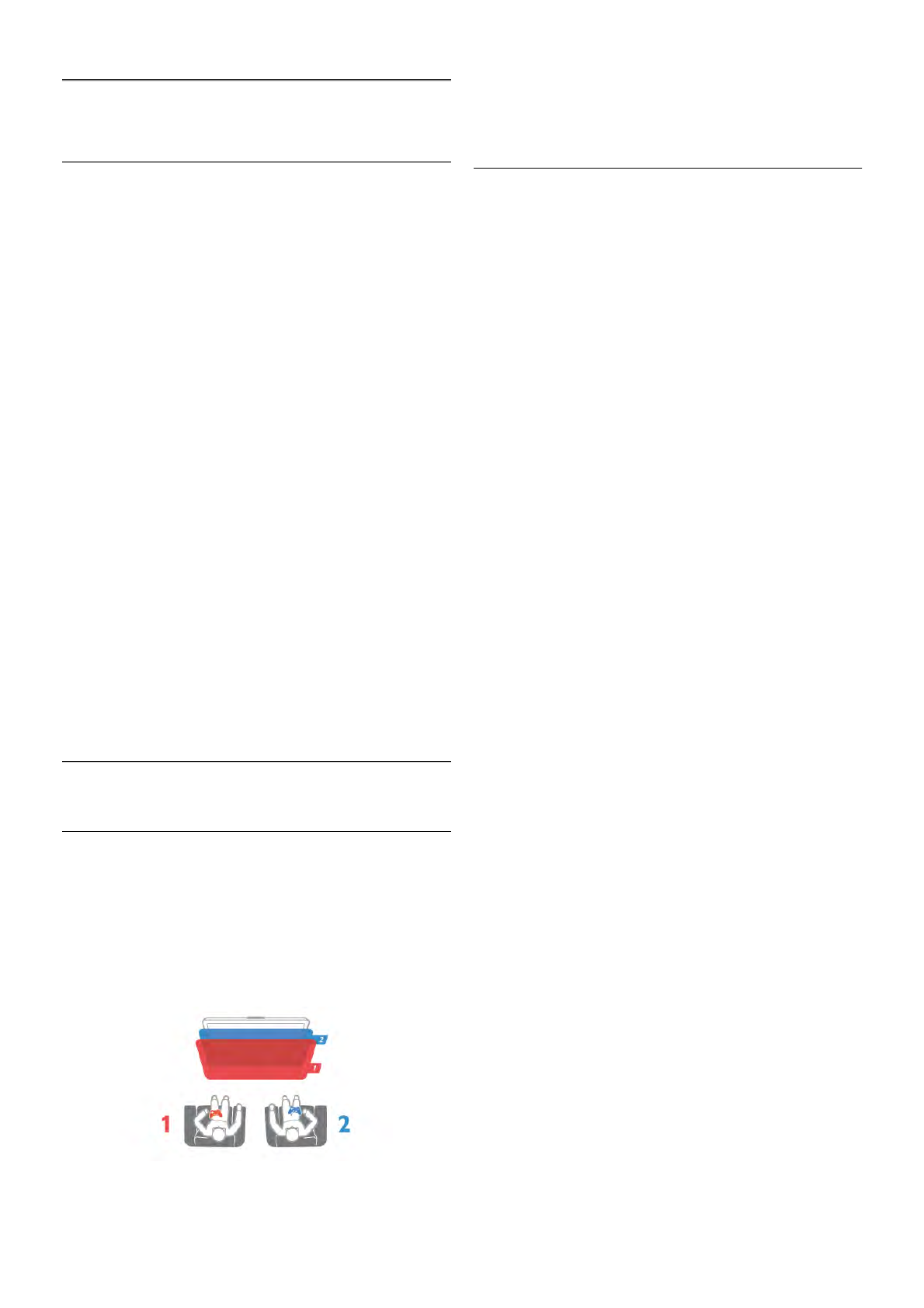8
Games
8.1
Play a game
With a game console connected to the TV, you can play
games on TV.
Start a game
Switch on the game console and press h, select the icon you
have set for your game console (e.g. Game or Player) and press
OK to view the game.
Ideal game setting
For some games, where speed and precision is needed, set
the TV to the ideal Game setting before you start playing.
If your game console is added as a Game type of device in the
Source menu (list of connections), the TV is set to the ideal
Game setting automatically.
If the type of your game console is set as Player and used as a
disc player most of the time, leave the device type set to
Player.
To set the TV to the ideal setting manually . . .
1 - Press h, select S Setup and press OK.
2 - Select TV settings > Picture > Game or computer and
press OK.
3 - Select Game and press OK.
4 - Press b, repeatedly if necessary, to close the menu.
Remember to set the Game or computer setting back to Off
when you stop playing the game.
In Help, press * List and look up Game console, connect to
connect a game console to the TV.
8.2
Two-player games
What is a two-player game
If you play a multi-player game with split screens, you can set
the TV to show each screen as a full screen. Each player sees
only his part of the game, full screen. The TV uses 3D
technology to show both screens.
To view the two different full screen pictures, you need a pair
of 3D glasses for each player.
What you need
To play a two-player game with this TV, you need a two-player
kit with 2 passive 3D glasses - Philips PTA436 (sold
separately).
Also, the game console must be connected with HDMI.
Play a two-player game
To start a two-player game . . .
1 - Press c Source, select the game console and press OK.
2 - On the game console, start the game and select the multi
or two-player mode. Select the mode for split screen viewing.
3 - On the TV, press o OPTIONS, select j Picture and
sound, select Two-player game and press OK*.
4 - Select the format in which the split screen game is shown
on screen, Side by side or Top / bottom and press OK. The
TV shows the 2 screens as full screens.
To watch the 2 different screens, each player puts on one of
the glasses - player 1 or player 2.
In and out of split screen view
In two-player split screen view, you can switch back and forth
from split screen to combined view, to be able to read the
game menu or game scores.
To switch views back and forth, press OK on the remote
control of the TV.
Stop Two-player game
To stop the two-player split screen view, press h and select
another activity.
* If Two-player gaming is unavailable in the menu, press 3D on
the remote control and select 2D and press OK.