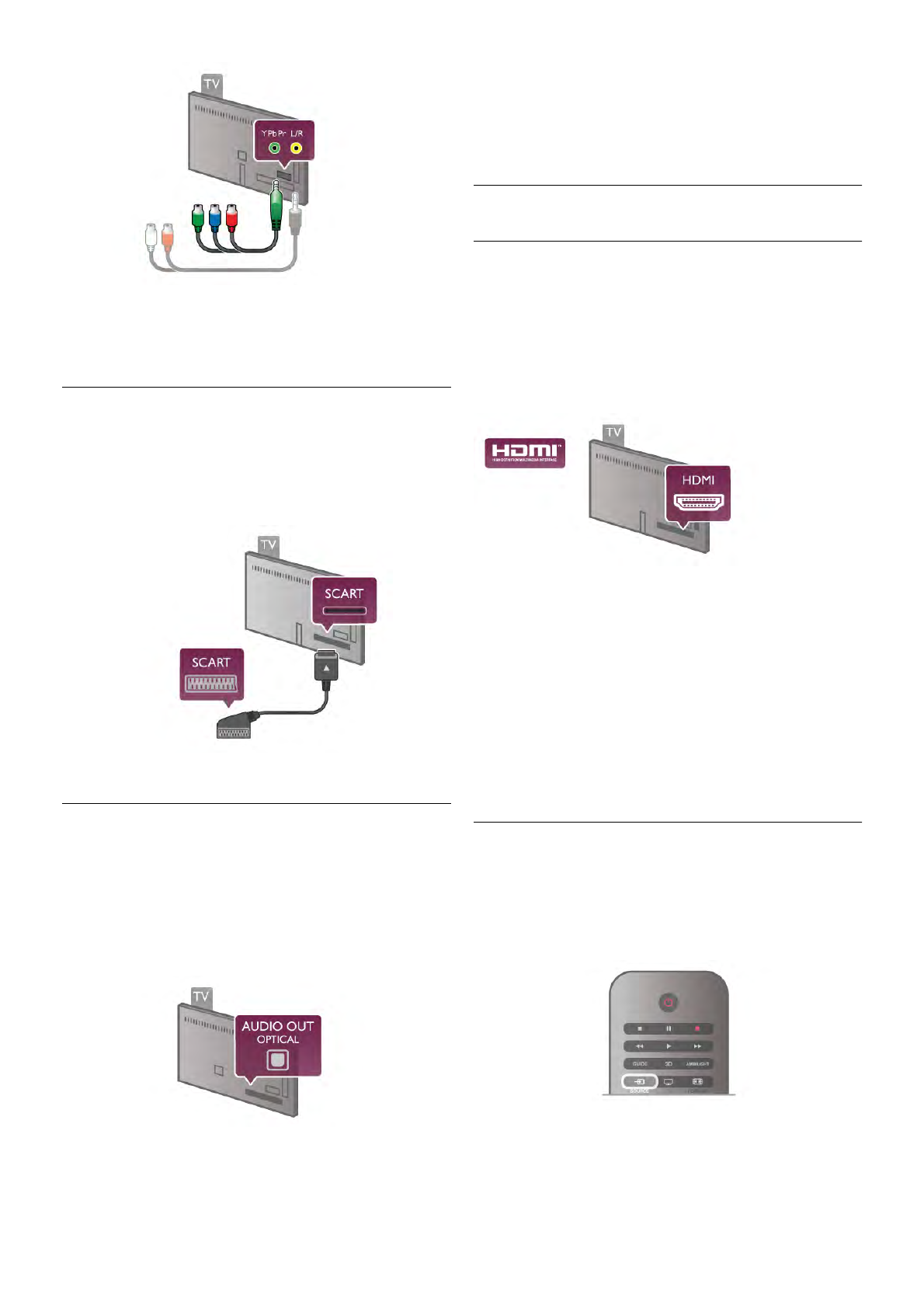Use the supplied YPbPr adapter cable to connect your device.
Match the YPbPr (green, blue, red) connector colours with the
cable plugs when you connect.
Use an Audio L/R cinch to mini-jack (3.5mm) adapter cable
(not supplied) if your device also has sound.
SCART
SCART is a good quality connection. The SCART connection
can be used for CVBS and RGB video signals but cannot be
used for High Definition (HD) TV signals. The SCART
connection combines video and audio signals.
Use the supplied SCART adapter cable to connect your
device.
Audio Out - Optical
Audio Out - Optical is a high quality sound connection. This
optical connection can carry 5.1 audio channels. If your audio
device, typically a Home Theatre System (HTS), has no HDMI
ARC connection, you can connect this sound cable to an
Audio In - Optical connection on the HTS. This Audio cable
will send the sound of the TV to the HTS.
You can set the type of the audio out signal to fit the audio
capabilities of your Home Theatre System.
In Help, press * List and look up Audio Out settings for
more information.
If the sound does not match the video on screen, you can
adjust the audio to video synchronization.
In Help, press * List and look up Audio to video sync for
more information.
EasyLink HDMI CEC
EasyLink
With EasyLink you can operate a connected device with the
TV remote control. EasyLink uses HDMI CEC* to
communicate with the connected devices. Devices must
support HDMI CEC and must be connected with an HDMI
connection.
* Consumer Electronics Control
EasyLink setup
The TV comes with EasyLink switched on. Make sure that all
HDMI CEC settings are properly set up on the connected
EasyLink devices. EasyLink might not work with devices from
other brands.
HDMI CEC on other brands
The HDMI CEC functionality has different names on different
brands. Some examples are: Anynet, Aquos Link, Bravia
Theatre Sync, Kuro Link, Simplink and Viera Link. Not all
brands are fully compatible with EasyLink.
Example HDMI CEC branding names are property of their
respective owners.
Operate devices
To operate a device connected to HDMI and set up with
EasyLink, select the device -or its activity- in the list of TV
connections. Press c SOURCE, select a device connected
to an HDMI connection and press OK.
Once the device is selected, the TV remote control can
control the device. However the h (Home) and o
OPTIONS keys and some other typical TV keys, like
Ambilight, are not forwarded to the device.