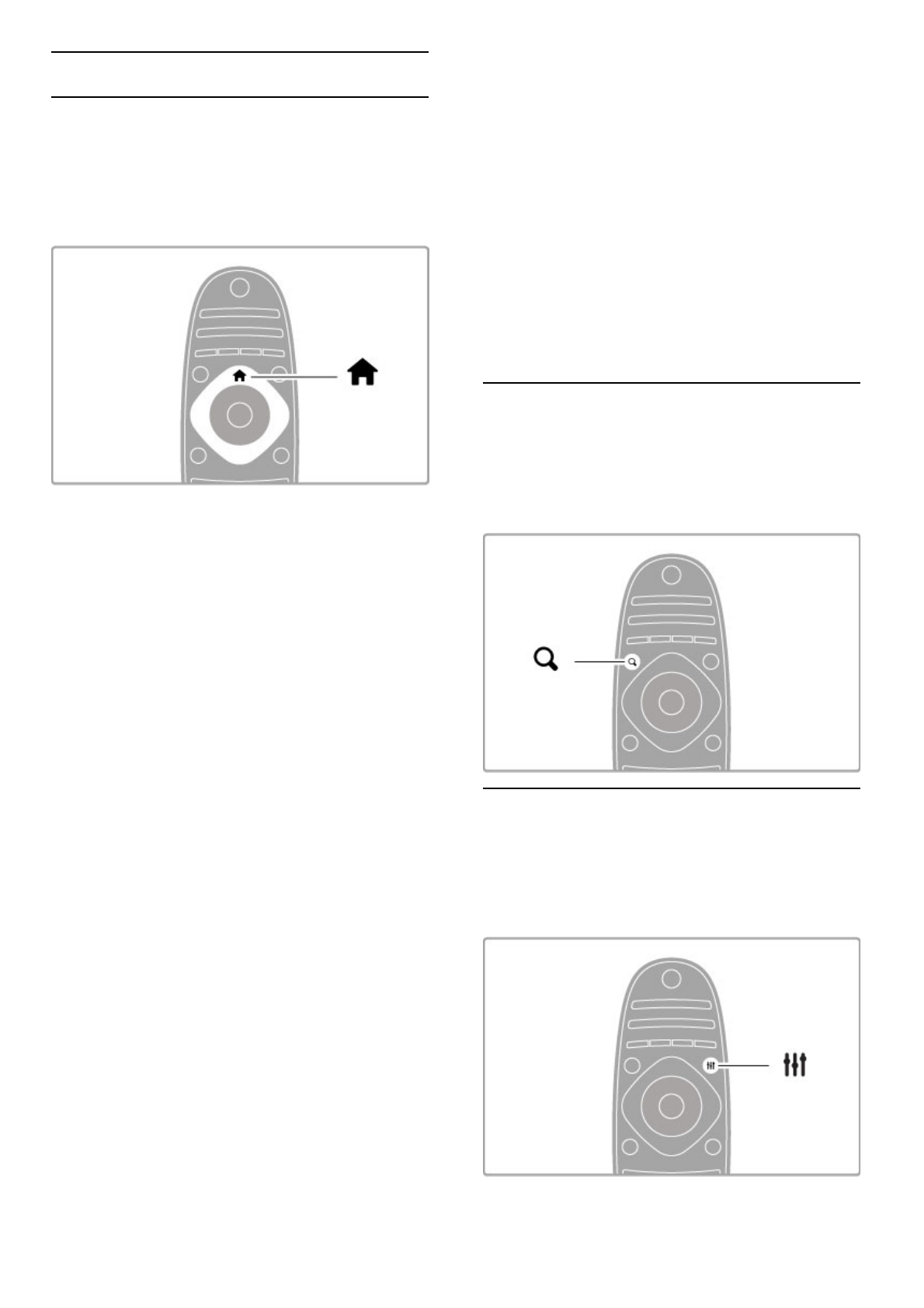2.2 Menus
h Home
In the Home menu, you start watching TV or start watching a
movie disc or any other TV activity.
Press h to open the Home menu.
To start an activity, select it with the navigation keys and press
OK.
To close the Home menu, press h again.
Add your devices
A connected device should be added to the Home menu for
easy selection.
If your connected device does not have EasyLink (HDMI-CEC)
or is not connected with an HDMI cable, you need to manually
add your device to the Home menu with Add your devices.
Devices with EasyLink (HDMI-CEC) and connected with an
HDMI cable automatically show their activity in the Home menu.
A single device can add several activities.
If an EasyLink device does not appear automatically, EasyLink on
the device may be switched off.
Add a device manually
In the Home menu, select Add your devices and press OK.
Follow the instructions on screen.
The TV asks you to select the device and the connection to
which the device is connected.
The device or its activities are now added to the Home menu.
Rename a device
To rename an added device or activity, select the device in the
Home menu and press r OPTIONS and select Rename. Use
the keypad on the remote control as you do for SMS/text
messaging to enter the new name.
Remove a device
To remove a device or activity from the Home menu, select it
and press r OPTIONS and then select Remove this device. If
a device or activity keeps appearing in the Home menu after you
deleted it, switch off the EasyLink setting on the device to
prevent the icon from being automatically added again.
Read more about EasyLink in Help > Basics > Remote control >
Operate devices.
Reorder
To reorder a device or an activity in the Home menu, select it
and press r OPTIONS.
1 Select Reorder.
2 With the navigation keys, reposition the device or activity
where you want it. You can only reorder the sequence of the
added devices and activities.
3 Press OK to confirm the position. All devices and activities shift
to the right.
You can highlight another device or activity and reposition it.
To stop Reorder, press r OPTIONS and select Exit reorder.
Restore device activities
To recall a deleted activity from a device with several activities,
select the device or one of its activities and press r OPTIONS.
Select Restore device activities and press OK. All deleted
activities of this device appear again.
¬ FIND
With ¬ FIND you open the Channel list while you are
watching TV channels or you open the list of pictures, music and
videos while browsing your PC or connected USB device.
Press ¬ FIND to open the list.
To close the list, press ¬ again.
t ADJUST
With the ADJUST menu, you can adjust picture, sound,
Ambilight and 3D settings quickly.
Press t ADJUST to open the Adjust menu.
Select your choice with the navigation keys and press OK.
To close the menu, press t ADJUST again.