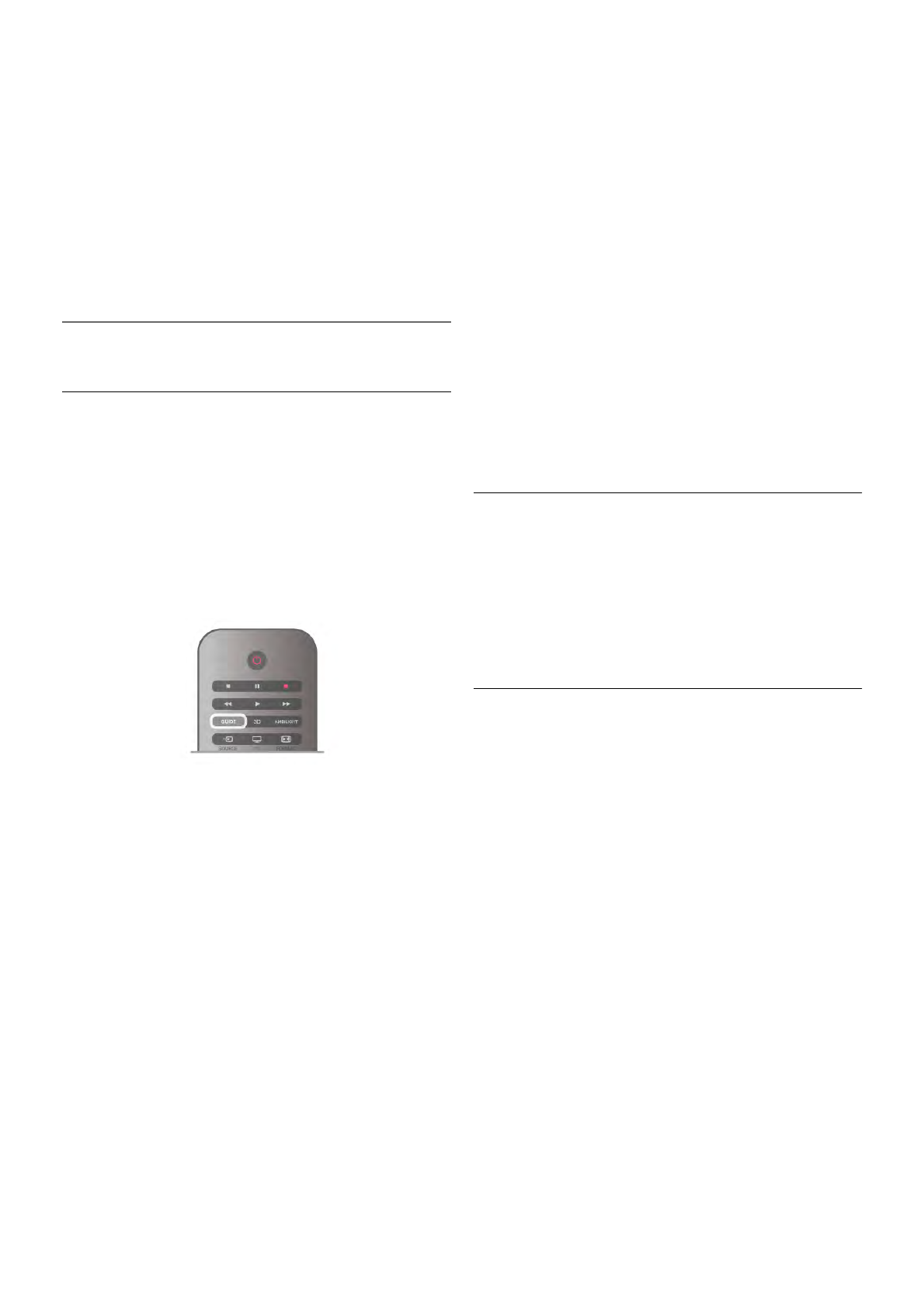Navigate iTV pages
You can use the arrow and colour keys, the number keys and
the b key to navigate the iTV pages. You can use the x
(Play), p (Pause) and q (Stop) keys to watch videos within iTV
pages.
Digital Text (UK only)
To open Digital Text, press TEXT. To close, press b.
Close iTV pages
Most iTV pages inform you which key to use to close.
To force an iTV page to close, switch to the next TV channel
and switch back.
3.4
TV guide
Open TV Guide
With the TV guide you can view a list of the current and
scheduled TV programmes of your channels. Depending on
where the TV guide information (data) is coming from,
analogue and digital channels or only digital channels are
shown. Not all channels offer TV guide information.
Open TV guide
To open the TV guide, press GUIDE.
Press GUIDE again to close.
The first time you open the TV guide, the TV scans all TV
channels for programme information. This may take several
minutes. TV guide data is stored in the TV.
Switch to a programme
From the TV guide, you can switch to a current programme.
To select a programme, use the arrow keys to highlight the
programme name.
Navigate to the right to view programmes scheduled later that
day.
To switch to the programme (channel), select the programme
and press OK.
View programme details
To call up the details of the selected programme, press i
INFO.
Change day
The TV guide can show scheduled programmes for the
upcoming days (maximum up to 8 days).
If the TV guide information comes from the broadcaster, you
can press CH+ to view the schedule of one of the next days.
Press CH- to go back to the previous day.
Alternatively, you can press o OPTIONS and select Change
day.
Select Previous day, Today or Next day and press OK, to
select the day of the schedule.
If the TV guide information comes from the Internet, press *
Select day.
Set a reminder
You can set reminders that alert you of the start of a
programme with a message on screen.
To set a reminder, select the programme in the schedule and
press the colour key of Set reminder. The programme is
marked with a clock ê.
To cancel the reminder, press the colour key of Clear
reminder.
To view a list of all reminders you have set, press the colour
key of Scheduled reminders.
Search by genre
If the information is available, you can look up scheduled
programmes by genre like movies, sports, etc.
To search for programmes by genre, press o OPTIONS and
select Search by genre.
Select a genre and press OK. A list with the found
programmes appears.
Recordings
From the TV guide, you can instantly record or schedule a
recording of a TV programme. To store the recordings, connect
a USB Hard Drive to the TV.
For more information on Recording, press * List and look up
Recording.
Receiving TV guide info
The TV guide receives information (data) from broadcasters or
from the Internet. In some regions and for some channels, TV
guide information might not be available.
The TV comes with the information set to From the
broadcaster.
If TV guide information comes from the Internet, the TV guide
can also list analogue channels next to the digital channels. In
the TV guide menu, you can view the current channel you are
watching in a small screen.
Set the TV guide information
If the TV is connected to the Internet, you can set the TV to
receive the TV guide information from the broadcaster.
To set the TV guide information, press h, select S Setup
and press OK.
Select TV settings > General settings > TV guide.
Select From the broadcaster or From the Internet.
Missing recordings