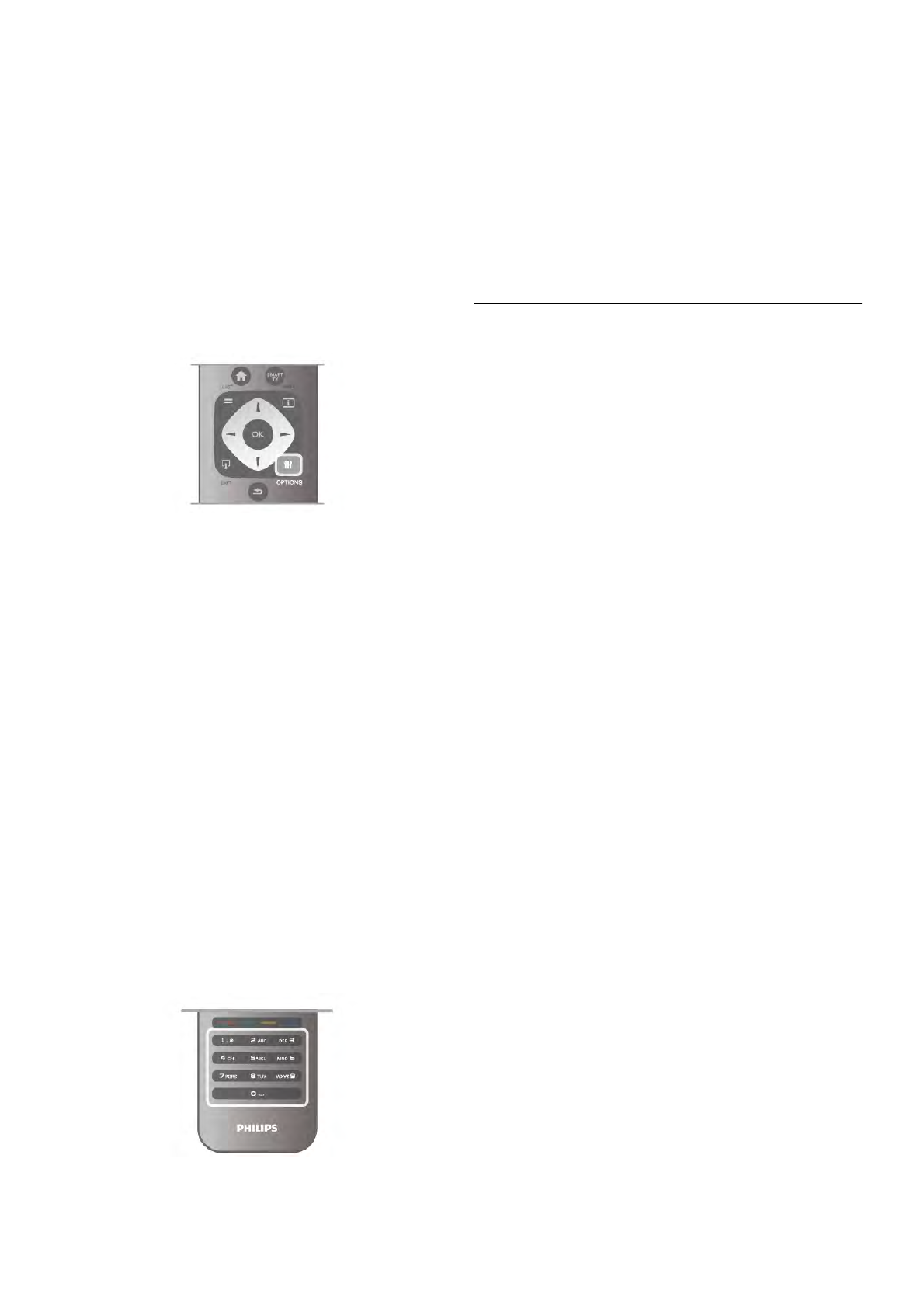To close the channel lists without switching channel, press L
LIST again.
Mark as favourite
In the channel list All, you can set any channel as a favourite
channel.
Navigate to the channel in the list and press * Mark as
favourite. The channel is added to the Favourite channel list.
Channel list options
According to the channel list on screen, press o OPTIONS
to select the following options:
• Digital / Analogue
• Free / Scrambled
• Lock
• Unlock
Channel logos
For most channels, the TV can show a channel logo. If you
wish to hide these logos, you can switch them off.
To switch off Channel logos . . .
1 - Press h, select S Setup and press OK.
2 - Select TV settings > General settings > Channel logos
and press OK.
3 - Select Off and press OK.
4 - Press b, repeatedly if necessary, to close the menu.
Rename channels
You can rename channels in any of the channel lists.
1 - In a channel list, highlight the channel you want to rename.
2 - Press *Rename.
Enter text
To enter text, select the text entry field with the arrow keys.
Use the remote control keypad as you do for SMS/text
messaging to enter a character. The moment you start typing
the on screen keyboard appears. You can select lowercase,
uppercase, special characters and backspace with the colour
keys.
Press b to delete a character.
Select Done to end Rename.
Alternatively, if your remote control has a keyboard on the
back, you can use that keyboard.
In Help, press * List and look up Remote control keyboard
for more information.
Reorder channels
You can reorder -reposition- channels in the Favourite channel
list.
In Help, press * List and look up Favourite channels for
more information.
Favourite channels
You can create a favourite channel list that only holds the
channels you want to watch. With the Favourite channel list
selected, you will only see your favourite channels when you
switch through channels.
Create your Favourite channel list
1 - While watching a TV channel, press L LIST to open the
channel lists.
2 - Select Favourites.
3 - If the list is empty, the TV asks you to start adding channels
right now. Press OK.
4 - Use the arrow keys to select a channel and press OK to
make that channel a favourite channel. The order in which
channels appear in the favourite list depends on the sequence
in which you add them.
Add or remove favourites
To add or remove favourite channels from the Favourite
channel list, open the list and press o OPTIONS, select Add
/ remove favourites and press OK.
Use the arrow keys to select a channel and press OK to add
or remove it from the favourites list.
Reorder
You can reorder -reposition- channels in the Favourite channels
list.
1 - In the channel list Favourites, highlight the channel you
want to reposition.
2 - Press *Move.
3 - With the arrow keys, reposition the channel where you
want it. Alternatively, you can enter the new position directly
with the number keys.
4 - Press OK to confirm the position. Or, to cancel the
repositioning, press * Cancel.
You can highlight another channel and do the same.
Add or remove favourites in other channel lists
You can mark channels and radio stations as favourites from
the All, Radio and New channel list.
In these lists, highlight a channel you want to add to the
favourite list and press * Mark as favourite. The channel is
marked with a star s and added to the Favourite channel list.
To unmark a favourite channel, highlight the channel in any
channel list and press *Unmark as favourite. The channel is
removed from the Favourite channels list.