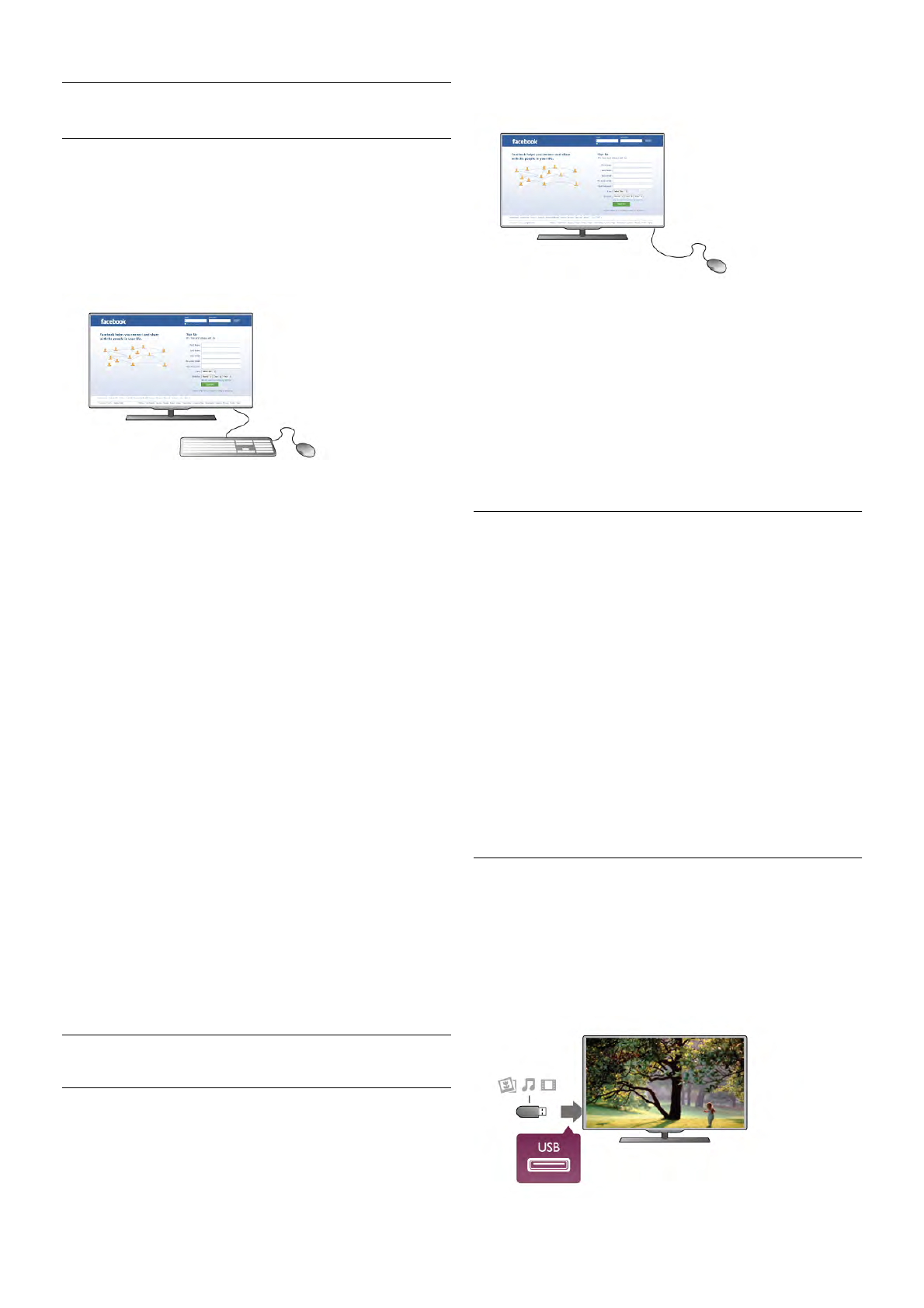USB keyboard or mouse
USB keyboard
Connect a USB keyboard (USB-HID type) to enter text on
your TV.
You can connect a keyboard and a mouse to the TV.
Use the USB connection on the side of the TV to connect.
Install the keyboard
To install the USB keyboard, switch on the TV and connect
the USB keyboard to one of the USB connections on the side
of the TV. When the TV detects the keyboard for the first
time, you can select your keyboard lay-out and test your
selection.
If you select a Cyrillic or Greek keyboard lay-out first, you can
select a secondary Latin keyboard lay-out.
To change the keyboard lay-out setting later on, press h and
select S Setup and press OK.
Select TV settings > General settings > USB mouse and
keyboard > Keyboard settings and press OK.
Keys for channel renaming
- Enter  = OK
- Backspace z = delete character before cursor
- Arrow keys = navigate within a text field
- To switch between keyboard lay-outs, if a secondary lay-out is
set, press the Alt + Shift keys simultaneously.
Keys for Smart TV Apps and Internet pages
- Tab and Shift Tab = Next and Previous
- Home = scroll to the top of the page
- End = scroll to the bottom of the page
- Page Up = jump one page up
- Page Down = jump one page down
- + = zoom in one step
- - = zoom out one step
- * = fit to width
In Help, press * List and look up USB mouse, to connect a
USB mouse.
USB mouse
Connect
You can connect a USB mouse (USB-HID type) to navigate
pages on the Internet.
On an Internet page, you can select and click on links more
easily.
Connect the mouse
Switch the TV on and connect the USB mouse to one of the
USB connections on the side of the TV. You can also connect
the USB mouse to a connected USB keyboard.
Mouse clicks
- Left click = OK
- Right click = Back b
You can use the scroll wheel to scroll pages up and down.
In Help, press * List and look up USB keyboard, to connect
a USB keyboard.
Speed
You can adjust the speed of the mouse, the speed of the
mouse moving on screen.
To adjust the speed . . .
1 - Press h, select S Setup and press OK.
2 - Select TV settings and press OK.
3 - Select General settings > Pointer and mouse speed and
press OK.
4 - Press the arrows u (Up) or v (Down) to increase or lower
the speed.
5 - Press the arrow x (Right) to test the speed you set.
6 - Press the arrow w (Left) to return to the setting. You can
adjust the setting again.
7 - Press OK to store and close the setting.
8 - Press b, repeatedly if necessary, to close the menu.
USB flash drive
You can view photos or play your music and videos from a
connected USB flash drive.
Insert a USB flash drive into the USB connection on the left-
hand side of the TV while the TV is switched on.