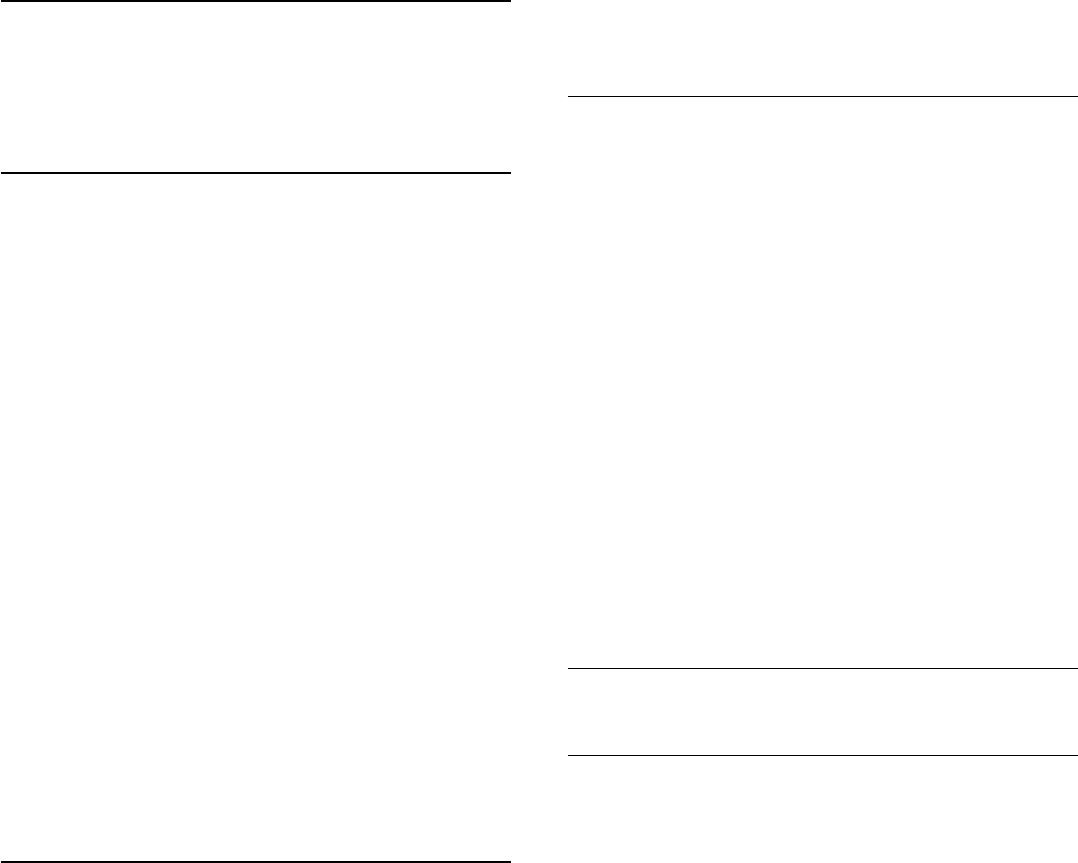-
Wo ist Strom Anschlus Steckdose
Antworten Frage melden
am Ferenseh Rückwnd ? Eingereicht am 6-6-2022 06:14 -
Fernbedienung Nr. 55 PHS 8601/12 Habe folgende Probleme, mit Fernbedienung schalte ich Ein wähle Progamme ca nach 2 Minuten will ich witer zu einem anderen Program beziehungsweis Ausschalten, habe ich keinen kotakt zum Sender ( Fernbedienung ) Reagiert nicht, Was für ein Fehler liegt ist das??? Es ist eine Neue Fernbedienung, Orginal passend zum Fernseher
Antworten Frage melden
Eingereicht am 15-5-2022 15:24 -
Am Fernseher wechseln während einer Sendung beim Ambilight laufend die Farben.
Antworten Frage melden
Es ist ein störendes Blinken. Eingereicht am 6-11-2021 11:44-
bei meinem FS 65 PU S8601 ist seit 2 Jahren die linke Bildhälfte erheblich dunkler. Die "Reparatur" in einer Vertragswerkstätte erbrachte nur, dass nun zusätzlich in der Bildmitte ein ca.12 cm. breiter schwarzer Streifen ist. Lt. Werkstätte irreparabel! Gerät (mit allem Drum und Dran) rd. 3.500.--€-- zum wegwerfen. Nie mehr Philips-FS!!!!! HS aus Linz (Ö). Beantwortet 6-11-2021 23:25
Finden Sie diese Antwort hilfreich? (1) Antwort melden
-
-
Wie koppel ich die Fernbedienung mit dem Fernseher, wenn diese nicht mehr reagiert? Eingereicht am 31-10-2021 21:59
Antworten Frage melden -
Möchte Soundbar Panasonic anschliessen. Hat der Fernseher ARC Anschluss? Eingereicht am 12-1-2020 01:08
Antworten Frage melden -
Möchte Soundbar anschliessen. Hat der Fernseher ARC Eingang? Eingereicht am 12-1-2020 01:04
Antworten Frage melden-
Habe den 65PUS, dort funktioniert der WLAN-Bass nicht. Über USB und separaten Verstärker (fast) alles möglich. Software (beim 65-er) überhaupt eine Katastrophe, ständig Fehler. Helmut Beantwortet 12-1-2020 12:36
Finden Sie diese Antwort hilfreich? Antwort melden
-