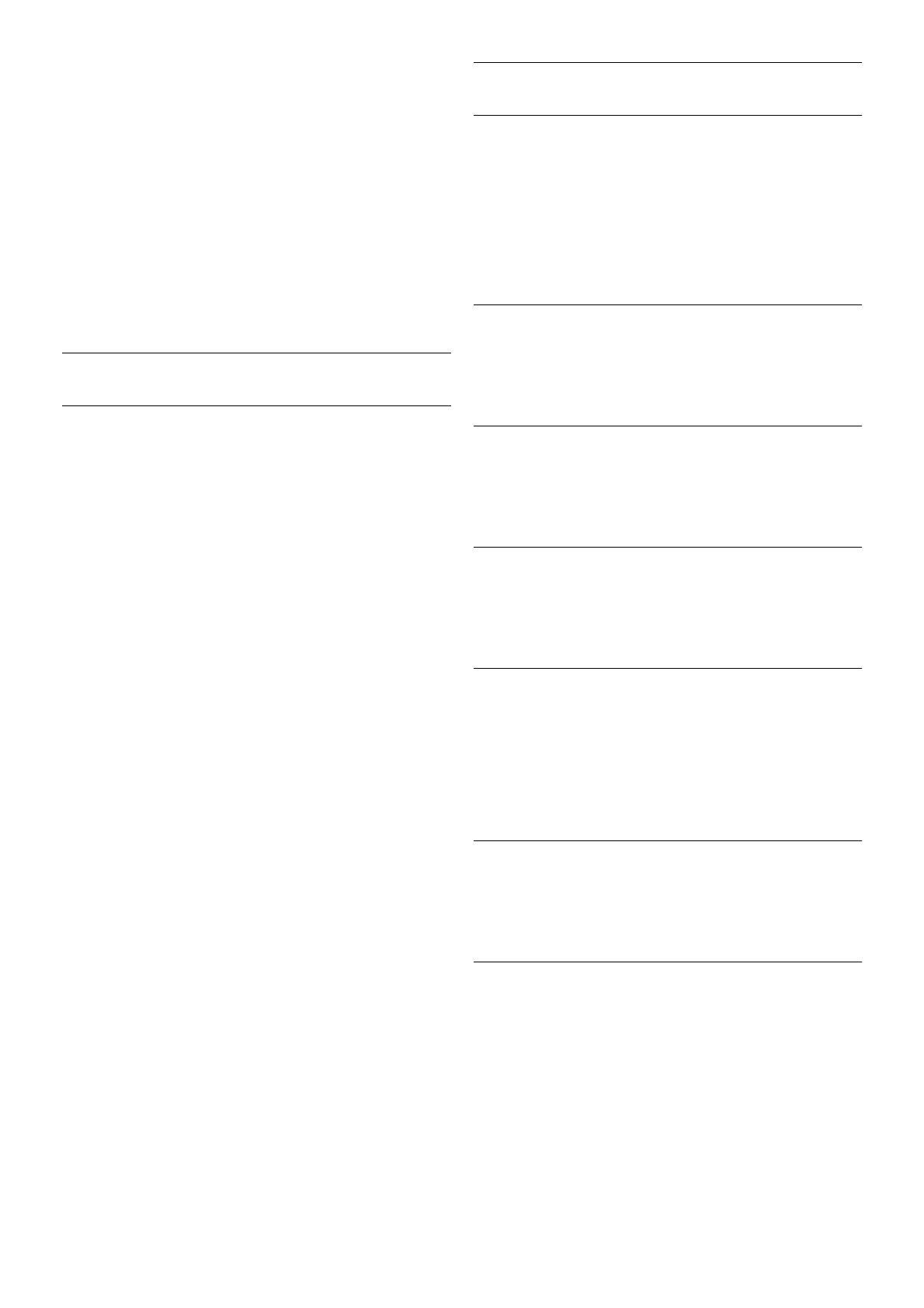If the country is correct continue with step 2.
If the country is not correct, you need to start a reinstallation.
To start the reinstallation, press h, select S Setup and
press OK. Select TV settings > General settings > Reinstall
TV > OK. Select the correct country and skip the Search for
channels. Finish the installation. When done, continue with
step 2.
2 - Plug in the USB memory device that holds the channel list
of the other TV.
3 - To start the channel list upload, press h, select S Setup
and press OK.
4 - Select TV settings > General settings > Channel list copy
> Copy to TV and press OK. You might be asked to enter
the Child lock code of this TV.
5 - The TV notifies you if the channel list is copied to the TV
successfully. Unplug the USB memory device.
DVB-T or DVB-C
DVB-T or DVB-C reception
If both DVB-T and DVB-C reception is available in your country
and if this TV is ready to receive DVB-T and DVB-C for your
country, you have selected one or the other during the channel
installation.
If you want to change the DVB setting to start a new channel
installation, press h, select S Setup and press OK.
Select Channel settings and press OK.
Select Channel installation > Antenna connection > Antenna
(DVB-T) or Cable (DVB-C) and press OK. Select the DVB
setting you want.
DVB-C channel installation
For ease of use, all DVB-C settings are set to automatic.
If your DVB-C provider gave you specific DVB-C values, the
network ID or network frequency, enter these values when the
TV asks for them during installation.
It might be necessary to adjust the scanning (full or quick scan)
or enter a specific symbol rate in the Settings menu while
installing. To set a Symbol rate, first set the Symbol rate to
Manual.
Channel number conflicts
In some countries, different TV channels (broadcasters) might
have the same channel number. While installing, the TV
shows the list with channel number conflicts. You need to
select which TV channel you want to install on a channel
number with multiple TV channels.
DVB-T + DVB-C
If you can use a DVB-T antenna input but also a DVB-C input,
you can set up your TV for both DVB-T and DVB-C. Install one
system followed by the other with the necessary settings.
Once each system is installed, you need to switch the antenna
input signal on the Antenna connection on the back of the TV
and set the TV in the appropriate system to view the installed
channels on TV.
To select the DVB-T or DVB-C setting, see above.
DVB settings
Symbol rate mode
If your cable provider did not give you a specific symbol rate
value to install the TV channels, leave the Symbol rate mode
setting on Automatic.
If you received a specific symbol rate value, select Manual.
However, the value you received could be in the predefined
list of symbol rates already. Select Predefined symbol rates to
check if your value is available automatically.
Predefined symbol rates
With the Symbol rate mode set to Automatic, the TV will
use 1 of the predefined symbol rates as used by most cable
providers in your country.
Symbol rate 1
With the Symbol rate mode set to Manual, you can enter the
symbol rate value you received from your cable provider. To
enter the value, use the number keys.
Symbol rate 2
With the Symbol rate mode set to Manual, you can enter a
second symbol rate value you received from your cable
provider. To enter the value, use the number keys.
Network frequency mode
If you intent to use the fast Quick scan method in Frequency
scan to search for channels, select Automatic. The TV will use
1 of the predefined network frequencies (or HC - homing
channel) as used by most cable providers in your country.
If you received a specific network frequency value to search for
channels, select Manual.
Network frequency
With the Network frequency mode set to Manual, you can
enter here the network frequency value received from your
cable provider. To enter the value, use the number keys.
Frequency scan
Select the method of searching for channels. You can select
the faster Quick scan method and use the predefined settings
used by most cable providers in your country.
If this results in having no channels installed or if some
channels are missing, you can select the extended Full scan
method. This method will take more time to search for and
install channels.