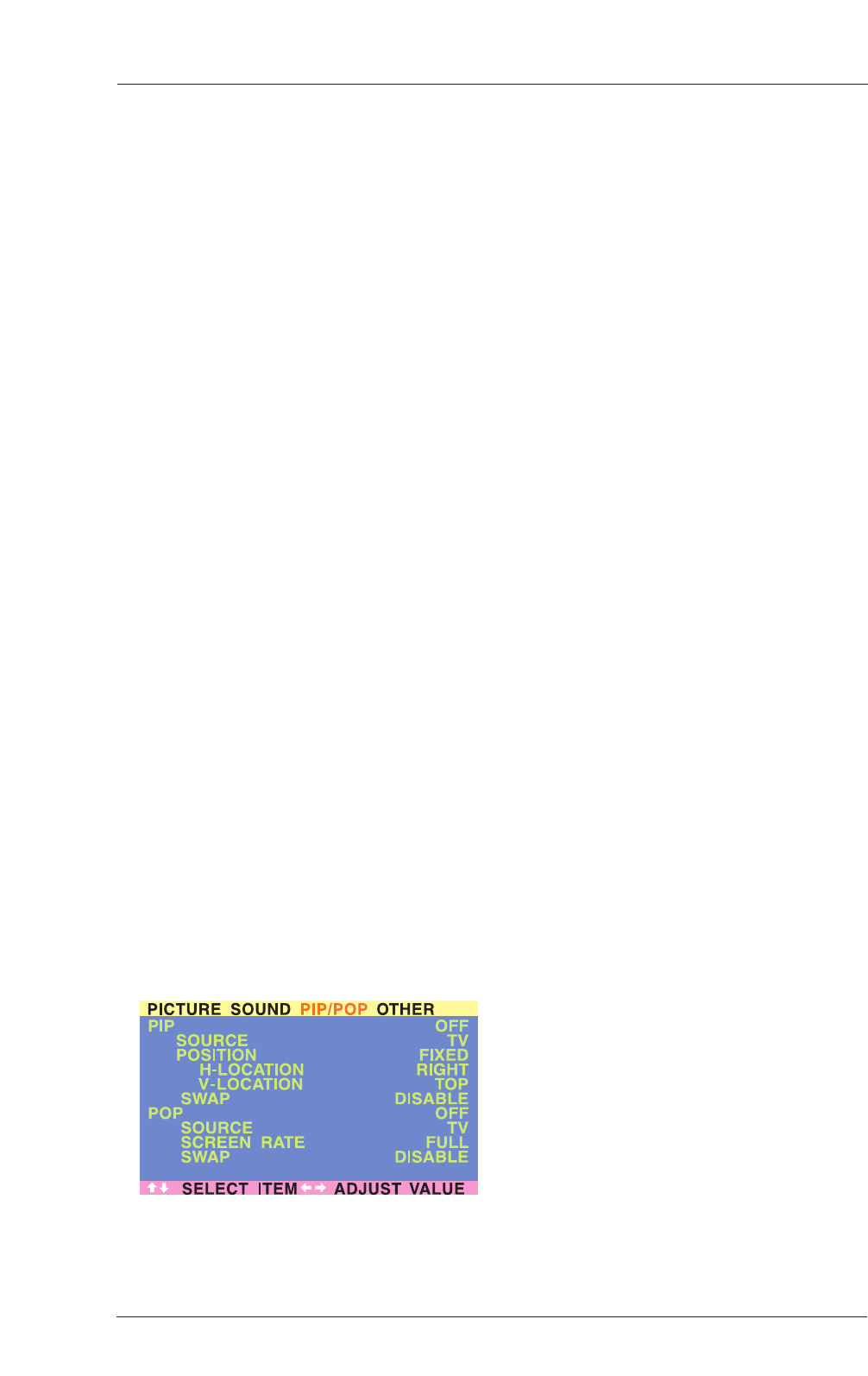Picture-In-Picture (PIP) / Side-by-
Side Picture (POP) - Con’t
Notes:
• PIP mode can only be turned on if the
display’s input is set to:AV, S-Video,
Component 1 and 2. If the displays main
input is set to RGB or DVI, the PIP and POP
will not function.
• If the displays input is set to Component 1
or Component 2, the PIP will only turn on if
the input signal source is compatible with
15KHz signals such as 480i and Y/CB/CR
signals.
• When changing input source for sub-pictures
to Component 1 and Component 2, only
15KHz compatible signals such as 480i and
Y/CB/CR will result in a video picture
display.The input source selection will not be
available if a signal other than 480i or
Y/CB/CR is detected.
• Once PIP is turned off, the next time you
return on PIP mode, the position of the sub-
window will start at default position.
Accessing PIP and POP Modes Modes
using OSD
You can also use the OSD menu to access the
same PIP and POP mode functions.To access
these modes using OSD:
1. Press the MENU +/- keys on the remote or
the front control panel.
2. Use the ADJ +/- keys to switch to ‘PIP/POP’
Menu.
3. Make sure that the ‘Picturel’ OSD menu
below is displayed.
4. Use the MENU +/- keys to move up and
down to choose the sub-category you wish
to change.
5. Use the ADJ +/- keys to actually change the
setting.
PIP Window Position
1. Choose between FIXED or VARIABLE
windows position.
2. If set to FIXED, the PIP window can be set in
any one of the four corners of the screen.
Use H-LOCATION and V-LOCATION to set
the position of the window.
3. If set to VARIABLE, the PIP window can be
variably set to anywhere on the screen using
H-LOCATION and V-LOCATION.
30
User Manual BDH5011