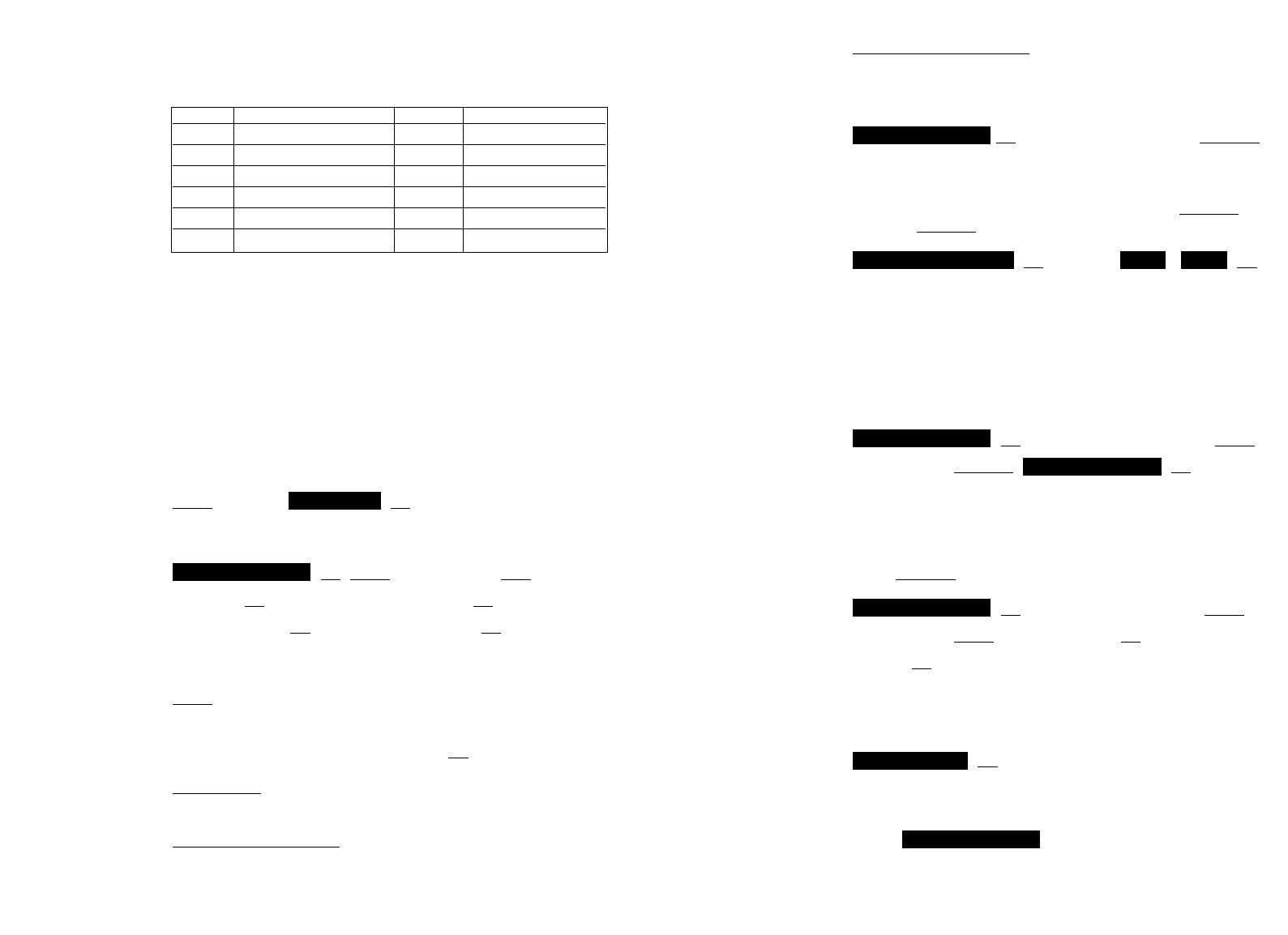23
Enter Local Number: a few DECT systems transmit your
reserved phone number. If this is not the case, this can be
entered here (ask your system administrator for the phone
number).
OK ≤/≥ Select system Select c
If the handset has been registered to several DECT systems,
then you can select which one the handset is to use. Select
the system via the arrow keys before pressing Select. By
pressing Select, the function automatic search is disabled.
OK ≤/≥ / OK c
If you have registered your handset with several DECT
systems and this function is active, then the handset will
automatically select one of the systems. Thus, your handset
is automatically ”logged-in” to another of your registered
DECT systems, as soon as you move out of the effective
range of the current system. This function is disabled if a spe-
cific system is selected by the select.
OK ≤/≥ Select system Next
several times Delete OK c
Using this function, you remove the registration to the selec-
ted DECT system. Consequently, the handset can only be
used on this system again after completion of the registration
process. Use the arrow key to select the system, before you
press Delete.
OK ≤/≥ Select system Next
several times Edit Z System name OK Z Local phone
number OK c
You can select a system and then edit the name of the
system and your telephone number.
OK c
You can read the international handset identification (IPEI).
Under the System Settings menu, you will find the menu
option . This option can not be used if
you use your handset in combination with a PABX.
Configuration
Equipment ID
Subscriptions
Really Delete?
Subscriptions
OffOnAutomatic Search
Subscriptions
Selecting
the DECT
System
Automatic
Search System
Deleting a
System
Changing a
System´s
Name and
Phone Number
Equipment ID
Service
Settings
22
The following characters can be entered by pressing the key-
pad keys several times. The entry position is automatically
advanced if no entries are made for short while or a new cha-
racter is entered.
Menu: System Settings
The handset can be operated with a maximum of 10 DECT
systems. Before you can make a call via the DECT system,
the handset has to be registered to the respective system. A
system ID and registration code may be necessary for the
registration process. Ask the respective system administrator
for the valid registration code.
All settings in this chapter are started by pressing the soft-
keys...
Menu ≤/≥ OK ≤/≥
Then select…
OK Next several times New
Z PARK OK Z PIN (Authentication code) OK
Z System name OK Z Local phone number OK c
The following entries must be made when logging on:
PARK: a system ID only has to be entered if the handset is to
be operated via a specific DECT system (e.g. at locations
where the radio range of two DECT systems overlap). If
necessary, skip the setting by pressing OK.
Enter PIN: this code is used to register the handset
(authentication code).
Enter System Name
: give the name of the DECT system
to which you are registering. This will be shown on the idle
display. For information concerning the entry of characters,
refer to page 22 „Entering Characters / Names“.
Subscriptions
System
Entering
Characters /
Names
Registration
Code
Registering
the Handset
to the DECT
System
Key Character Key Character
1 1?!,.:;” ‘ 6 MNO6ÑÖÒÓÔÕØ
2 ABC2ÄÅÀÁÃÆÇ 7 PQRS7ß
3 DEF3ÈÉÊË 8 TUV8ÜÙÚÛ
4 GHI4Ì Í Î Ï 9 WXYZ9
5 JKL5 0 0 space @$&
* *-+=~<>^% # #( ) { } [ ] / \