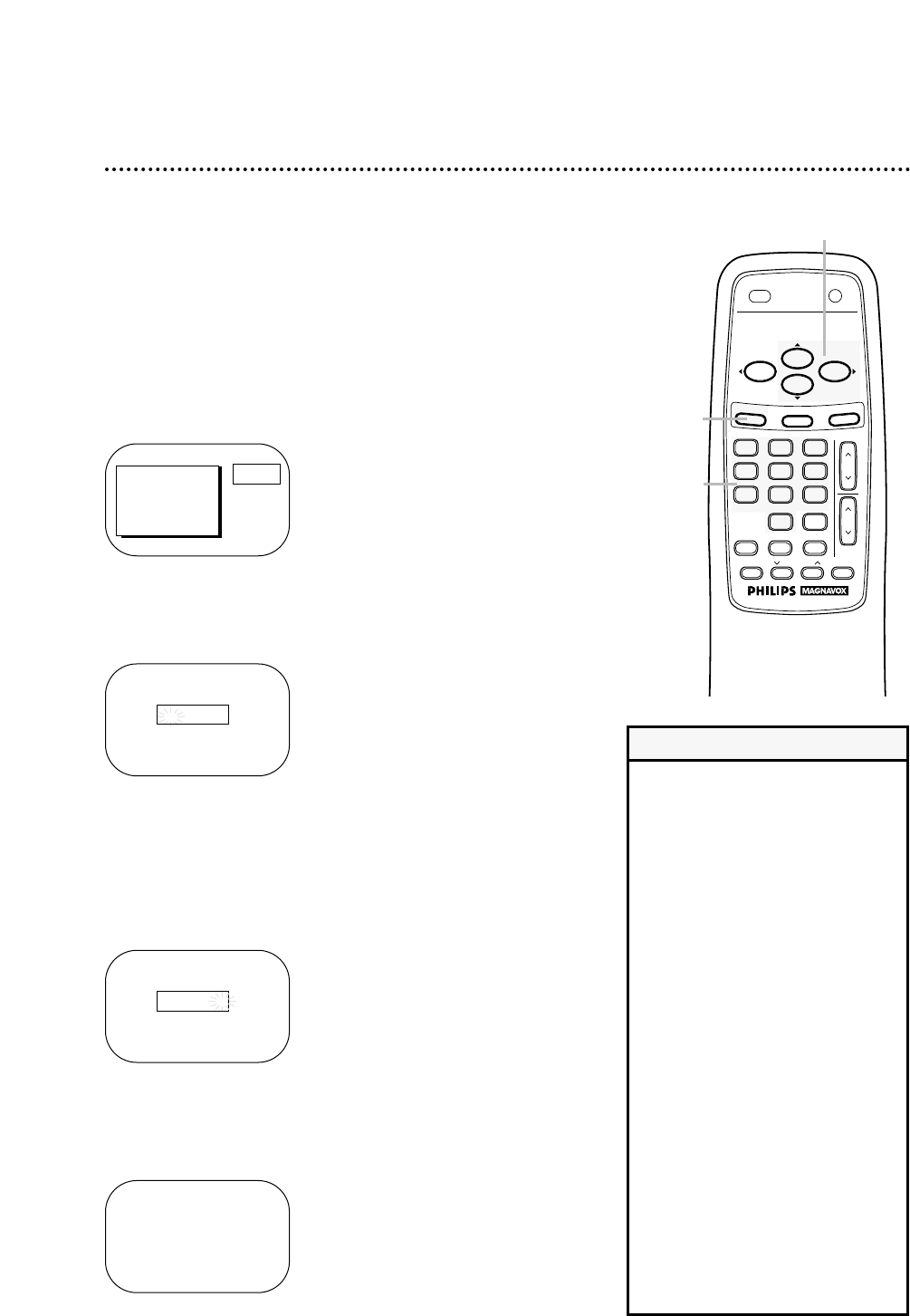42 SmartLock
SmartLock enables parents to prevent their children from watch-
ing inappropriate material on TV.
SmartLock reads the ratings for programming (except for news
and sports programs, unedited movies on premium cable channels,
and Emergency Broadcast System signals), then denies access to
programming if the program’s rating meets or exceeds the limita-
tions you select. The ratings are defined on page 45.
To block ratings, follow the steps below.
• If the “Incorrect Access Code...”
message appears after step 3, enter
the correct access code.
• Programming may be rated by the
Motion Picture Association of
America (MPAA) or according to the
Television Parental Guidelines. In
order to block any inappropriate
programming, set your limits in both
places (Movie Ratings and Parental
Guidelines).
You will complete steps 1-7 twice,
choosing Movie Ratings at step 5
the first time, then choosing
Parental Guidelines at step 5 the
second time.
• Tape playback will not be available
if the rating of the tape is blocked.
• If you enter the access code once,
you may change channels without
seeing the “CHANNEL XX
BLOCKED” message again. If you
turn off the TV/VCR power, you will
be asked for the access code again
when you tune to a blocked chan-
nel.
Helpful Hints
1
Press the MENU button.
2
Press the PLAY/▲ button or the STOP/▼ button to select
SMARTLOCK. Then, press the F.FWD/B button.
SMARTLOCK
Enter Your Access Code
> SMARTLOCK
REVIEW
EXIT
PRIM. SETUP
VCR PROGRAM
VCR SETUP
PRESS B
3
Use the Number buttons to enter your access code.
The default code is 0711. If you have not set up your personal
access code, you should use 0711. (To set up your personal
access code, see page 44.)
The SMARTLOCK menu will appear.
SMARTLOCK
> BLOCK
CHANGE CODE
SELECT KL CHOOSE B
TO END PRESS EXIT
_ _ _ _
1
2,4
3
4
Press the PLAY/▲ button or the STOP/▼ button to select
BLOCK. Then, press the F.FWD/B button.
SMARTLOCK
Enter Your Access Code
X X X -
.
CH.
ALT. CH