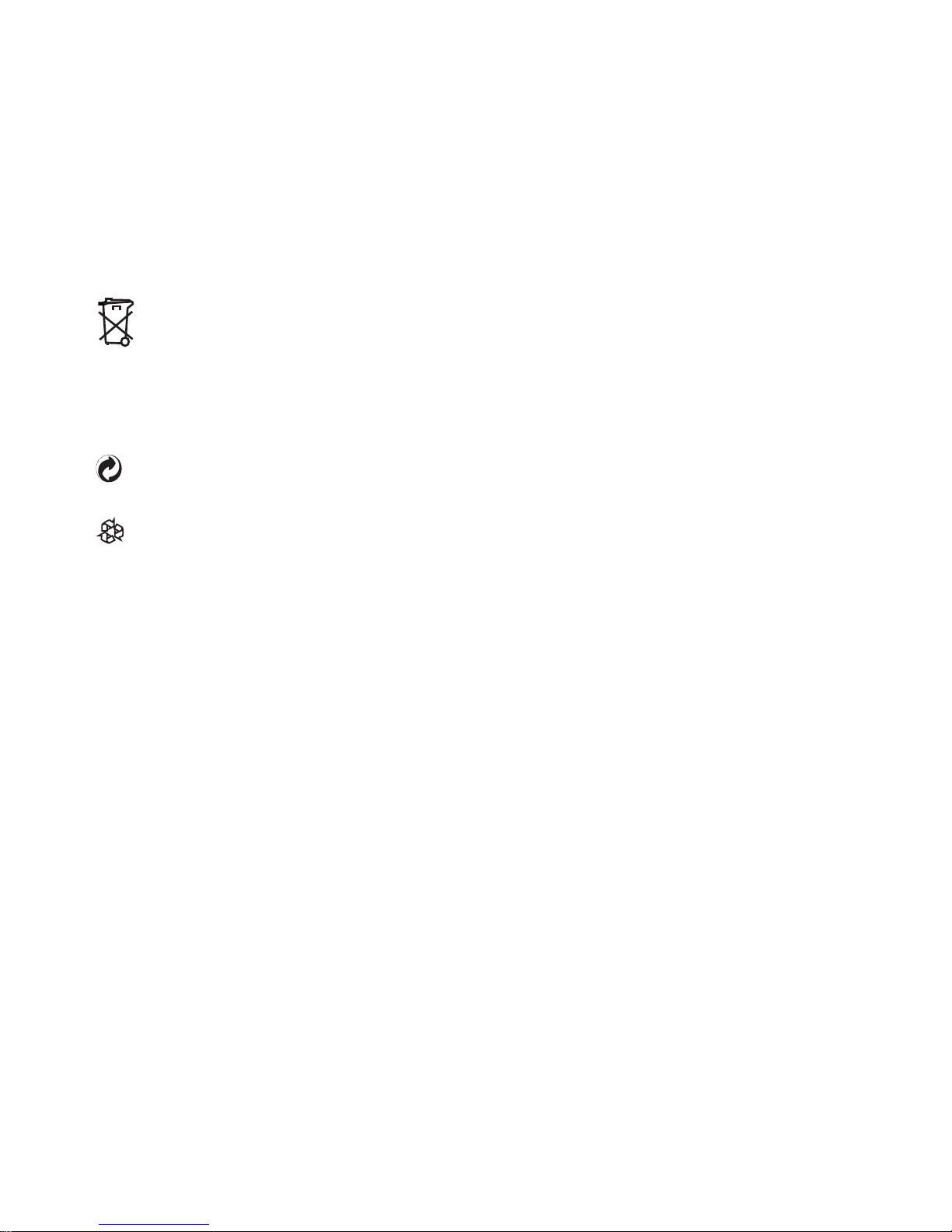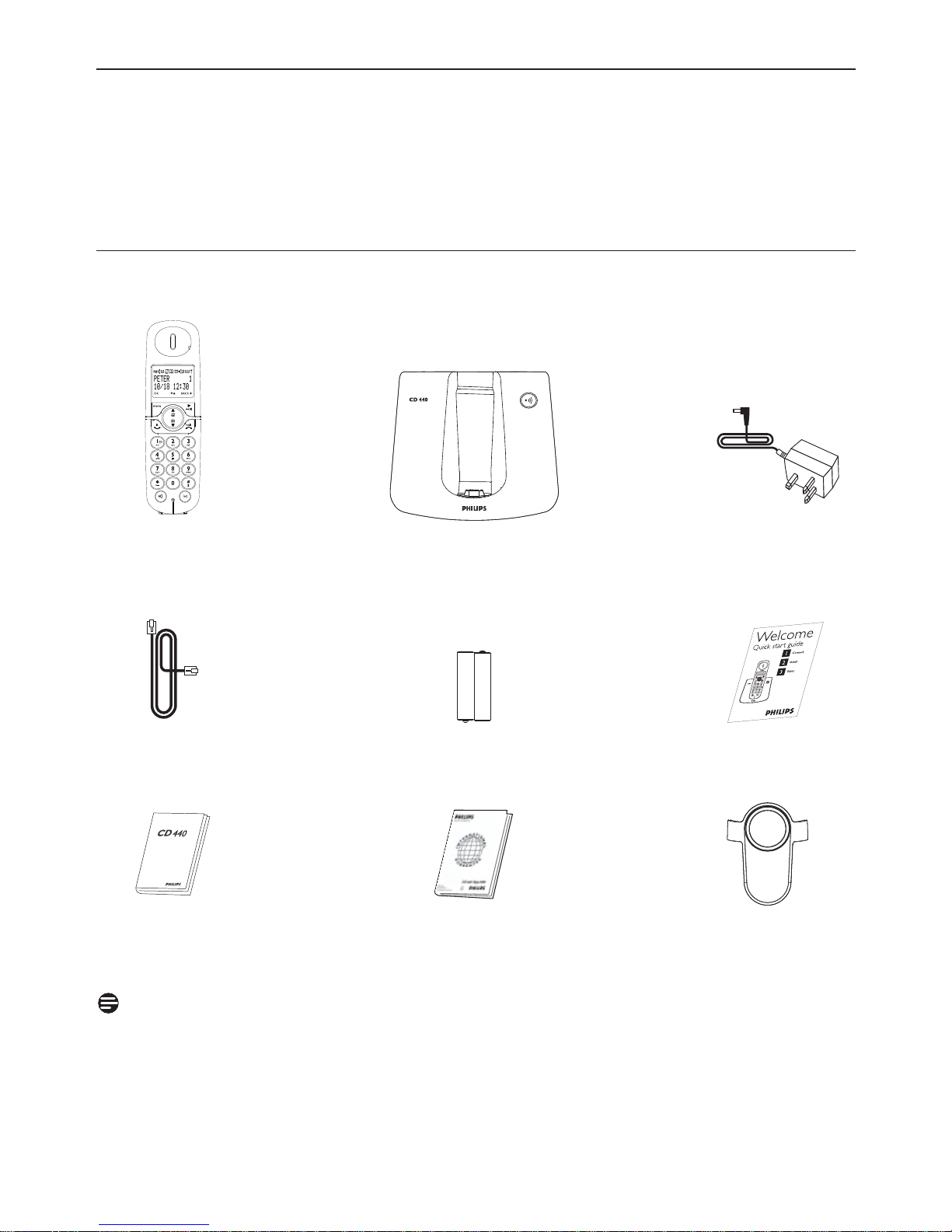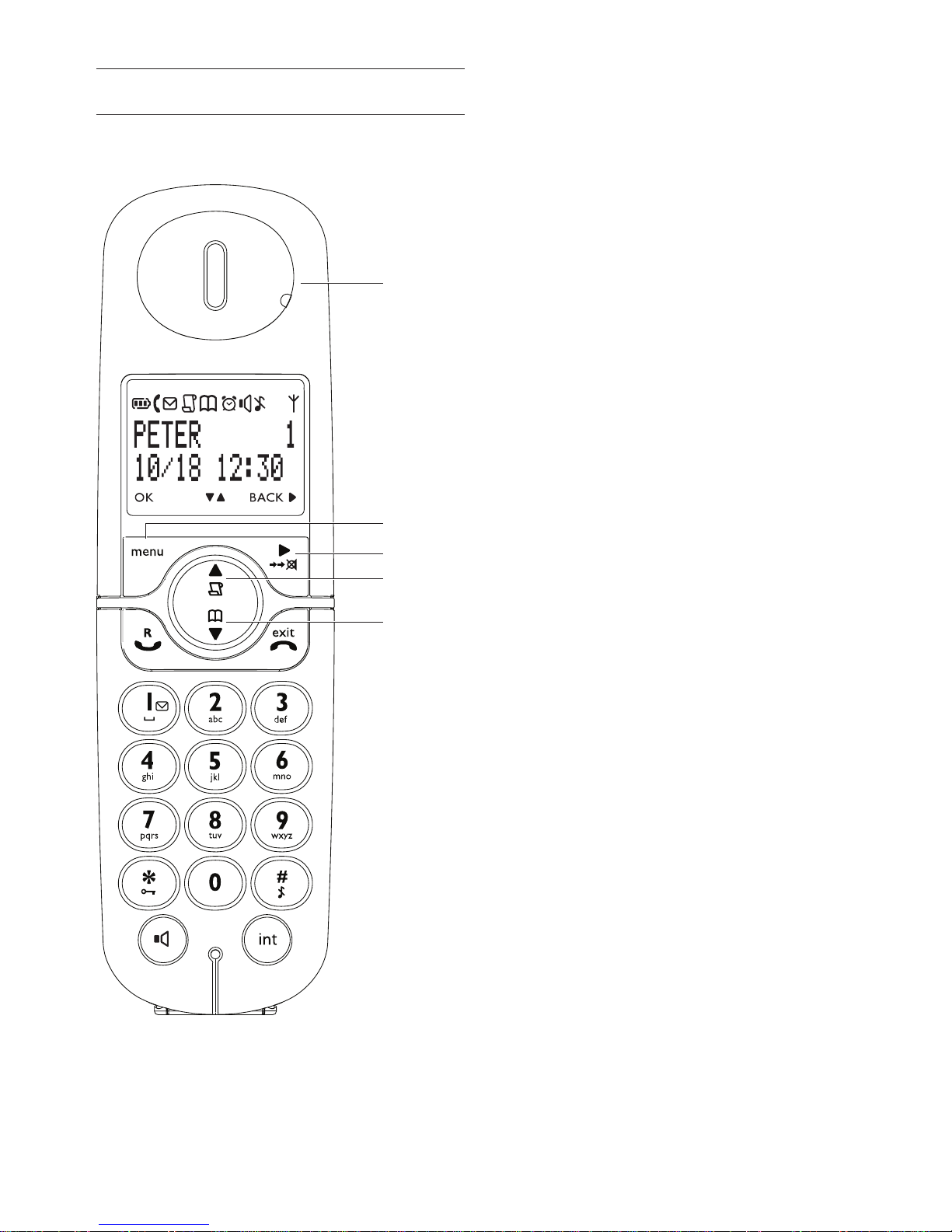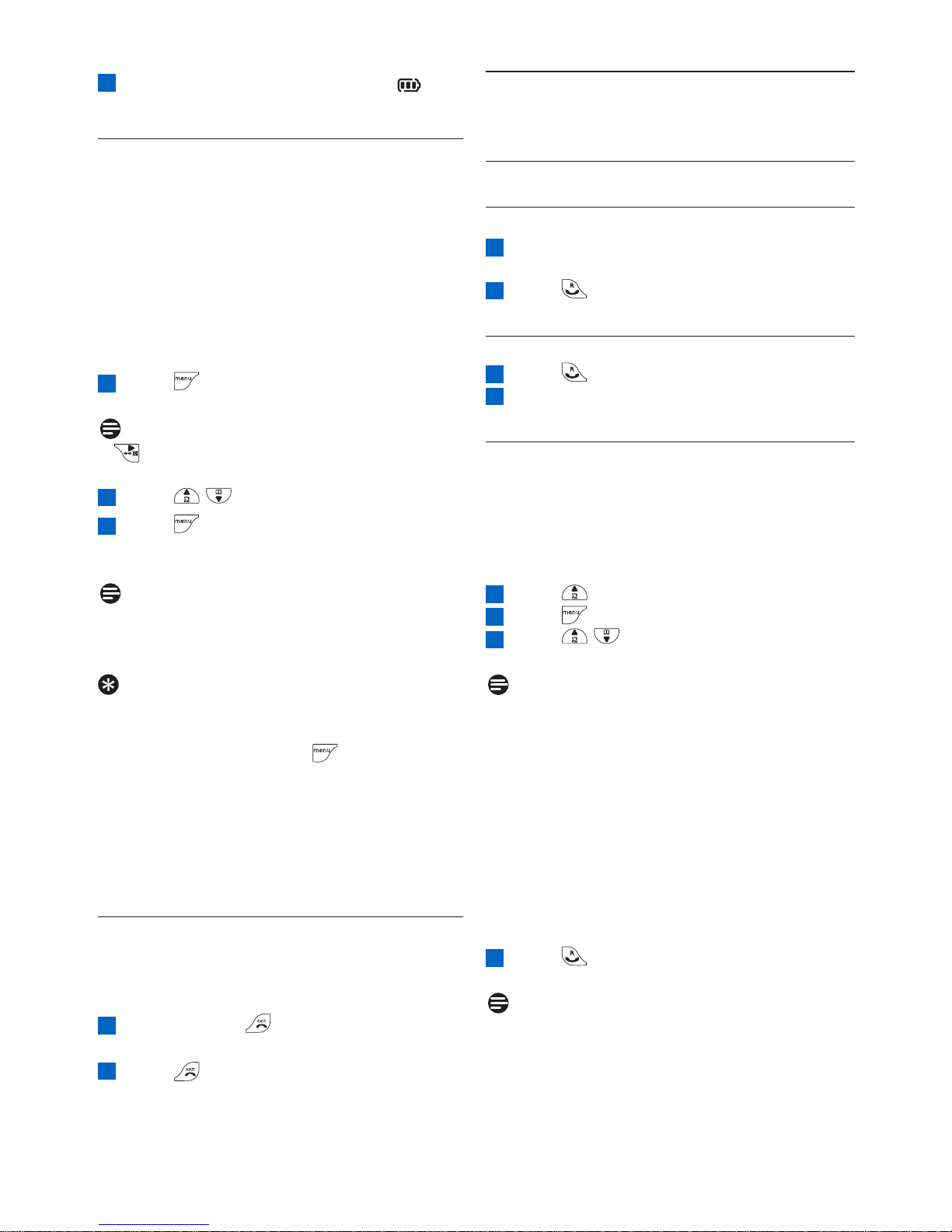Important 3
1 Important
Take time to read this user manual before you
use your CD440. It contains important
information and notes regarding your phone.
1.1 Safety information
This equipment is not designed to make
emergency calls when the power fails. An
alternative has to be made available to allow
emergency calls.
The default product PIN code is preset to 0000.
If you change this PIN code, keep the PIN
details in a safe place where you have easy
access to them. Do not lose the PIN code.
To avoid damage or malfunction :
• Do not allow the product to come into
contact with liquid.
• Do not open it as you could be exposed to
high voltages.
•Do not expose the phone to excessive heat
caused by heating equipment or direct
sunlight.
•Do not drop your phone or allow objects to
fall on your phone.
• Do not use any cleaning agents containing
alcohol, ammonia, benzene, or abrasives as
these may harm the set.
• Active mobile phones in the vicinity may
cause interference.
• Do not use the product in places where
there are explosive hazards.
•Do not let small metal objects come into
contact with the product. This can
deteriorate audio quality and damage the
product.
1.2 Power requirements
• This product requires an electrical supply of
220-240 volts AC. In case of power failure,
the communication can be lost.
• The Electrical network is classified as
hazardous. The only way to power down the
charger is to unplug the power supply from
the electrical outlet. Ensure that the electrical
outlet is always easily accessible.
Warning
• Do not allow the charging contacts or the
battery to come into contact with metal
objects.
• Never use any other battery than the one
delivered with the product or recommended
by Philips : risk of explosion.
• Always use the cables provided with the
product.
• Handsfree activation could suddenly increase
the volume in the earpiece to a very high
level : make sure the handset is not too close
to your ear.
1.3 Conformity
We, Philips declare that the product is in
compliance with the essential requirements and
other relevant provisions of Directive
1999/5/EC. You can find the Declaration of
Conformity on www.p4c.philips.com.
1.4 Recycling and disposal
Disposal instructions for old products :
The WEEE directive (Waste Electrical and
Electronic Equipment Directive; 2002/96/EC) has
been put in place to ensure that products are
recycled using best available treatment, recovery
and recycling techniques to ensure human
health and high environmental protection.
Your product is designed and manufactured with
high quality materials and components, which
can be recycled and reused.
Inform yourself about the local separate
collection system for electrical and electronic
products marked by this symbol.