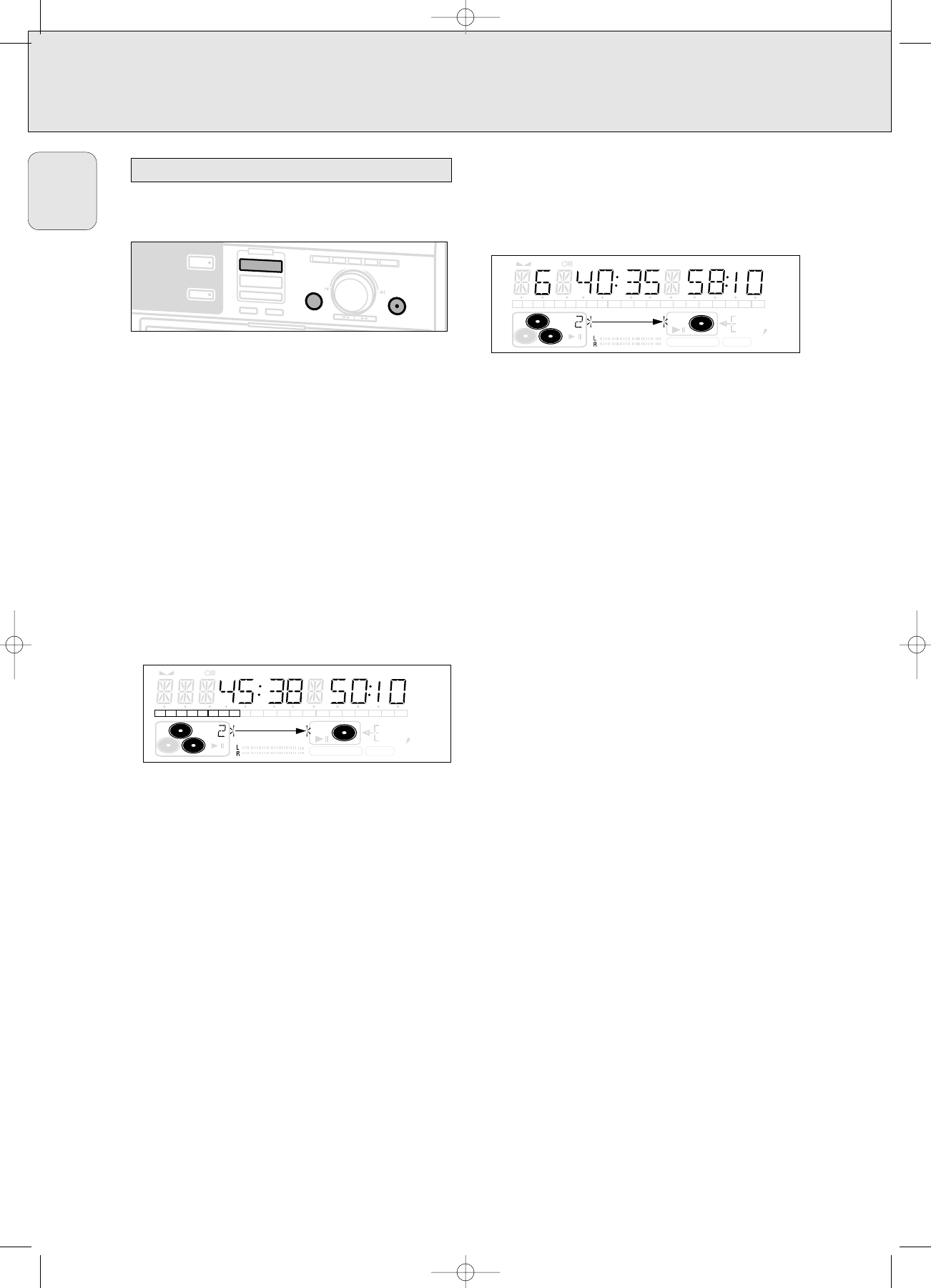22
English
High speed recording and automatic finalizing of the
current disc
Notes:
– During High Speed recording, the Pause function is not
operative.
– Copy prohibited tracks will be copied analog. ANALOG REC
is displayed.
– During High Speed recording, the sound is not audible.
– When the CDR(W) already contains a recording the ALC
function will become active.
ALC
then lights up on the display.
– If required the recording level can be set first, using the REC
LEVEL key. See “Rec Level key” under “Recording General”.
1 Make sure that the CDR(W) is absolutely free of scratches and
dust particles.
2 Press CD™CD to enter into the record mode.
➜ Both decks will be selected in the display, the arrow and the
YES key start blinking. The remaining recording time of the
CDR(W), the total playing time of the source CD and
RECORD CD1 (or 2, 3) ? are displayed.
3 Press YES to start recording and finalizing.
➜ The arrow lights,
RECORDING IN PROGRESS
and
FINALIZE
are
shown, high speed recording and finalizing start and the
actual recording time left starts to count down.
•To check the elapsed recording time, press DISPLAY. This can be
done during recording.
• Recording will stop automatically.
4 To stop recording manually, press STOP 9.
•If STOP 9 was pressed within 3 seconds after YES, no
recording will take place.
Note: If a program was already available before pressing
CD ™ CD, this will be ignored.
PROG
goes off and the
current disc will be recorded. After finishing the recording,
PROG
is shown and the program is available again.
High speed recording and automatic finalizing (optional) of
the current program
1 Make sure that the CDR(W) is absolutely free of scratches and
dust particles.
2 Select and store all desired tracks in the CD changer memory
(see “Programming track numbers”).
3 Press COMPILE CD to enter into the record mode.
➜ Both decks will be selected in the display, the arrow starts
blinking. The remaining recording time of the CDR(W),
the total playing time of the program and
RECORD PROG ? are displayed.
•If the total time of the program is of bigger size than the
remaining recording time of the CDR(W):
➜ NOT FITTING ! will be displayed briefly, followed by the
remaining recording time and RECORD PROG ?
If you still start recording, only the tracks of the program that fit
onto the CDR(W) will be recorded.
4 Press either:
NO to change the program.
➜
PROG
starts blinking. Now you can change the program (see
“Program”) and return to the record mode by pressing
COMPILE CD.
or
YES to confirm recording.
➜ AUTO FIN ? is displayed.
5 Press either:
YES, if the CDR(W) shall be finalized after recording,
or
NO, if the CDR(W) shall not be finalized after recording.
➜ The recording process starts. The arrow lights,
RECORDING IN
PROGRESS
is shown, high speed recording and
FINALIZE
(if
selected) start and the actual recording time left starts to
count down.
•To check the elapsed recording time, press DISPLAY. This can be
done during recording.
• Recording will stop automatically.
6 To stop recording manually, press STOP 9.
•If STOP 9 was pressed within 3 seconds after YES, no
recording will take place.
Note: If no program is available and you press COMPILE CD, you
enter immediately into the program menu. Start your
programming and return to the record mode by pressing
PROGRAM or COMPILE CD.
Important:
If you want to play the recorded CDR disc on any regular
CD player, it must first be finalized. See ‘Finalizing CDR &
CDRW discs’.
Finalized CDRW discs play only on CDRW compatible CD
players.