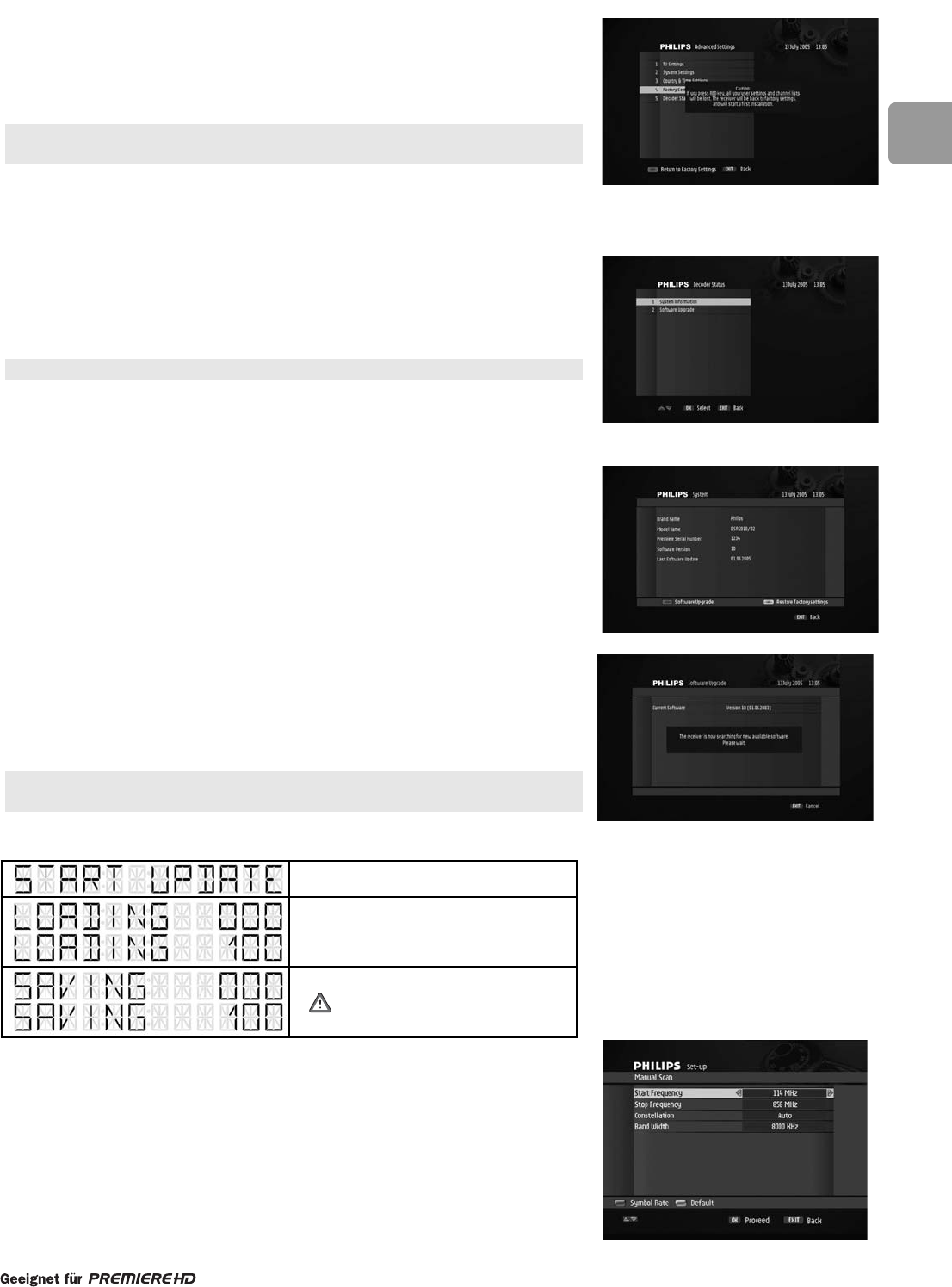83
EN
13.5.4 Factory Settings
This screen is used to reset your receiver back to the factory default condition.
- When prompted, press the red colour key to confirm.
- Alternatively, press EXIT to exit the screen without modifying the receiver settings.
If you reset your receiver to factory settings, you lose all the settings you stored
previously.
13.5.5 Decoder Status
The Decoder Status sub menu menu includes the following items:
o System Information
o Decoder Upgrade
13.5.5.1 System Information
This screen is used to display information about your receiver, including the Premiere
Serial Number and software version.
You can also access this screen via the Premiere menu.
13.5.5.2 Software Upgrade
This item is used for software upgrades. Select it to check the current software
version as well as launch a search for new software.After a while, the Software
Upgrade screen indicates whether new software is available.
- Press EXIT to exit the screen in case no new software is available.
In case software is available, you are offered three options:
- Press the green colour key to choose to upgrade your receiver immediately, and
then press OK to launch new software installation.
- Or press the yellow colour key to choose to upgrade your receiver later, and then
press OK to confirm your choice. New software installation takes place as soon as
you set your receiver to standby.
- Or press the red colour key to refuse to upgrade your receiver and return to the
Decoder status sub menu.
After successful software installation, a confirmation message is displayed. In case of
installation failure, a failure message is displayed, indicating that a new installation
attempt will take place as soon as you set your receiver to standby. In both cases,
press OK to exit the upgrade process.
You can also launch a search for new software from the screen described above using
the red colour key.
Software upgrade messages
13.6 Channel Search
This item is used to search for new channels.
It is recommended not to change the predefined settings:
• Start frequency: 114 MHz
• Stop frequency: 858 MHz
• Constellation:Auto
• Band width: 8000 KHz
Software update starting
Software loading progress:
from 0 to 100%
Software storing progress: from 0 to 100%
Do not unplug the receiver before the
end of the storing operation.