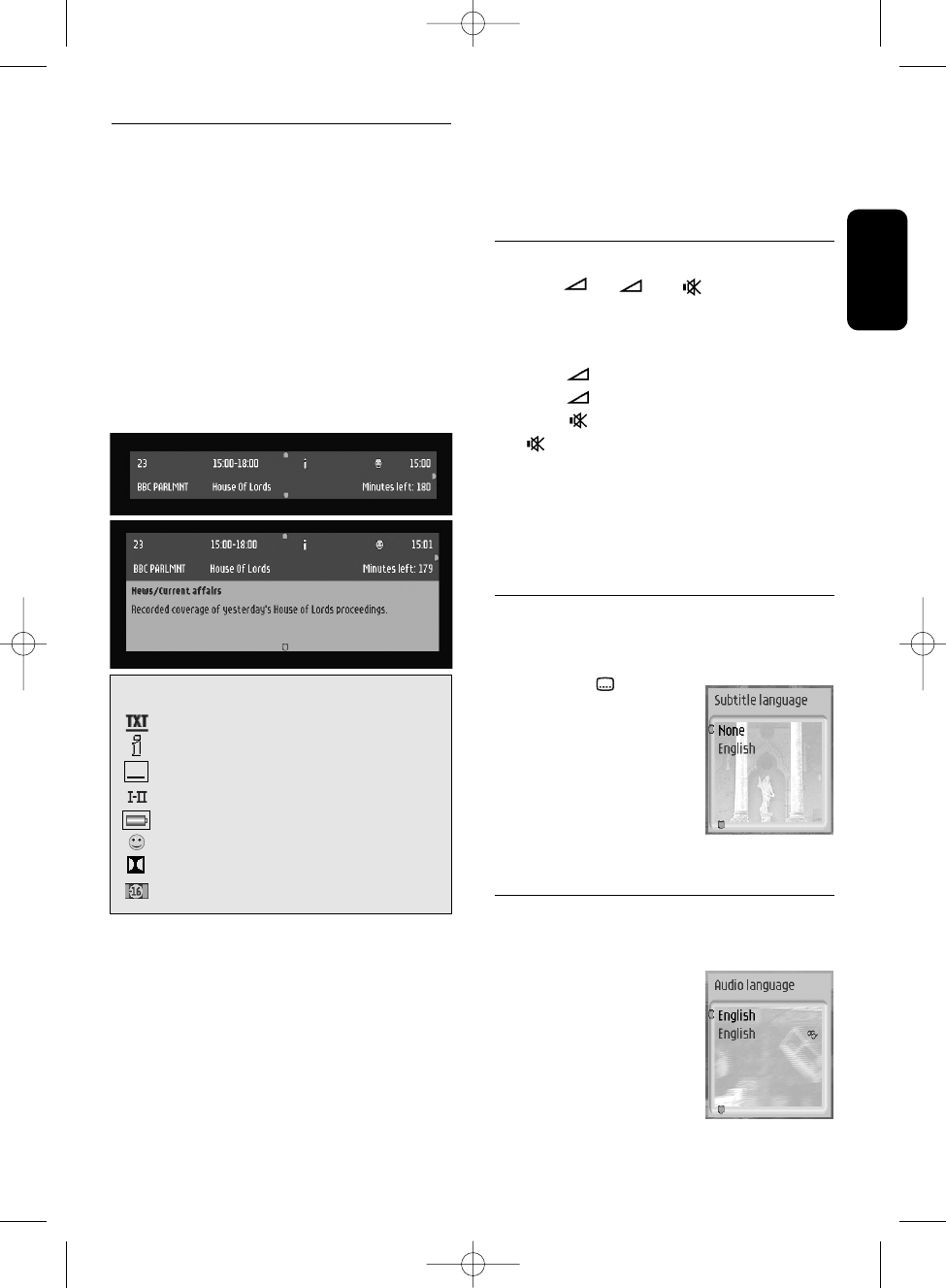English
4.4 Channel banner
Each time you select a new channel, a banner
appears at the top of the screen.
This banner indicates:
• the current channel number and name,
• the start and end time of the current
programme,
• the current programme name,
• the icons for the current programme
properties,
• the current time,
• the time left before the next programme
starts.
- Press the
u or ibutton to change from the
“NO
W” pr
ogramme to the “NEXT”
pr
ogramme view.
- Press the
y or t button to display
information on the current programme of
the next or previous channel.
-
Pr
ess <INFO> to displa
y extended
information on the current selection.
Alternativ
el
y:
Pr
ess <INFO> once to display the channel
banner at any time.
Then press <INFO> again to display extended
information.
Then press <INFO> again to close the channel
banner.
4.5 Volume control
- / + /
You are watching digital TV or listening to a
digital radio programme:
- Press < -> to decrease volume.
- Press < +> to increase volume.
- Press < > to mute the sound, and press
< > again to de-mute the sound.
Note: change of volume is signalled with a bar
graph, while audio mute is signalled with an
icon on the top right corner of the screen.
The mute icon is displayed for 5 minutes only.
4.6 Changing the Subtitle
selection
- Press the < > button.
- Press the
y or t to
move to the desired
subtitle language.
- Press <OK> to confirm
your selection.
Alternatively, select None
to disable subtitling.
4.7 Changing the Audio language
selection
- Press the <I/II> button.
-
Pr
ess the
y or t to
move to the desired audio
language.
- Press <OK> to confirm
your selection.
icon description
MHEG application available
Information available
Subtitles available
Alternate audio languages available
Low battery
Favourite list
AC3 audio available
Maturity rating
DAY TO DAY OPERATION 15