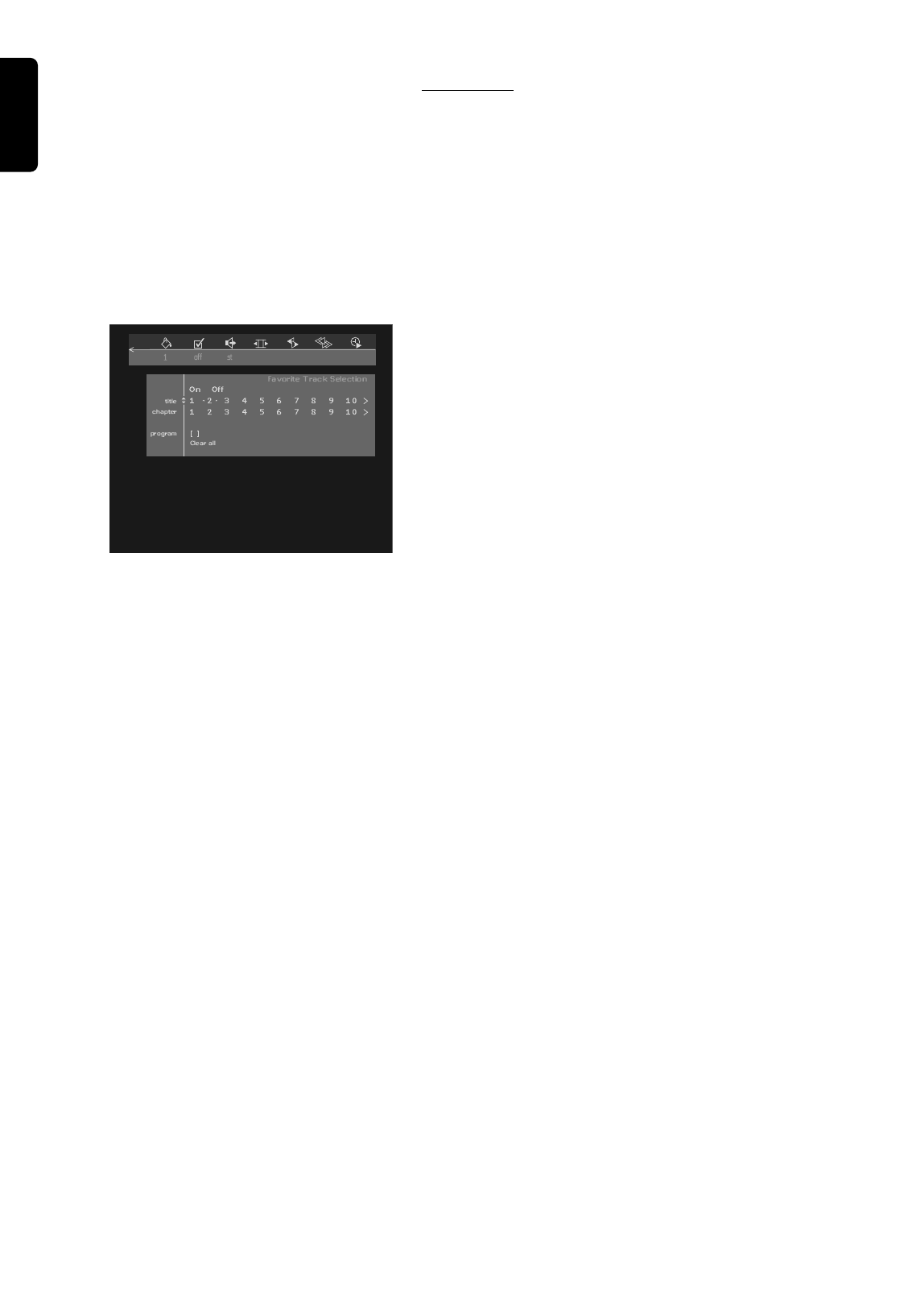English
36 OPERATION
FTS-Video
- The FTS-Video function allows you to store your favourite titles and
chapters (DVD) and favourite tracks and indexes (VCD) for a particular
disc in the player memory.
- Each FTS program can contain 20 items (titles, chapters).
- Each time an FTS program is played it will be placed on top of the list.
When the list is full and a new program is added, the last program in the
list will be removed from the list.
- The selections can be called up and played at any time.
Storing a FTS-Video Program
● In Stop mode, select c in the menu bar.
● Press w to open the menu.
➤ The Video FTS menu appears.
Storing titles/tracks
● Press w to select TITLE (DVD) or TRACK (VCD).
● Use u and t to select the required title.
● Press OK if you wish to store the entire title.
➤ The title number will be added to the list of selections.
Storing chapters/indexes
● Press w on the selected title number.
➤ The title or track number will be marked and the highlight
moves to the first available chapter number for this title.
● Use u and t to select the required chapter (DVD)/index
(VCD) number.
● Press OK to confirm the selection.
➤ The title/chapter selection will be added to the list of
selections.
● Press v or MENU SYSTEM to exit the Video FTS menu.
Erasing a title/track from a FTS-Video Program
● In Stop mode, select c in the menu bar.
● Use w to select PROGRAM.
● Use u and t to select the required selection number.
● Press OK to erase the selection.
● Press v or MENU SYSTEM to exit the Video FTS menu.
If you wish to erase all selections:
● In Stop mode, select c in the menu bar.
● Use w to select CLEAR ALL.
● Press OK.
➤ All selections will now be erased.
● Press v or MENU SYSTEM to exit the Video FTS menu.
Switch FTS Video On or Off
● Select c in the menu bar and press w.
➤ The video FTS menu appears.
● Press u and t to select ON or OFF.
● Press v or MENU SYSTEM to exit the Video FTS menu.
You can also switch FTS Video ON or OFF by using the FTS button on
the remote control.