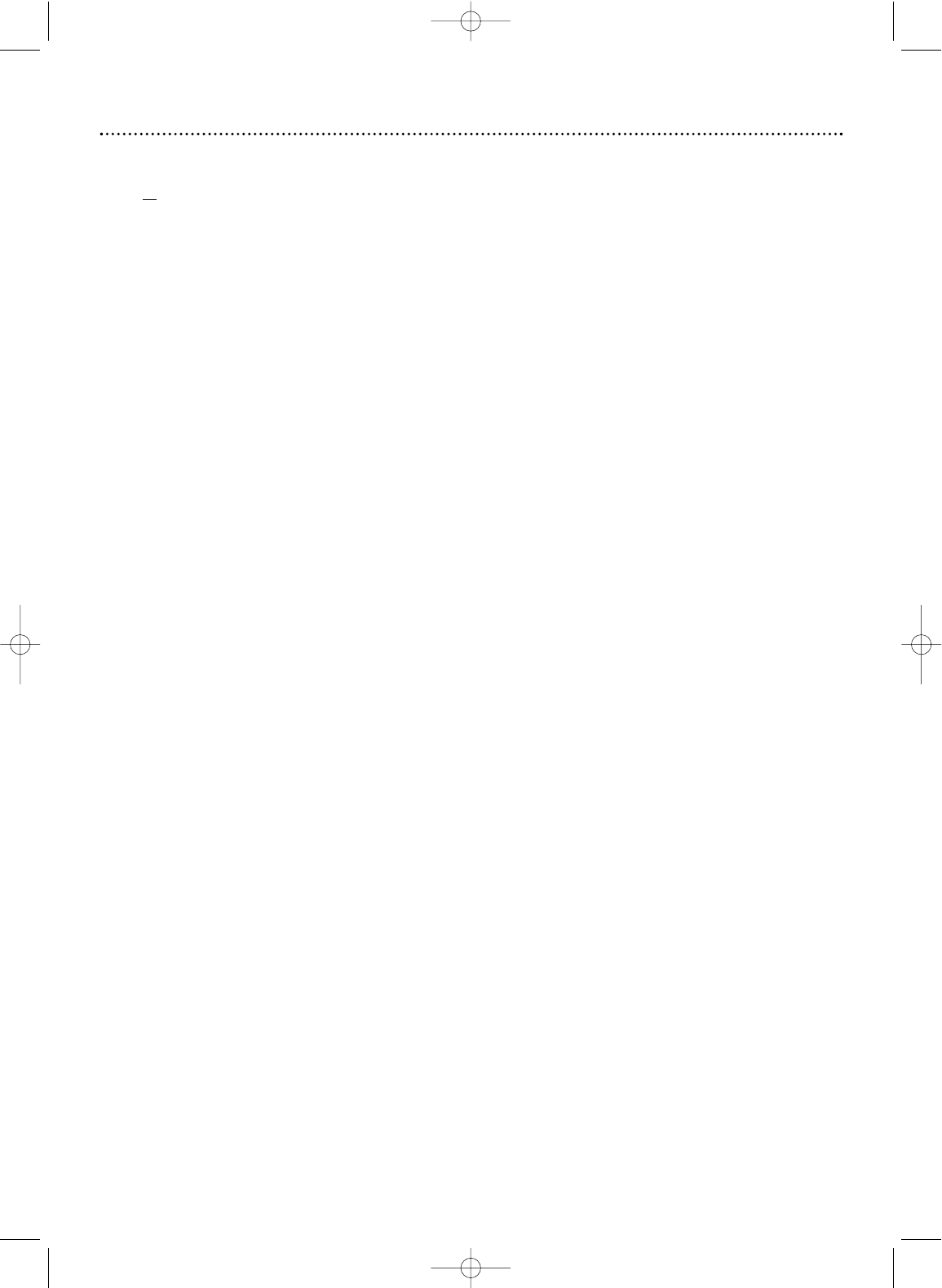Helpful Hints (cont'd) 83
No sound
• Check the audio connections. See pages 9-16. Remember, you only need one audio connection between the Recorder and a
TV or Stereo.
See page 9 to see what connection best suits your situation.
• Make sure cables are connected firmly to all equipment.
• Select another channel, sound source, or Auxiliary station at your Stereo or TV. See your Stereo or TV manual for details.
Or, just continue selecting the different sound sources or modes on the Stereo or TV until you hear sound from the
Recorder. See pages 9-16.
• Set Analog output or Digital output correctly, based on what equipment you connected to the Recorder. See pages 64 and
65.
•You cannot hear MP3 audio if you are using the COAXIAL DIGITAL AUDIO OUT jack for Disc sound from the Recorder.
• Change the Audio setting of a DVD in the DVD Disc Menu.
A Disc recorded on this Recorder will not play on a DVD Player.
• In some cases, you can adapt the Disc at the Recorder, then try it again in the Player.This procedure does not solve the
playability problem with all brands of Players. Furthermore, it may make the Disc incompatible with Players with which the
Disc was previously compatible.
To modify a Disc, place the Disc in the Recorder’s disc tray. Do not close the tray.Then, press and hold the Number 2
button on the remote control until the tray closes.The Disc is now modified.Try it on the other Player.
If the Disc still will not play on the Player, repeat this procedure, but press and hold the Number 3 button instead until the
Recorder’s tray closes.
To r eturn the Disc to its original version, repeat this process using the Number 1 button.
•To adapt a Disc that was recorded on a different Recorder, stop Disc play. Make sure the Disc Menu or INFO is not on the
screen. Press RECORD I.The following message will appear:“Disc has different menu. If you record on this disc the menu
will be replaced. Press OK to open tray or press REC to replace menu.” Press RECORD I.The “replacing menu” message
will appear.When that is finished, the Disc Information Screen will appear. Some information may be missing, for example
the recording mode.
• To play a DVD+R on another DVD Player, finalize the Disc first. See pages 53 and 55.
• Editing changes may not be accessible when you play the Disc on other DVD Players. See page 53.
An Audio CD will not play on the Recorder.
• Some Audio CDs available on the market are copy protected.This Recorder may not play such copy-protected discs.
The Recorder will not select some features, such as Angles, Subtitles, or multi-language Audio.
• The feature may not be available on the Disc. If it is not, an “X” will appear on the TV screen. Check the Disc case to see if
the Disc has the feature. If the Disc does not have the feature, the Recorder cannot create the feature.This is not a
malfunction of the Recorder.
Disc will not play.
• Make sure the Disc label is facing up. If you are playing a two-sided Disc, make sure the label of the side you want to play is
facing up. See page 21.
• Check the Access Control settings for the Disc. See pages 57-61.
• Check the Region Code of the DVD.The DVD must be coded for All regions or Region 1 in order to play on this
Recorder. See page 7.
• See if the Disc is defective by trying another Disc. Make sure the Disc is not scratched or warped. Carefully clean the Disc.
See page 86.
The Recorder does not respond to the remote control.
• Aim the remote directly at the IR sensor on the front of the Recorder (not toward your TV). See page 26.
• Remove any obstacles between the Recorder and the remote control.
• Inspect or replace the batteries in the remote control. See page 8.
• Make sure you selected DVD or VCR mode using the remote control.
• Make sure you selected DVD Recorder as the Remote control used. See page 67.
•In DVD mode, the D symbol will appear briefly on the DVD display panel each time the Recorder receives a signal from
the remote. If D appears, the remote signal is reaching the Recorder correctly.
• No DVD features are available while the VCR is recording from an external device.This is to prevent the disruption of the
VCR and not a malfunction.