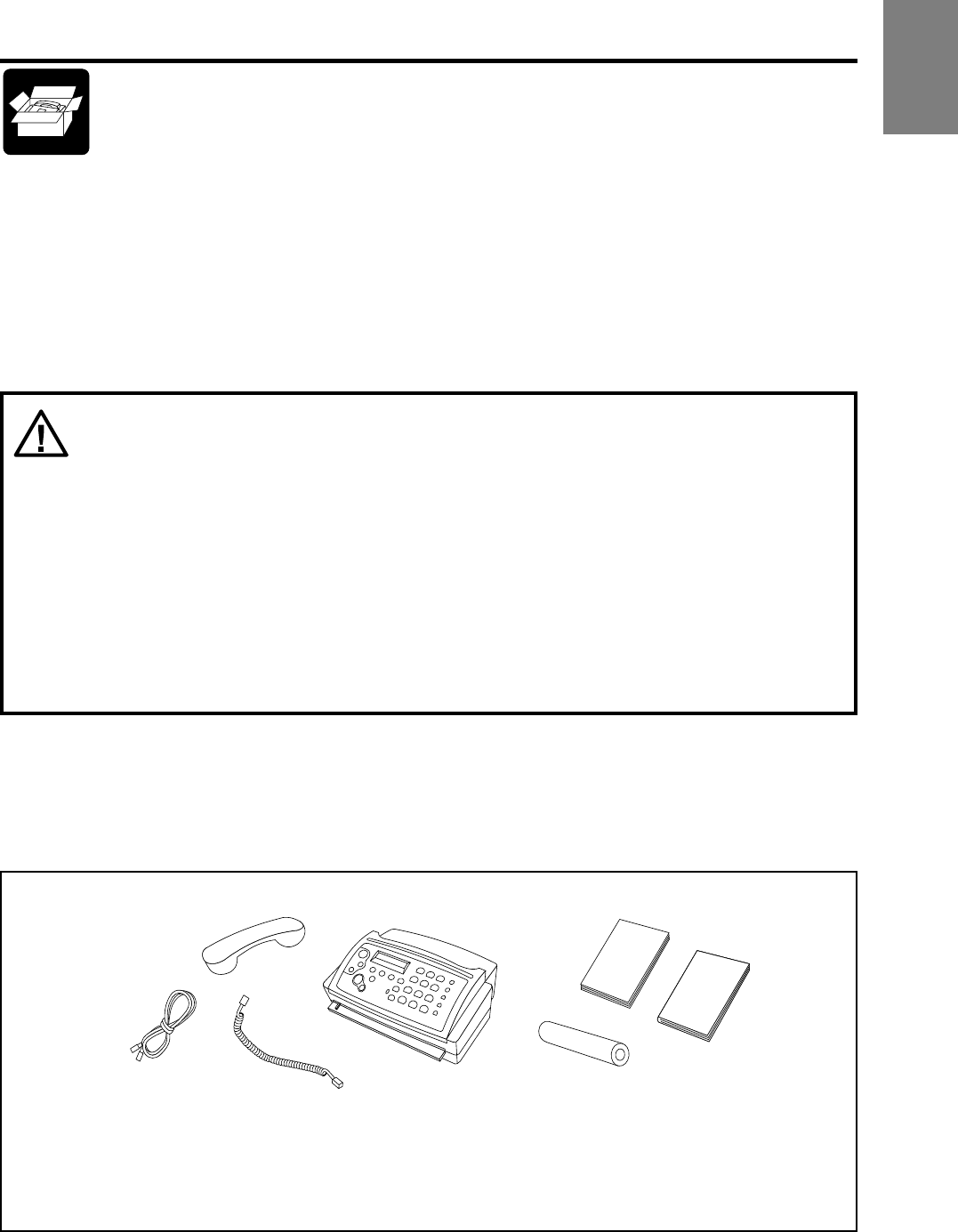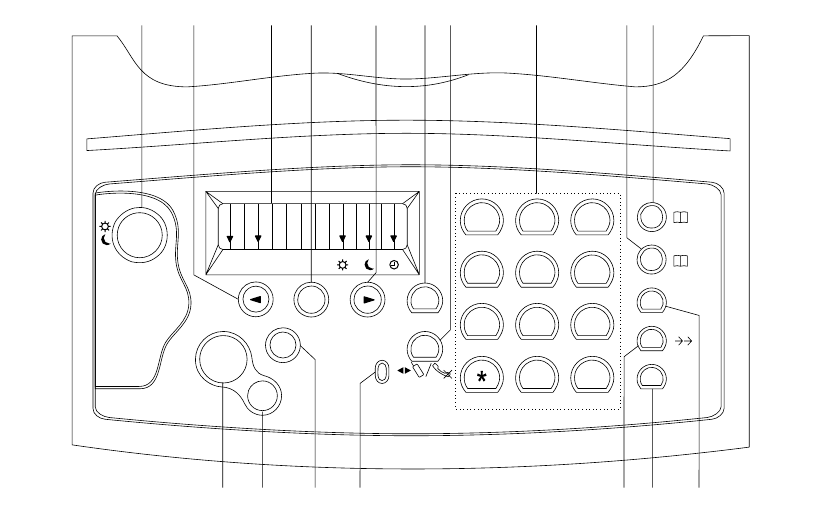-
Ich möchte auf mein Faxgerät eigene ansage herstellen Eingereicht am 28-12-2024 13:09
Antworten Frage melden -
Beim Gerät HFC 171 wird bei Eingabe von Zeichen, z.B für Zeiteingabe 12, jedesmal zuerst eine 2 im Display gezeigt. Grund für den Fehler ? Eingereicht am 31-7-2023 19:33
Antworten Frage melden -
kann ich eine rufumleitung vom hfc 171 aufs handy einrichten ? Eingereicht am 4-7-2022 08:14
Antworten Frage melden -
Kein Klingelton bei weiterem Telefon von Fax Philips hfs 171
Antworten Frage melden
Eingereicht am 5-6-2022 13:44 -
Rolle läuft aber druckt nicht. Nur weisse Blätter. Was tun??? Eingereicht am 8-10-2021 12:32
Antworten Frage melden -
Wie und wo wird die Farbpatrone gewechselt. Wo erhält man die. Danke für Antwort. G Sickmann Eingereicht am 8-10-2021 12:22
Antworten Frage melden -
Phillips HFC 171/02 . S7N 906117308029 , ist dieses Gerät mit einem Anrufbeantworter ausgestattet . V.Dank Eingereicht am 20-4-2021 11:10
Antworten Frage melden -
faxnummern beginnend mit 01805 sind ständig belegt. Liegt hier eine AUTOMATISCHE SPERRE vor? Eingereicht am 12-1-2021 11:49
Antworten Frage melden -
Auf einmal war alles weg,kein freizeichen,obwohl nix gemacht.wer hilft? Eingereicht am 5-9-2020 18:04
Antworten Frage melden -
Hallo.Wie kann ich die alte Nummer löschen und die neue einrichten Eingereicht am 7-6-2020 09:34
Antworten Frage melden -
Die Faxfunktion ist deaktiviert. Erneut einstellen Eingereicht am 5-4-2020 10:34
Antworten Frage melden -
Mein Fax gerät zeigt : Dokumentenstau . Wenn ich faxen will, wird das Blöatt kurz eingezogen , dann erscheint S. 1 gesendet . Ist aBER NICHT GESENDET Eingereicht am 23-12-2019 10:14
Antworten Frage melden -
beim versenden an bestimmte nummer geht nicht raus
Antworten Frage melden
Eingereicht am 26-11-2019 17:05 -
Hallo zusammen,
Antworten Frage melden
wie kann ich eine Rufmuleitung aufs Handy einrichten?
Vielen Dank
Mara Eingereicht am 5-7-2019 08:54 -
Wie kann ich das Gerät auf Wekseinstellung setzen? Eingereicht am 21-11-2018 14:30
Antworten Frage melden -
Wie kann ich die Telefonnummer der angerufenen Person sehen? Eingereicht am 12-6-2018 14:44
Antworten Frage melden-
Hallo!! Könnt IHR mir bitte helfen,währe EUCH sehr dankbar
Finden Sie diese Antwort hilfreich? (12) Antwort melden
Wie kann ich die Telefonnummer der angerufenen Person sehen?
was muss ich tun.... Beantwortet 17-1-2019 17:36
-
-
Fax mit AB funktioniert nach Papierstau nicht mehr....Tel.ist dauernd besetzt .... zeigt DRUCKEN was muss ich tun ???? Eingereicht am 29-1-2018 15:26
Antworten Frage melden -
Hi Ihr liebes Team von libble.de,
Antworten Frage melden
wie kann ich bei dem Anrufbeantworter und Fax Geraet des Phillips HFC 171 ein Telefonnummer wieder mir ansehen, die mich gerade angerufen hat ?
Bzw. diese mit welcher Funktions Tasten Kombination diese als Rueckruf wieder zurueckrufen ?
Lg Roland Duscha, e.mail roland1duscha@gmx.de, 4.12.2017 14.31 Uhr
Eingereicht am 4-12-2017 14:31 -
Wie lässt sich die Lautstärke einstellen? Die Klingel wurde plötzlich leise. Eingereicht am 28-9-2017 18:12
Antworten Frage melden -
wo kann ich beim Philips HFC 171 die Batterie wechseln ? Eingereicht am 16-8-2017 16:06
Antworten Frage melden -
Hallo.
Antworten Frage melden
ich kann leider keine Anrufe empfangen.
Wie konfiguriere ich mein Telefon neu?
Mit freundlichen Grüßen
Rosa Eckert Eingereicht am 9-8-2017 12:05 -
wie eingehende und ausgehende Telefonnummern ausdriucken mit fax
Antworten Frage melden
Eingereicht am 3-8-2017 16:54 -
Nach Stromausfall blinkt ein Display-Chek. Was ist zu tun ? Eingereicht am 17-5-2017 14:02
Antworten Frage melden -
Wie kann ich bei dem Telefon die Rufton Lautstärke einstellen Eingereicht am 13-1-2017 13:30
Antworten Frage melden -
wie kann ich meine neue faxnummer im gerät speichern,beim faxen wird die alte nummer angezeigt Eingereicht am 5-1-2017 09:12
Antworten Frage melden -
check Display blinkt, was kann die Ursache sein? Eingereicht am 27-7-2016 21:01
Antworten Frage melden-
Störungen werden gewöhnlich dort direkt angezeigt Beantwortet 26-9-2016 09:06
Finden Sie diese Antwort hilfreich? (1) Antwort melden
-
-
Wie kann ich eine Rufumleitung rausnehmen? Eingereicht am 7-6-2016 10:33
Antworten Frage melden-
Breite Ersatz-thermorollen Beantwortet 12-7-2016 13:51
Finden Sie diese Antwort hilfreich? (2) Antwort melden
-
-
Wie schalte ich den Anrufbeantworter aus? Eingereicht am 3-3-2015 21:53
Antworten Frage melden-
Wie bespreche ich meinen Anrufbeantworter neu? Beantwortet 22-3-2016 13:01
Finden Sie diese Antwort hilfreich? (11) Antwort melden
-
-
Meine Faxe sind zum Teil unleserlich. An was kann das liegen ? Eingereicht am 4-12-2014 14:05
Antworten Frage melden-
Hört sich wie Tonerprobleme an. Auf Seite 40 fand ich Problembehebung, dort wird auch ein Test beschrieben.
Finden Sie diese Antwort hilfreich? Antwort melden
Beantwortet 4-12-2014 15:46
-
-
wie wechsle ich die Nr. Eingereicht am 24-5-2014 12:05
Antworten Frage melden-
wie wechsle ich die Tel. Nr. auf Fax Nr. Beantwortet 24-5-2014 12:06
Finden Sie diese Antwort hilfreich? (10) Antwort melden
-