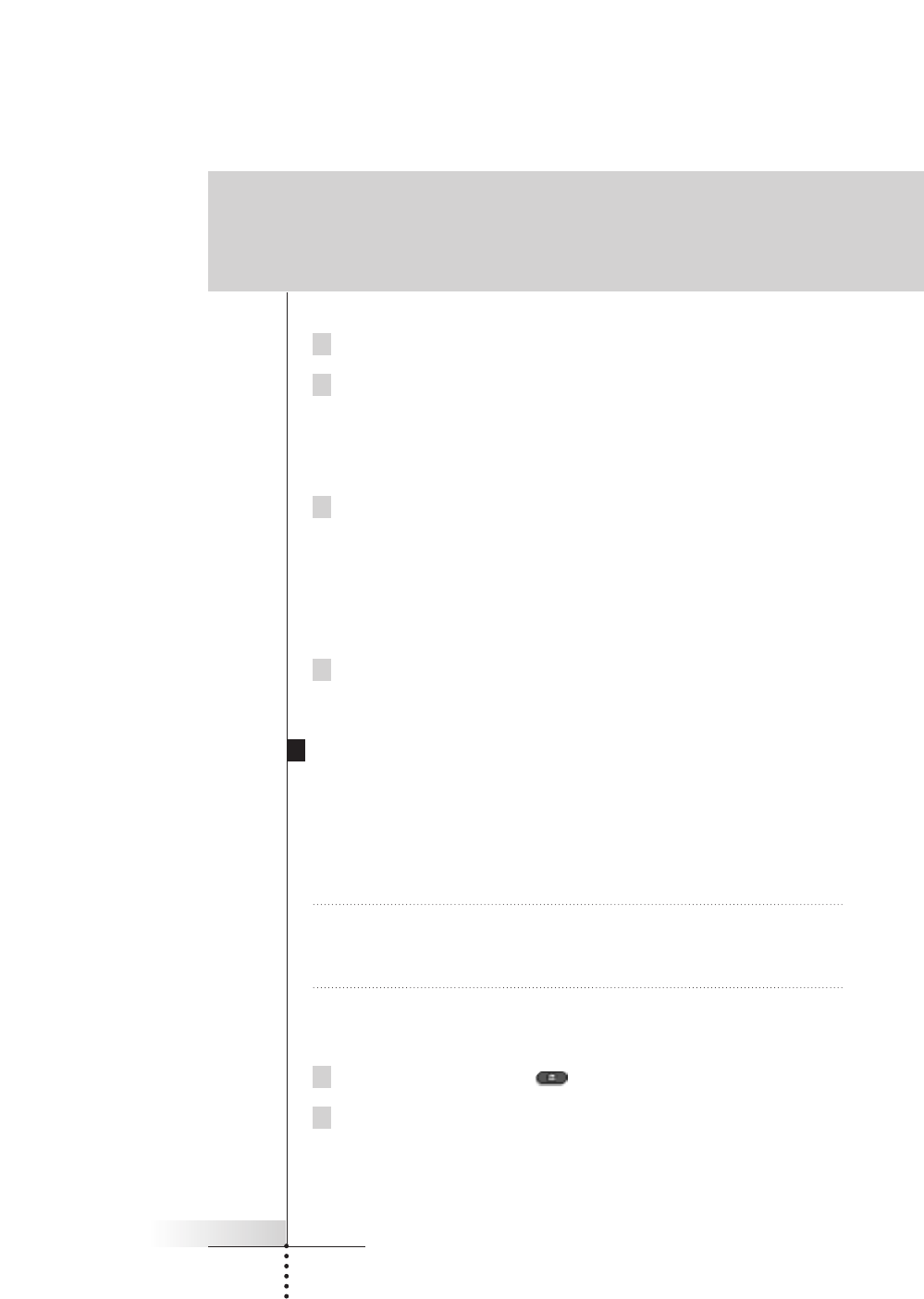User Guide
17
4 Tap the device tab to open the Device menu.
5 Touch and hold either the Remote Control’s Left or Right button and tap
the device you want to program.
Even when you want to program the currently active device, you have to tap it
in the Device menu.
The label device starts flashing on the Remote Control icon.
6 Press and hold the button the Remote Control has to learn on your
device’s original remote control.
If the Remote Control has learned the command successfully, OK flashes on
the display. You can let go of the button you’re holding.
If the Remote Control has not learned the command successfully, you hear a
short buzz and FAIL appears on the Remote Control icon.
7 Program all other items you want and return to Use mode via the Mode
button.
Programming direct-access and Left/Right Buttons
Direct-access and Left/Right buttons can be programmed with a global function or
with functions per device. Buttons with global functions always execute the same
command, no matter what device is active. Buttons with functions per device
execute commands depending on the active device. For example, the Left button is
the Play command when the VCR is active.
Note Per-device functions overrule global functions. For example, when you program
the Volume buttons globally but you assign a specific function to them with
the tuner, the specific command will be executed when the tuner is the active
device.
Programming a button globally
1 Tap the Home menu button .
2 Complete instructions 2 to 7 in “Programming control panel buttons” on
page 16. Instead of tapping a button on the touchscreen, press the
button you want to program.
The label of the button you have pressed (e.g. chan+ or left) starts flashing on
the Remote Control icon.
Getting the maximum out of it