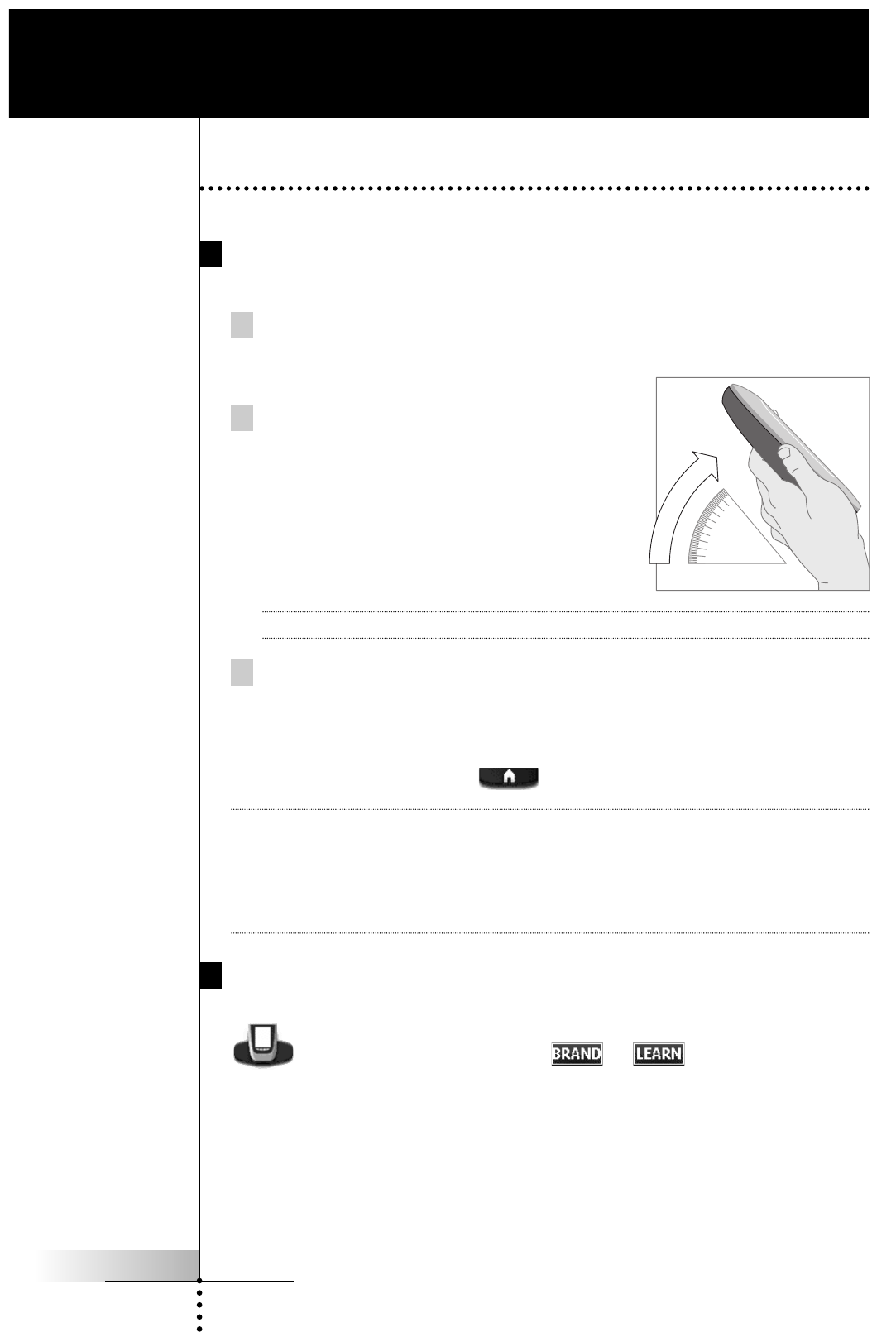User Guide
6
Activating the Remote Control
Turning on the Display and the Backlight
The Remote Control’s display can be activated in three different ways:
Tap the screen gently with your finger or a blunt, soft object like a
pencil eraser.
The display is activated.
Tilt the Remote Control more than
50 degrees as illustrated.
The display and the backlight of the
direct-access buttons are activated.
Note In the settings (p. 18) you can choose to deactivate the Pick Up sensor.
Press the backlight button on the left side.
The display and the backlight of the direct-access buttons are activated.
When you turn on the display you see the Home panel. If another panel is
displayed, tap the Home button .
Note If the screen stays black or becomes blank, adjust the contrast using the contrast
dial on the left side.
The Remote Control has a switch-off feature: it automatically turns off to save
power.
In the settings (p. 18) you can define the switch-off time for the touch screen.
Activating Modes
The Remote Control has different modes. In Use mode the Remote Control icon
is entirely visible. If a label (like or ) covers the icon, see
page 23 to switch your Remote Control to Use mode.
Getting Started
50°