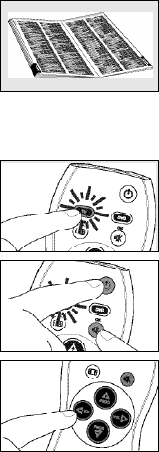Setting the remote control
This is only necessary if your device does not respond to the SRU 1020. If that is the case, the SRU 1020
does not recognize the brand and/or model of your device and you need to program the SRU 1020 to do
so.The example below (TV) instructs you how to do this.You can repeat the same steps for your DVD
player/recorder.You can set the remote control either automatically or manually.
Manually setting the remote control
1 Turn on the TV manually or use the original remote control.Tune in to channel 1.
2 Look up the brand of your TV in the code list at the back of this manual.
One or more 5-figure key codes are shown for each brand. Note the first
code.
Be careful! There are separate tables for TV and DVD.
On our website www.philips.com/urc you can directly select your device typenumber to find the right code.
Make sure you use the codes from the correct table.
3 Press the TV key to select TV. Press the key until it lights up.
4 Keep keys s and y on the SRU 1020 pressed simultaneously
for 5 seconds until the TV key remains lit.
5 Then enter the code noted in step 2 using the code keys.
– The TV key will now flash twice. If the key blinks once for an extended
period, the code has not been entered properly or the wrong code has
been entered. Start again from step 2.
6 Point the SRU 1020 at the TV and check that it responds as it should.
– If the TV responds to all of the key commands, the SRU 1020 is ready for use. Do not forget to note
your code.
• If the device does not respond at all, or not to all of the key commands, start again from
step 2 and try the next code from the list.
Automatically setting the remote control
If you cannot find the right code for your brand device, the remote control can automatically search for the
right code.
1 Make sure the TV is switched on and select a channel using the original remote control or the keys on
the TV (for example channel 1).
5ENGLISH