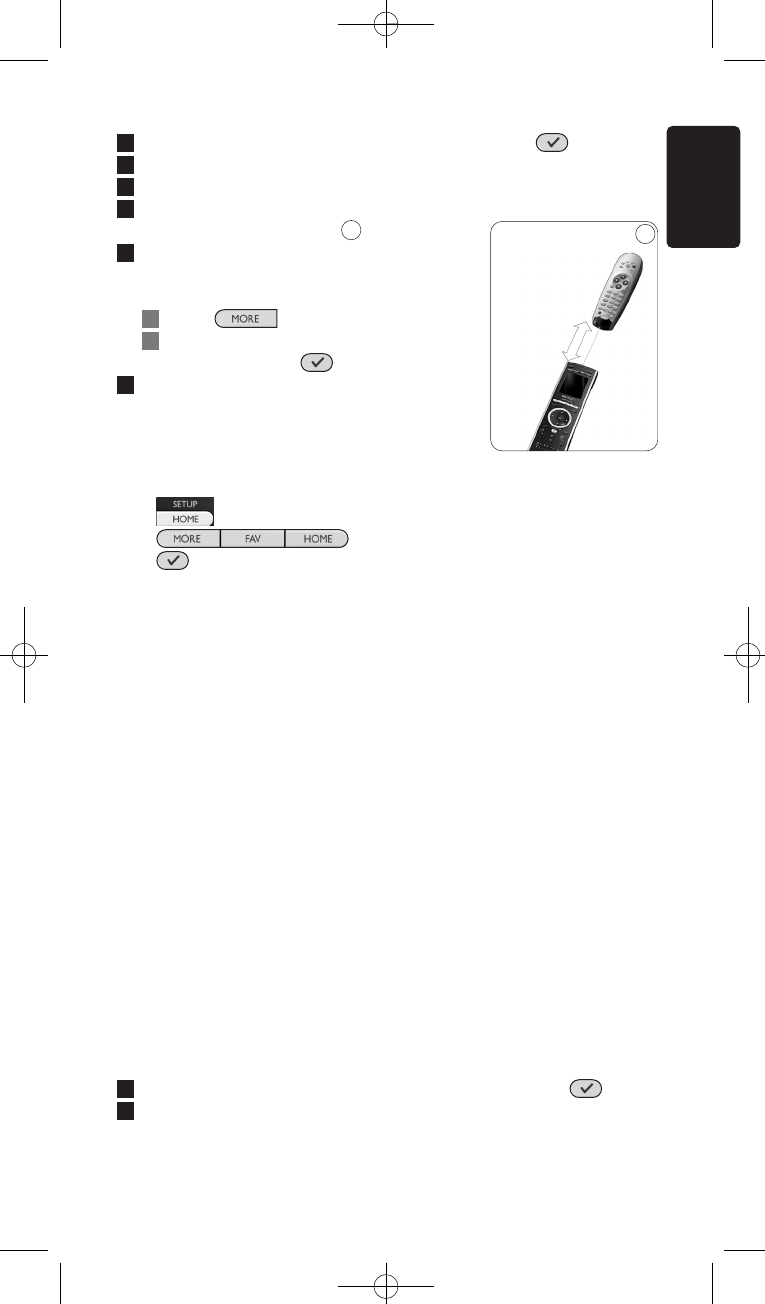11Getting the Most out of Your SRU8015
1 Go to Setup - Devices, select Fix a Key and press .
2 Select the device for which you want to fix a key.
3 Confirm you have the original remote ready.
4 Position the SRU8015 and your original
remote control as shown.
5 Select the key or extra function you want
to fix.
To select extra functions:
1 Press .
2 Select the function with the rotary
wheel and press .
6 Follow the instructions on the SRU8015.
The key is copied and fixed.
D Note
All keys can be fixed except:
•
•
•
4.1.3 Copy the Volume
After you add devices, the SRU8015 automatically copies the volume
settings as follows:
• Video devices, like DVD, DVDR, VCR and Satellite box, use the
volume keys of the TV (provided that you have installed a TV).
• Audio devices, like CD, MD, Tape and Tuner, use the volume keys of
the Amplifier or Receiver (provided that you have installed an
Amplifier or Receiver).
You can change which volume keys are used, for instance when you want
to use the volume keys of the Amplifier for the DVD.
D Notes
• The Copy Volume function overwrites the default volume
settings of the SRU8015.
• Previous volume settings you installed using Copy Volume or
Fix a Key are gone.
• The volume settings are automatically deleted when you delete the
volume source device.
To copy the volume settings:
1 Go to Setup - Devices, select Copy Volume and press .
2 Select the device you want to copy the volume keys from (e.g. TV or
Amp).
6
ENGLISH
6
0.80 - 2 inches
2-5 cm