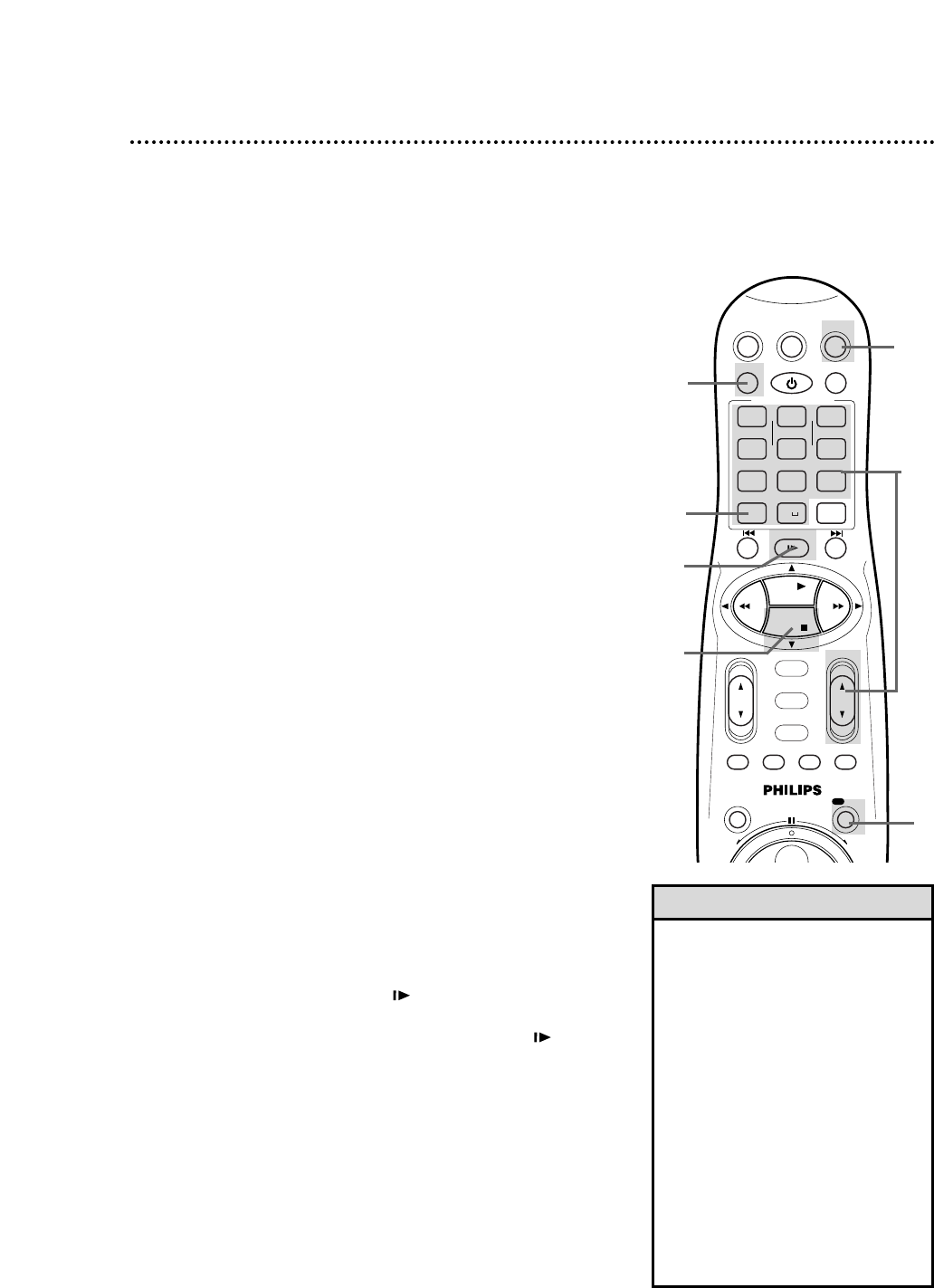30 Recording
9
Press the STOP 9 button to stop recording. The
\
light will
disappear from the display panel.
• If the REC(ord)/OTR button is pressed
while a tape without a record tab is in
the VCR, PROTECTED CASSETTE
CANNOT RECORD will appear on the
screen briefly. The VCR will eject the
tape.
• The VCR records in a preset volume.
• If the end of the tape is reached while
recording, the VCR will stop recording,
rewind the tape, then stop. Details are
on page 76.
• DSPC may appear briefly on the dis-
play panel when you start a recording.
Details are on page 60.
• Tape Manager information may
appear when you eject the tape after
recording. Details are on pages 64-73.
Helpful Hints
1
Turn on the TV and set it to channel 3 or 4, whichever
channel the CH3/CH4 switch on the back of the VCR is set to.
Read and follow the steps below to record a television program.
2
Insert a tape with its record tab intact (details are on page 5) in
the VCR. The power will come on.
3
Press the VCR button.
4
If the VCR light appears on the display panel of the VCR, go to
step 5. If the VCR light does not appear, press the VCR/TV
button once.
5
Press the ALT/SPEED button until the desired tape speed
appears on the screen. The VCR will only record in SP or SLP.
Details about tape speed are on pages 41 and 77.
6
Use the CH(annel) 8/9 button or the Number buttons to
select the channel to be recorded.
7
Press the REC(ord)/OTR button to start recording. The
\
light will appear on the VCR display panel. If no tape is in the
VCR, NO CASSETTE will appear on the screen briefly.
2
1
Turn on the TV.
Insert a tape.
4
5
7
8
9
3
6
8
To pause the recording (for example, during commer-
cials), press the STILL/SLOW button. The
\
M M
light will
appear on the display panel.
To resume recording, press the STILL/SLOW button
again. The
\
light will appear on the display panel.
10
Press the STOP/ EJECT button on the front of the VCR
to remove the tape.