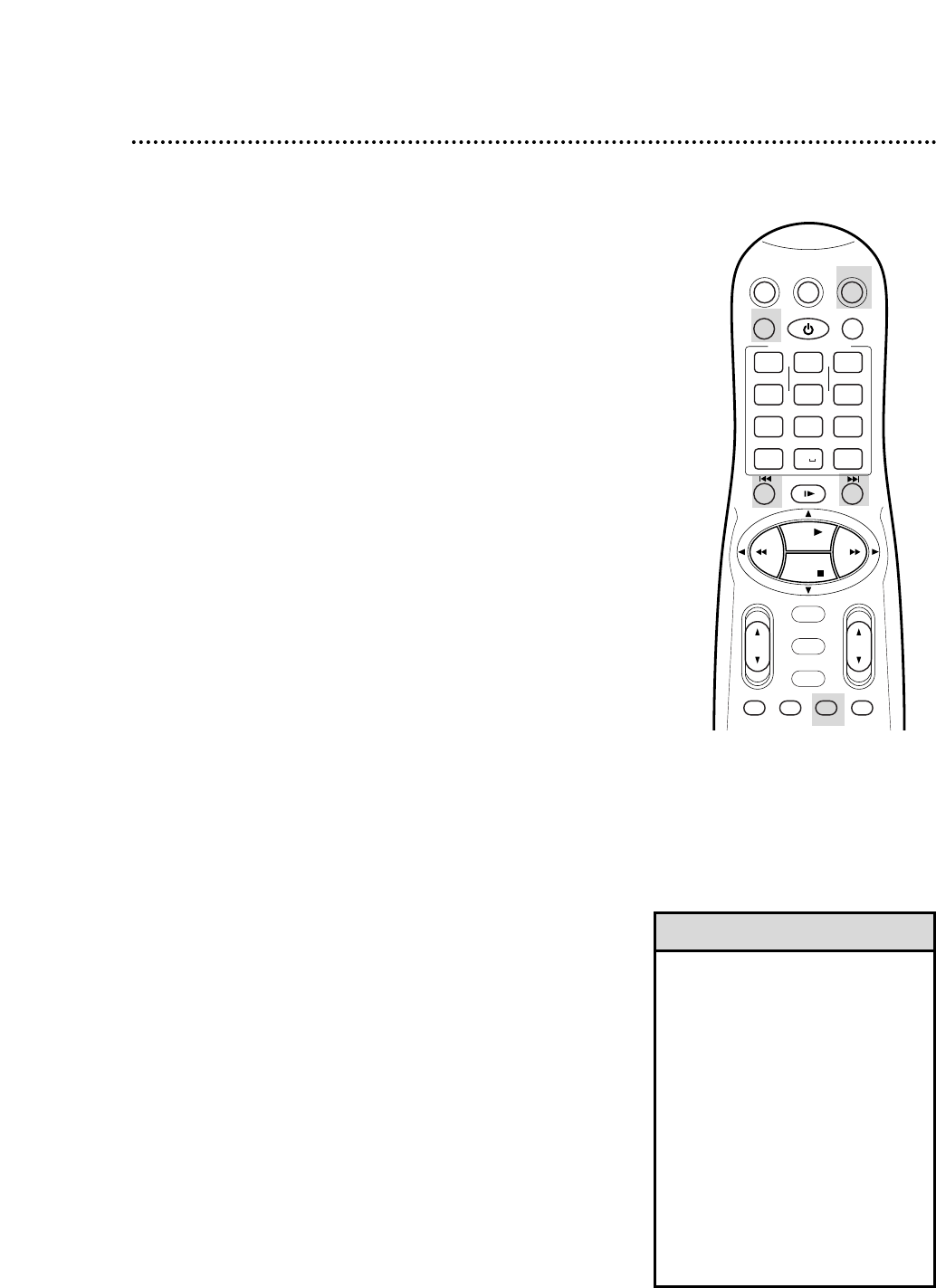Index Search
When you make a recording, the VCR automatically places an
index code at the beginning of the recording. Essentially, an index
code is a type of “bookmark” for your tape. This feature is useful
if you have several different programs recorded on a single tape.
Fast forward or rewind to the next or previous index code on the
tape by following the steps below.
1
Press the VCR button. Make sure the VCR is in VCR position.
(The VCR light will appear on the display panel when the VCR is
in VCR position.) If the VCR light does not appear, press
the VCR/TV button once.
• To stop an Index Search that is in
progress, press the STOP 9 button.
• The VCR does not place an index
code at the point where a recording
is paused, then resumed.
• INDEX may flash on the screen
briefly when you begin a recording.
• Press the STOP 9 button to cancel a
Skip Search.
• If the end of the tape is reached dur-
ing a Skip Search or an Index Search,
the VCR will cancel the search and
rewind the tape.
• The Index Search will not work if the
Tape Manager is in use. Details are
on pages 64-73.
Helpful Hints
Skip Search
This function enables you to skip forward 30 seconds at a time
during tape playback.
1
During tape playback, press the VCR button, then press
the SKIP SEARCH button. Each time you press the SKIP
SEARCH button, the tape will skip forward 30 seconds, then
resume normal playback. You can skip up to two minutes at a
time using Skip Search.
Search Options 61
2
Insert a tape in the VCR. Press the INDEX SEARCH --7
button to fast forward to the next index code on the tape.
Or, press the INDEX SEARCH button 7// to rewind to
the previous index code on the tape (or to the beginning
of the current recording).Wait for the VCR to fast forward or
rewind the tape.When the index code is reached, tape playback
will begin automatically.
NOTE: You may press an INDEX SEARCH button repeatedly to
skip over multiple recordings. For example, if you want to fast for-
ward past four recordings, press the INDEX SEARCH --7 but-
ton four times. INDEX 4 will appear in the bottom right corner of
the screen. The index codes will count down on the screen as the
search progresses. (ON SCREEN MODE can not be set to OFF.
Details are on page 28.)