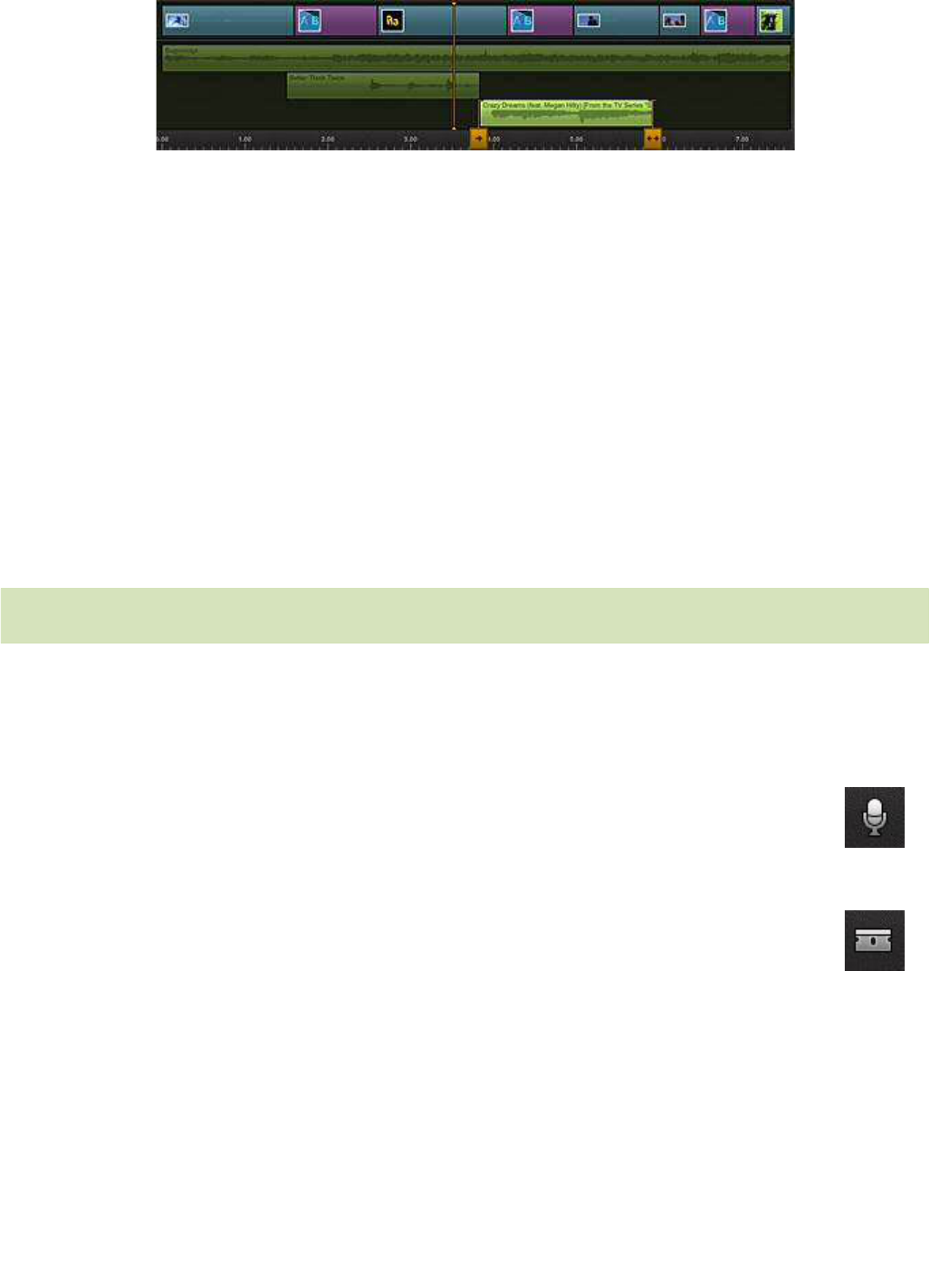12 Pinnacle Studio for iPad
The Timeline consists of four tracks, only the uppermost of which is for video.
A graph of the clip volume is shown both on all-audio clips and on video clips
with integral audio.
The Playhead is a vertical orange line whose position on the Timescale specifies
the current frame for the Movie Editor Preview. Dragging the Timeline past the
Playhead allows you to scrub freely through your movie. Suitably adjusting both
the expansion level of the Timescale and the speed with which you drag can help
make scrubbing more efficient.
By giving you an interactive graphical representation of your project, the Timeline
excels when it comes to positioning and trimming clips as precisely as your movie
requires. Please see Chapter 6: The Timeline for detailed coverage of this topic.
Movie Editor controls
Some operations in the Pinnacle Studio for iPad Movie Editor are performed
directly in the Storyboard or on the Timeline, but the controls in the header bar
apply regardless of which area you are working in. They are:
Voice-over: This is the tool to use if you want to add a voice-over clip to
any part of your movie. For more information, see “Voice-overs” on page
39.
Razor blade: This tool lets you split any video, photo, or audio clip on
the Timeline or Storyboard except those that use the pan-and-zoom or
picture-in-picture features. This tool is useful for quickly removing part
of a clip, or for dividing a clip to insert other material.
To split a clip, scrub the Timeline until the Playhead reaches the location at which
you want to make a cut, then tap the razor blade icon. When a single cut can
potentially affect multiple tracks, the tool pops up a toolbar for selecting either a
single track or All Tracks as the target of the cut. Buttons are provided only for
those tracks with clips straddling the current position of the Playhead.