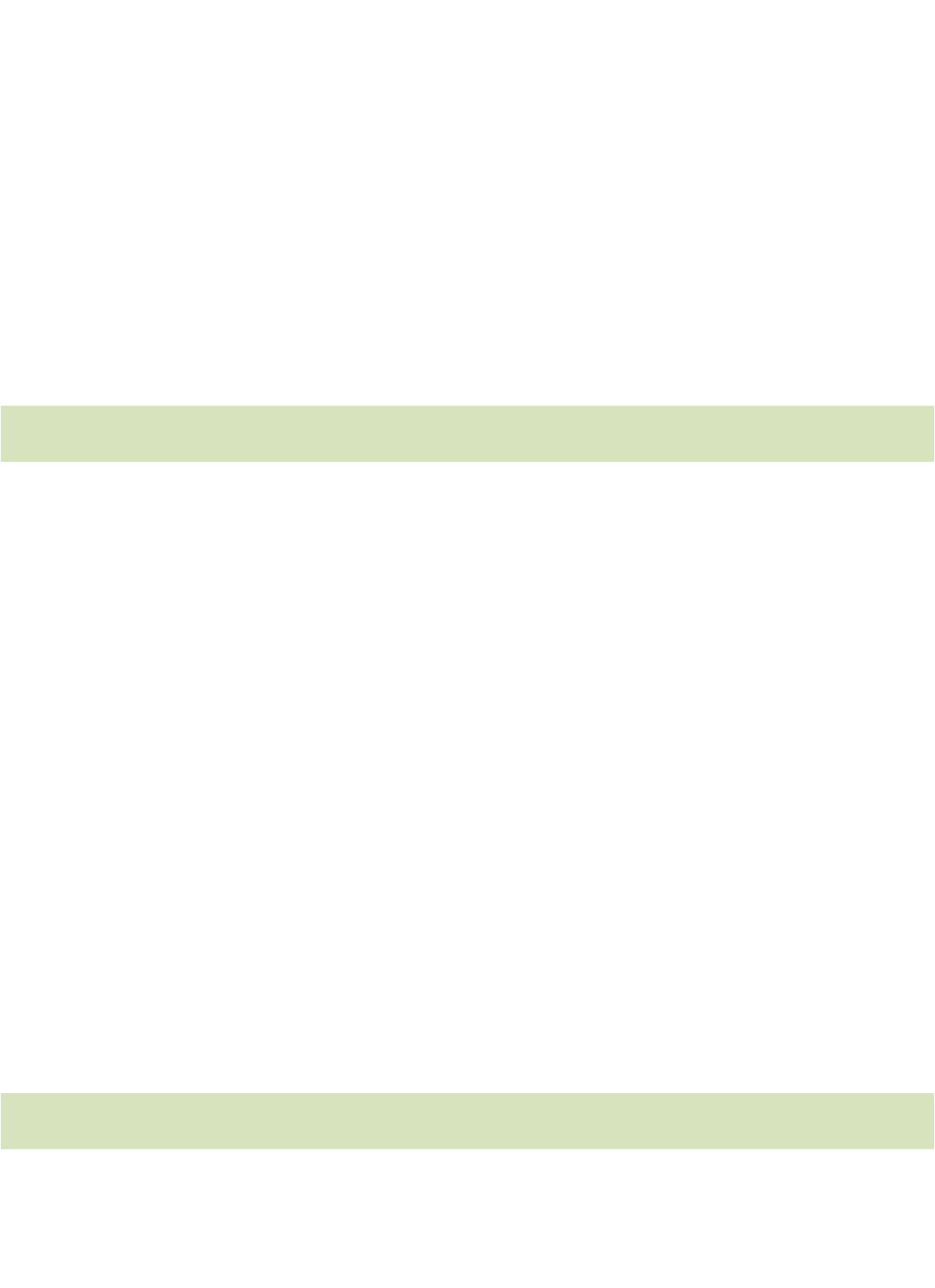16 Pinnacle Studio for iPad
To capture video and photos in Pinnacle Studio:
1. Tap the red record button on the left edge of the Library. The iPad camera
opens, and the Studio display is replaced by the camera’s through-the-lens
view.
2. Select the video or still camera on the camera in the same way as if you had
launched it from outside Pinnacle Studio for iPad. Record or take a
snapshot. You should ordinarily keep the iPad in its landscape orientation so
that the recorded picture will fit the screen format of the Preview.
3. Once the video or photo capture is complete, select Use on the camera to
open the newly-recorded media in the Camera Roll album of the Library.
Adding Library content to your movie
Each clip that you include in your project derives from an item in the Library. Tap
any thumbnail in the Library to select the item for previewing.
A double-tap on any thumbnail adds it to the Movie Editor as a new clip. Clips
with visual material will land on the Storyboard and the video track of the
Timeline at the Playhead position. Audio clips are placed to the right of the
Playhead on the uppermost audio track that has sufficient space.
Another way to bring an asset into your production from the Library is to touch-
and-hold then drag the thumbnail to any desired location in the project. It is
usually easiest to drop visual assets like video and photos onto the Storyboard.
Audio clips can be placed arbitrarily on the audio tracks. If you want the start of
the audio to be synchronized with the start of a particular visual clip, drop the
audio onto that clip’s Storyboard thumbnail.
In some circumstances, such as when your movie requires only a short segment
from a long source video, you can simplify your workflow by pre-trimming the
clip before it arrives in the Movie Editor. This variation is described under “Pre-
trimming media items” below.
Inside the Library
The Library can potentially hold thousands of individual items. Icons down its left
side give you access to the six sections into which the assets have been grouped,