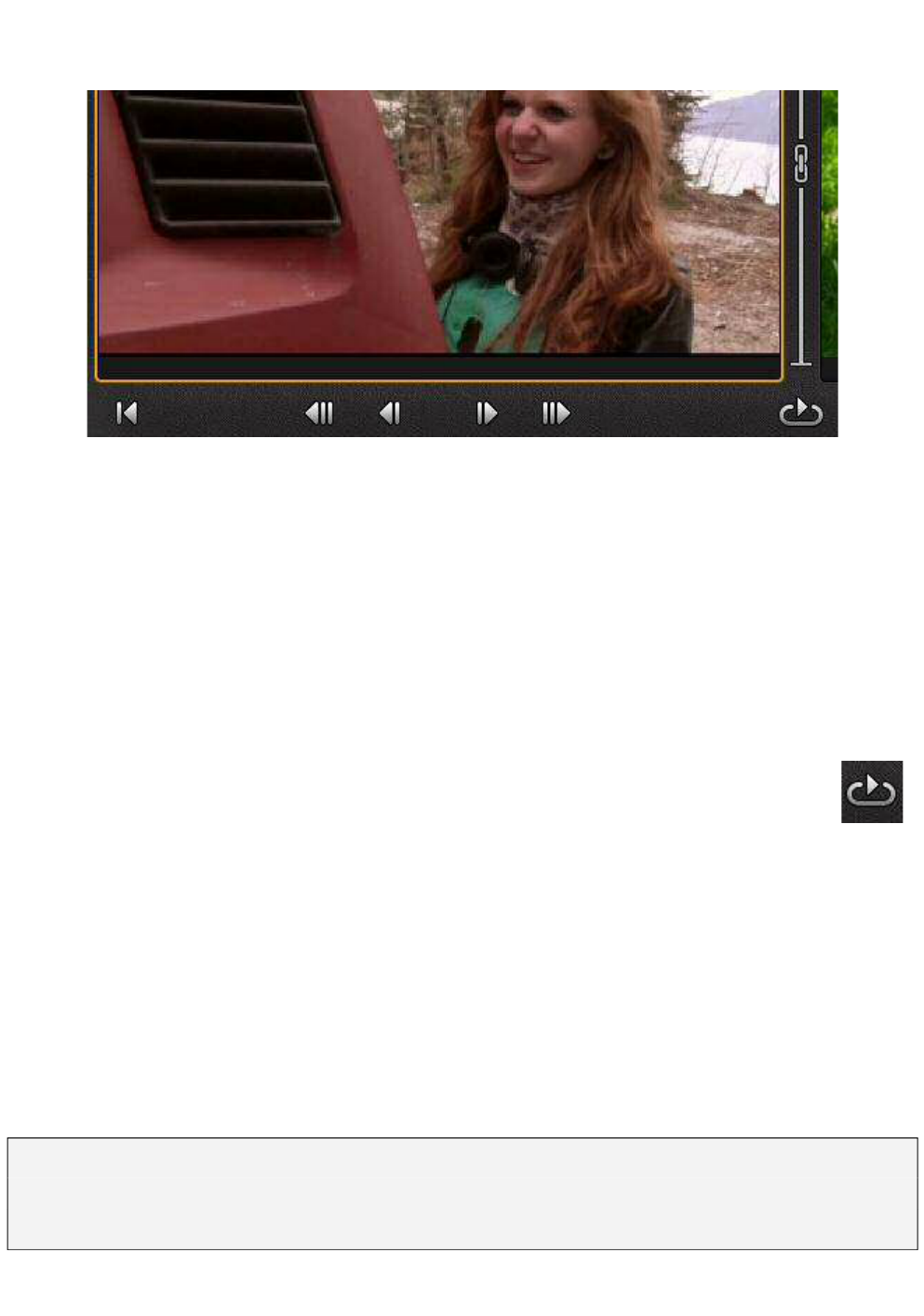28 Pinnacle Studio for iPad
that lengthening the left-hand clip shortens the one on the right by an exactly
equal amount, and vice versa.
The Precision Trimmer controls showing the Roll-trim (top-right), Previous cut
(left), and Loop (bottom-right) icons in addition to the central trimming group.
Trim buttons: The buttons that control the trim are located below the center of
the trimmer. Use these to trim the edge of the selected clip (or clips) by 1 frame or
10 frames in either direction. As you trim, the number of frames by which you
have moved the cut point is displayed briefly on the Preview. At the same time,
the clip’s duration as displayed on its Storyboard thumbnail is updated, and the
clip is shortened or lengthened in the Timeline to reflect the change.
Looping: To preview the cut at playback speed, tap the loop icon in the
trimmer’s transport control group. A short segment around the trim point
begins looping without pause. Tap the loop icon again to return to
trimming.
Edit nearby cuts: When you are satisfied with the cut you have been working on,
you can switch to a neighboring one by means of the previous cut and next cut
buttons at either end of the control bar below the Previews.
Tap Done or double-tap a blank spot in the Movie Editor to close the Precision
Trimmer.
Note: The Storyboard and the Timeline are inactive while you are using the
Precision Trimmer except that you can select either clip for trimming by
tapping its Movie Editor thumbnail.