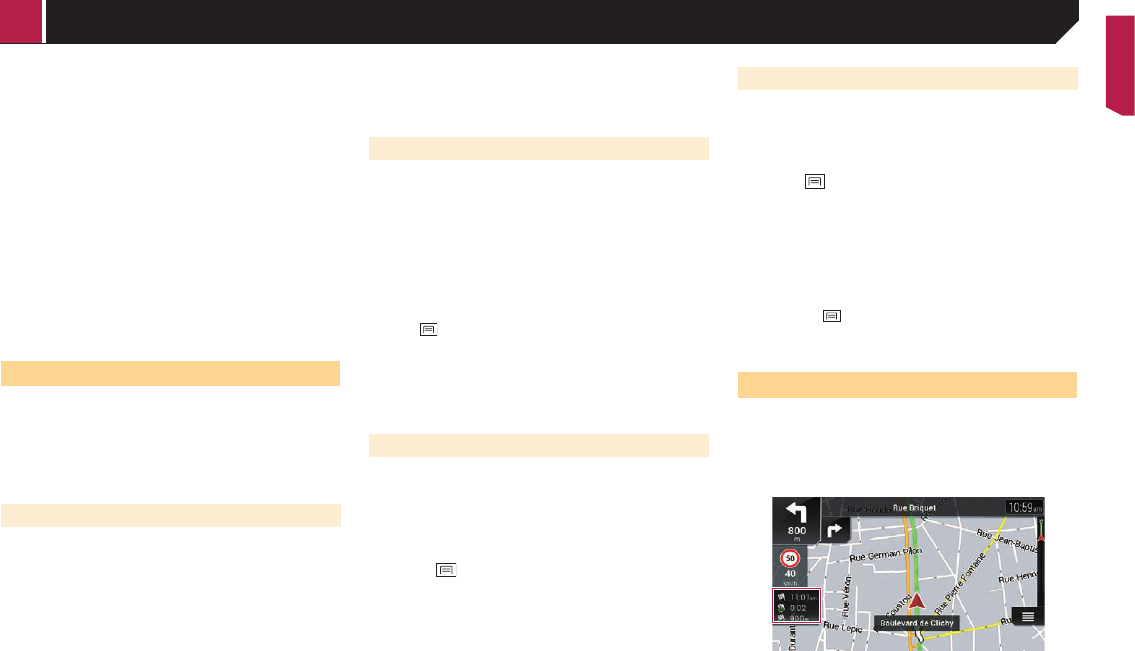-
Avic Evo 1 Head up display zeigt nichts mehr an. Wo liegt der Fehler. Eingereicht am 8-4-2023 21:25
Antworten Frage melden -
Wie gibt man die fahrzeugdaten ein. Länge,breite,Höhe. Eingereicht am 16-10-2022 13:07
Antworten Frage melden -
Kann ich damit auch den Verkehr hinten bei der 'Fahrt sehen. Danke Eingereicht am 23-9-2022 16:49
Antworten Frage melden-
Leider kann man den rückwärtigen Verkehr nicht sehen, außer beim Rückwärtsfahren. Beantwortet 23-9-2022 18:03
Finden Sie diese Antwort hilfreich? Antwort melden
-
-
Zeichen neue Rute leuchtet nicht auf.was soll ich tun um eine neue Route einzugeben? Eingereicht am 29-7-2022 15:51
Antworten Frage melden -
Ausgangspunkt lässt sich nicht mehr ändern. Was tun? Eingereicht am 24-7-2022 14:19
Antworten Frage melden -
Antworten Frage melden
Beim Navi ist keine Eingabe der gewünschten Zielorte plötzlich mehr möglich, wo ist das Problem? AVIC-EVO1-DT2-C Eingereicht am 23-6-2022 11:32-
Kann es sein das du die Einstellung eingestellt hast das du wärend dem fahren keine eingaben machen kannst ?
Finden Sie diese Antwort hilfreich? (6) Antwort melden
dann musst du die Handbremse anziehen, kann in den Einstellungen eingestellt werden Beantwortet 29-11-2022 10:53
-
-
Das Gerät lässt sich nicht mehr manuell ein- und ausschalten Eingereicht am 2-5-2022 13:22
Antworten Frage melden -
Beim Navi ist keine Eingabe der gewünschten Zielorte plötzlich mehr möglich, wo ist das Problem? Eingereicht am 11-4-2022 15:43
Antworten Frage melden -
Wie kann ich die Helligkeit meines Navigerätes ändern? Am Tag, bei Fahrten mit Scheinwerfer Licht, ist das Navi kaum lesbar. Eingereicht am 6-3-2022 17:07
Antworten Frage melden -
Gibt es die Bedienungsanleitung noch aus einer anderen Quelle? Ich habe es hier versucht und die Mitteilung erhalten: 'Sie haben das Handbuch heute bereits ein Mal herunter geladen. Sie können die Datei nur ein Mal am Tag herunterladen. Überprüfen Sie Ihren Download-Ordner.'
Antworten Frage melden
In meinem Download-Ordner ist eine Datei mit dem passenden Namen. Diese Datei ist 1KB groß. Wiederhole 1 (ein) Kilobyte. Das sind aud keinen Fall 87 Seiten. Eingereicht am 8-8-2021 20:18 -
Gibt es die Möglichkeit, das Ziel während der Fahrt zu ändern? Eingereicht am 20-7-2020 11:19
Antworten Frage melden -
Gerät lässt sich nicht einschalten/aktivieren.Sicherung ist ok. Eingereicht am 20-5-2020 17:39
Antworten Frage melden -
Mein Navi funktioniert nicht mehr, bleibt auf einer Position stehen und meldet:"suche nach GPS-Signal". Eingereicht am 5-4-2020 16:10
Antworten Frage melden -
Kann das Radio DVBT2 empfangen. Ich habe einen sehr schlechten digitalen radioempfang. Eingereicht am 28-11-2019 11:19
Antworten Frage melden -
Wie kann ich die aktuelle Position bildlich ändern,bei mir fährt immer ein graues Womo,ich möchte aber den roten Pfeil? Eingereicht am 21-10-2019 15:16
Antworten Frage melden -
Hallo,
Antworten Frage melden
Wie kann ich die Uhr und Datum neu einstellen Eingereicht am 18-8-2019 10:36 -
Mein Navi ist abgestürzt. Eine Neueinstellung ist nicht möglich. Bildschirm bleibt immer auf der gleichen Stelle stehen. Wie kann man das Problem beheben Eingereicht am 18-8-2019 10:20
Antworten Frage melden -
Findet keine Sender. Ist im wohnmobil verbaut fzg. 1,5 Jahre alt. Händler sagt das ist normal !!! Eingereicht am 17-8-2019 13:41
Antworten Frage melden -
Läuft der Radio auch ohne das der Zündschlüssel steckt Eingereicht am 6-8-2019 21:37
Antworten Frage melden -
Hallo, wann jemand helfen? Ich möchte in mein Pioneer Navgate Evo eine, im Format .gpx erstellte Route importieren. Leider habe ich bislang kein Erfolg. Gruß Andreas Eingereicht am 22-4-2019 14:46
Antworten Frage melden -
Ich finde nicht, wo man GPS-Daten eingeben kann oder ist dies nicht möglich? Eingereicht am 12-3-2019 10:29
Antworten Frage melden -
Bei mir klappt es nicht. Cd anlage mit usb kabel mit navi verbinden. Kann jemand helfen? Eingereicht am 3-3-2019 12:15
Antworten Frage melden -
Die Sprachansage Geht nicht mehr. Unter Menüpunkt Ton lässt sich nichts ändern.
Antworten Frage melden
Dies ist sehr ärgerlich.
Was bzw. wo kann man Einstellungen hierfür machen um den Fehler zu beheben. Eingereicht am 18-10-2018 22:23-
Habe das gleiche Problem seit drei Tagen Beantwortet 8-11-2018 16:59
Finden Sie diese Antwort hilfreich? (37) Antwort melden
-
-
wie verbinde ich mein smartphone galaxy s9+ mit AVIC-EV01 in meinem Wohnmobil ? Eingereicht am 7-8-2018 12:44
Antworten Frage melden -
Gerät schaltet oft nicht ein beim starten des Autos Eingereicht am 25-5-2018 12:47
Antworten Frage melden -
Hallo, obwohl bei meinem Navi Pioneer AVIC-EVO1 als Systemsprache "deutsch" eingestellt ist, ist die textliche Menüsprache im Menü Navigation Ungarisch oder Bulgarisch. Alle anderen Menüs (Radio, Home etc. sind auf deutsch) außer Navigation. Würde mich über hilfreiche Antworten sehr freuen! MfG, M.Stecken Eingereicht am 20-12-2017 22:09
Antworten Frage melden-
Hallo, die Sprache für Navigation wird nicht unter System, Sprache eingestellt sondern unter Navigation, Region, hier können Sie die Sprachausgabe und die Menüsprache hinterlegen. Beantwortet 1-2-2018 15:03
Finden Sie diese Antwort hilfreich? (12) Antwort melden
-
-
-
Jetzt sollte man nur noch wissen wie Sprachausgabe auf Ungarisch heißt Beantwortet 11-6-2020 at 19:41
Finden Sie diese Antwort hilfreich? Antwort melden
-