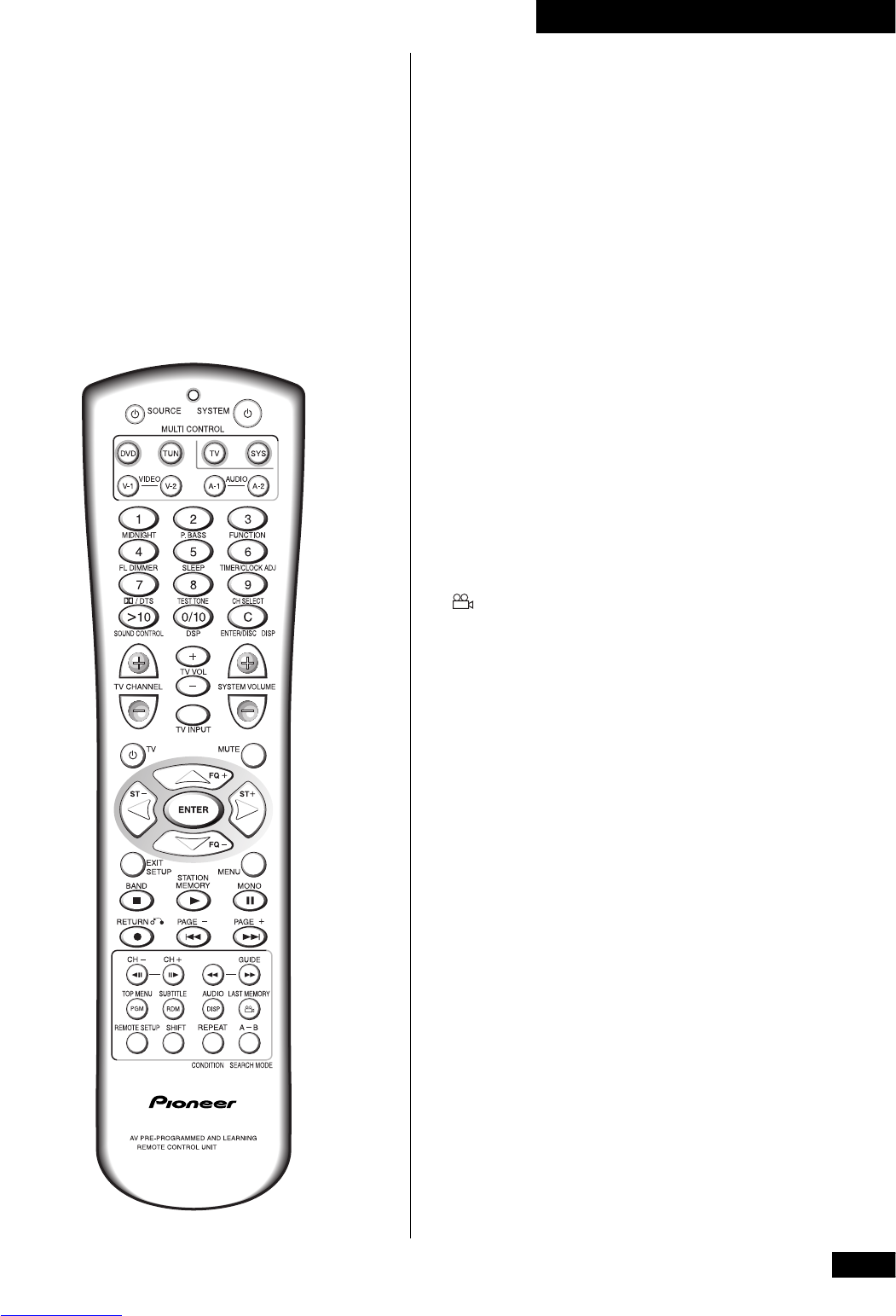13
En/Fr
2
Commandes et affichages
To learn how a particular button on the remote works, look
up the function name in the alphabetical list below. Buttons
labeled only with symbols appear first.
2/DTS – Press to switch the Theater mode when listening
to Dolby Digital or DTS DVD discs. For other discs, press to
switch on Dolby Pro Logic.
7 – Press to stop a disc playing.
3 – Press to start or restart a disc playing.
8 – Press to pause or restart a disc.
¶ – Press twice within 10 seconds to start recording on a
recorder connected to the AUDIO 1 or VIDEO 1 outputs.
4 – Press to skip back tracks/chapters/titles on a disc.
¢ – Press to skip forward tracks/chapters/titles on a disc.
e – Use for slow motion reverse playback and frame
reverse with a DVD or Video CD.
E – Use for slow motion forward playback and frame
advance with a DVD or Video CD.
1 – Press and hold to reverse scan through a disc.
¡ – Press and hold to forward scan through a disc.
– Press to switch the camera angle during a multi-angle
scene on a DVD disc.
0/10 – Use as zero, or 10 when selecting tracks/chapters/
titles from a DVD, Video CD or CD, or radio station presets.
1–9 (number buttons) – Use to select tracks/chapters/titles
from a DVD, Video CD or CD, or radio station presets.
>10 – Use when entering a track/chapter/title or radio
station preset number greater than 10. After pressing, input
the required number (>10, 2, 4 for 24, and so on).
A A-1 – Press to switch to an audio component connected to
the AUDIO 1 inputs/outputs.
A-2 – Press to switch to an audio component connected to
the AUDIO 2 inputs.
A-B – Use to set the start and end points of a repeating loop.
AUDIO (sky blue) – Press to switch to another audio
channel or language on the disc playing.
B BAND – Press to switch between AM and FM bands when
listening to the radio.
C C – Press to clear settings or entries.
CH+ / CH– – Press to change channels on a satellite
tuner, cable box, VCR, etc.
CH SELECT – Press to select the speaker channel when
setting up your system for surround sound.
Remote control
Many of the remote control’s buttons have more than one
function. To make things easier, the button names are color-
coded:
• Sky blue – DVD and Video CD functions
• Yellow – tuner functions
• Pale purple – TV functions
• Green – sound and other system settings
• Orange – DVD and CD functions (press SHIFT first to
access)
• Pink – Cable TV functions