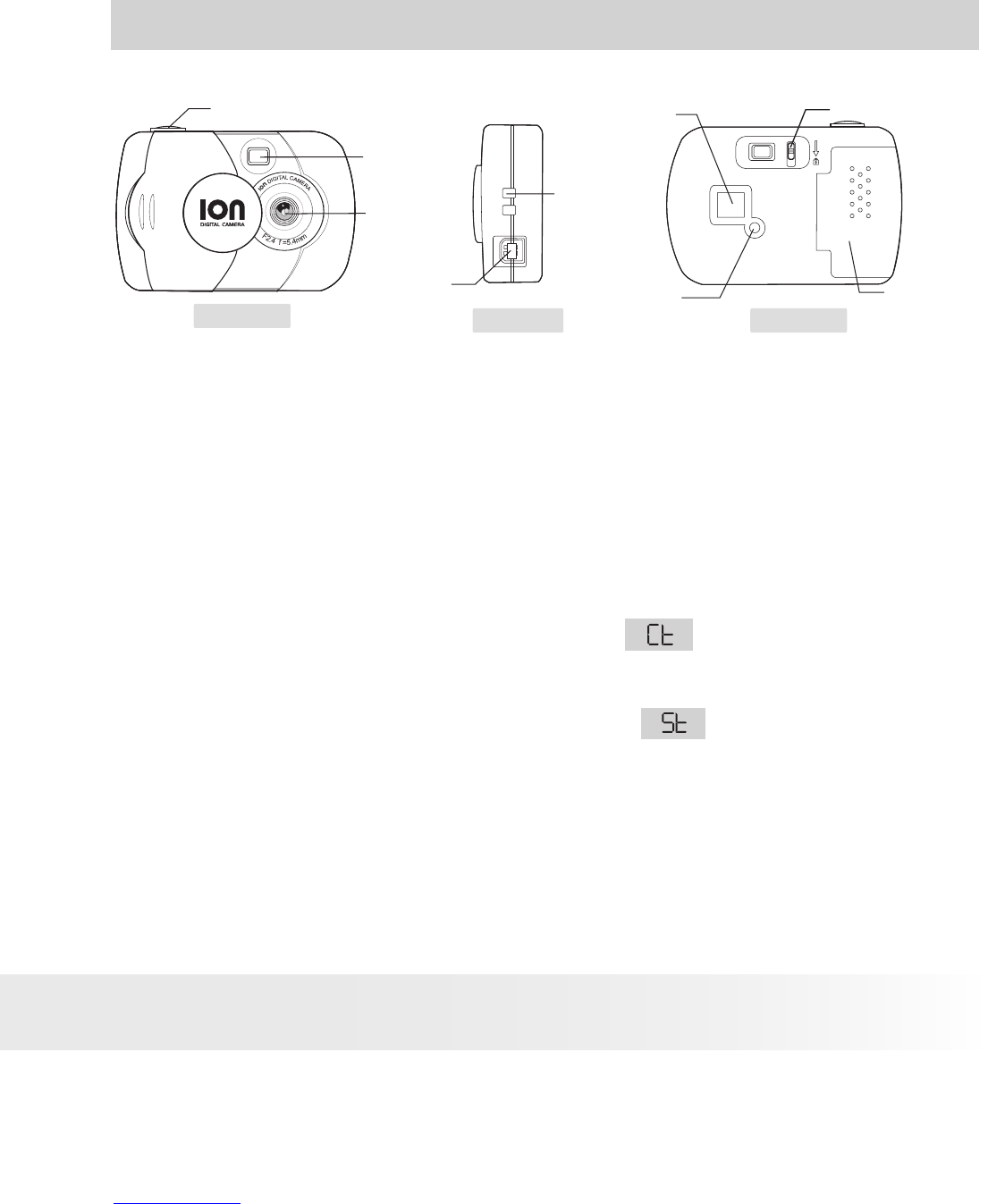13
ION® Digital Camera User Guide
www.ion-camera.com
7. Getting to Know Your ION® Digital Camera
Refer to the picture below for a quick overview for your ION® Digital Camera.
Viewnder
Lens
Strap
Holder
USB Cable
Port
LCD Display
Mode Button
Battery
Door
Front View
Back View
Side View
M
Shutter Lock
Shutter Button
• Shutter Button
The Shutter Button has 7 functions. Although these are covered in more
detail later in this manual, please nd below a brief description.
Still Image
To take an image, aim the ION® Digital Camera by looking through the
viewnder and press the Shutter Button once. A beep means you have
taken an image. (see page 18)
Continous images
To take continous images, press and hold the Shutter Button to start taking
continuous images when in the Continuous
Mode. (see page 19)
Self-Timer
To start the 10 second Self-Timer, simply press the Shutter Button when
the ION® Digital Camera is in the Self-Timer
Mode. (see page 19)
Clear Memory
To clear single image or all images that you have taken, simply press the
Shutter Button when you are in the Clear mode. (see page 20)
Change Resolution
The Shutter Button can be used to switch between Hi-Res and Low-Res
settings. To do this, the memory must rst be cleared, and the resolution
option selected. (see page 20)