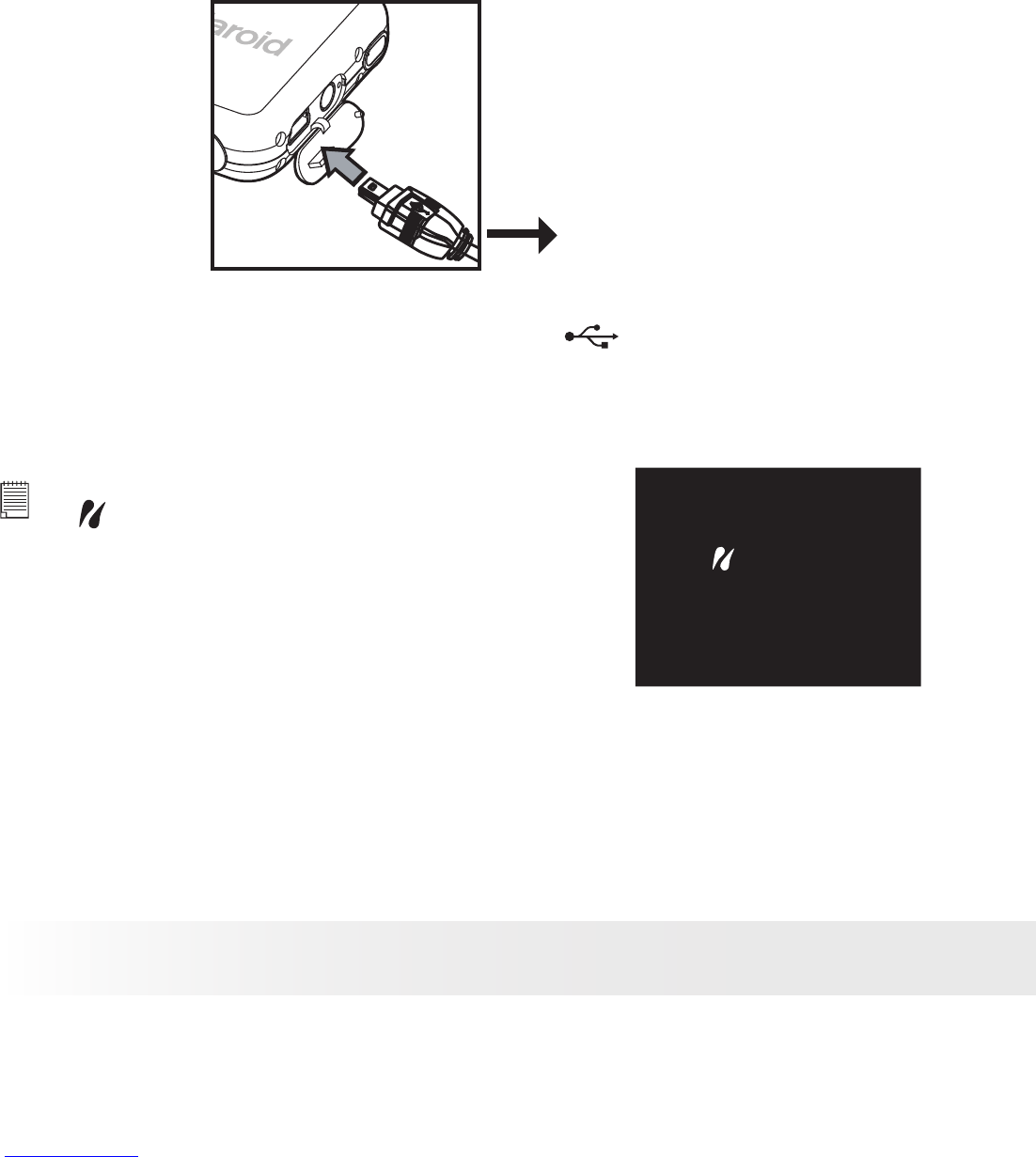Picture Viewer/Printer Connection
Connecting with the USB Cable.
To Printer
1. Plug Series A of the USB cable into the marked socket on your
printer. Location of USB socket will vary from printer to printer.
2. Plug Series Mini B of the USB cable into the port on your picture
viewer.
DEVICE IS
CONNECTED
NOTE:
• “
DEVICE IS CONNECTED” displays on the
LCD screen, indicating a proper connection to
the printer.
• Do not connect the USB cable to the picture
viewer until PictBridge is enable and when
prompted by the “PLEASE CONNECT TO
DEVICE” screen. If you already have connected
the cable to the picture viewer, do not plug into
printer until prompt to do so. Not following this
sequence will result in connection failure.
• When “PLEASE CONNECT TO DEVICE” is displayed for about ten
seconds, it will skip to the PictBridge print setting screen even if there is
no connection between picture viewer and printer.