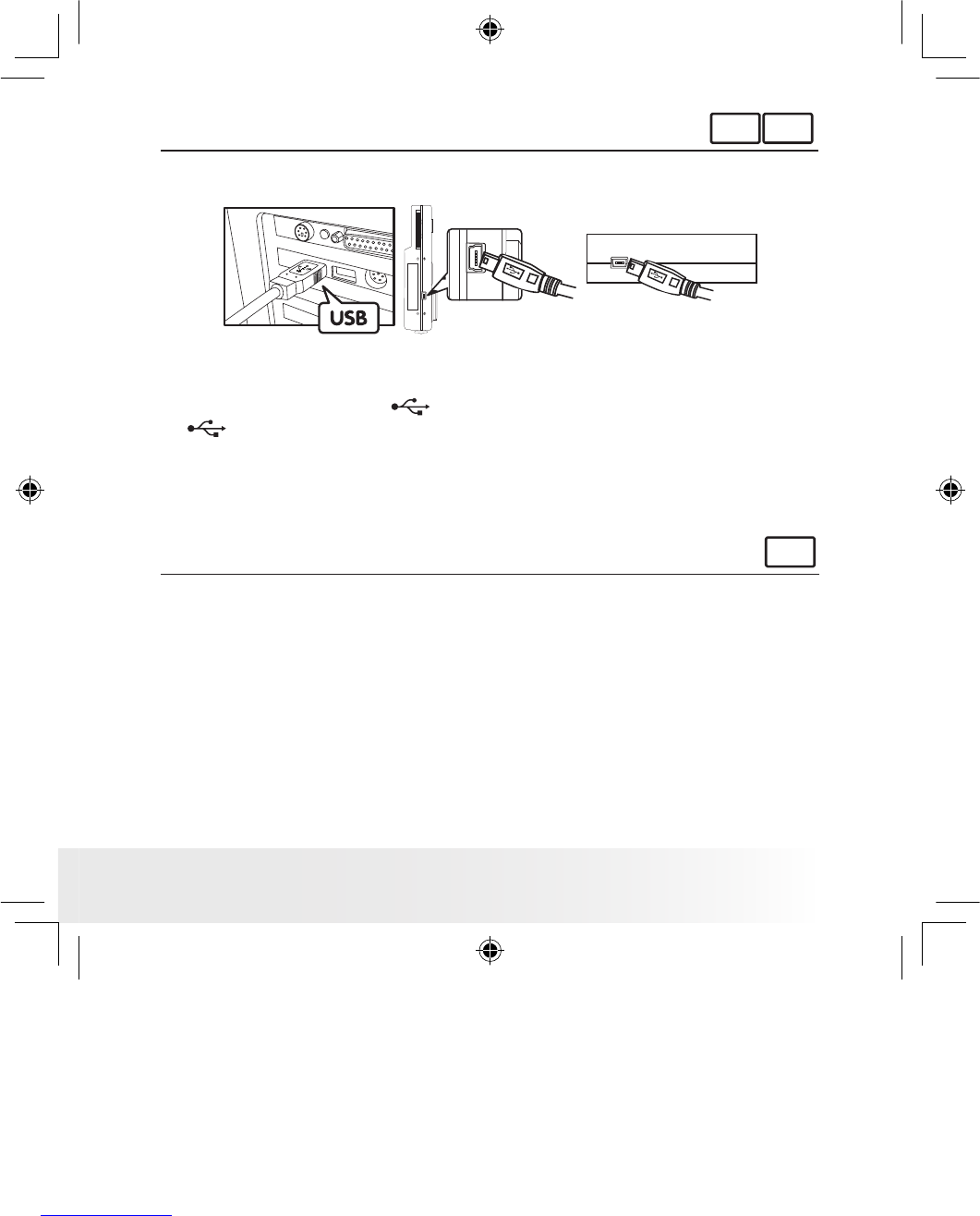For Windows® and Macintosh® Users:
PC
MAC
• Connecting to Your Computer
Connecting with the USB Cable.
USB Series “A” Plug Connects to your PDC
1075 Camera or Docking Station
USB Series “A” Plug
Connects to your PC
1. Turn on the camera.
2. Plug the labelled end of the USB cable into the socket marked
on your computer.
3. Plug the other end of the USB cable into the USB port on your camera
or the Docking Station (Please put the camera onto the Docking
Station rst. For further detail refer to Using Docking Station on
page 7).
For Windows® Users:
PC
• Transferring and Viewing the Pictures and Video Clips on PC
1. Turn on the camera
2. Set the Driver Type to Mass Storage mode.
3. Connect the camera to a computer via the USB cable.
4. Double click on “My Computer” icon on your Windows desktop. Then
you can see a “Removable Disk” drive.
5. Double click “Removable Disk” -> double click “DCIM” -> double
click “100MEDIA”.
6. All the pictures and video clips are placed in the folders “100MEDIA”.
Highlight the pictures or video clips and drag them to a folder of your
choice. You can also create sub folders to group them or use the
Arcsoft software to edit and manage the pictures or video clips.