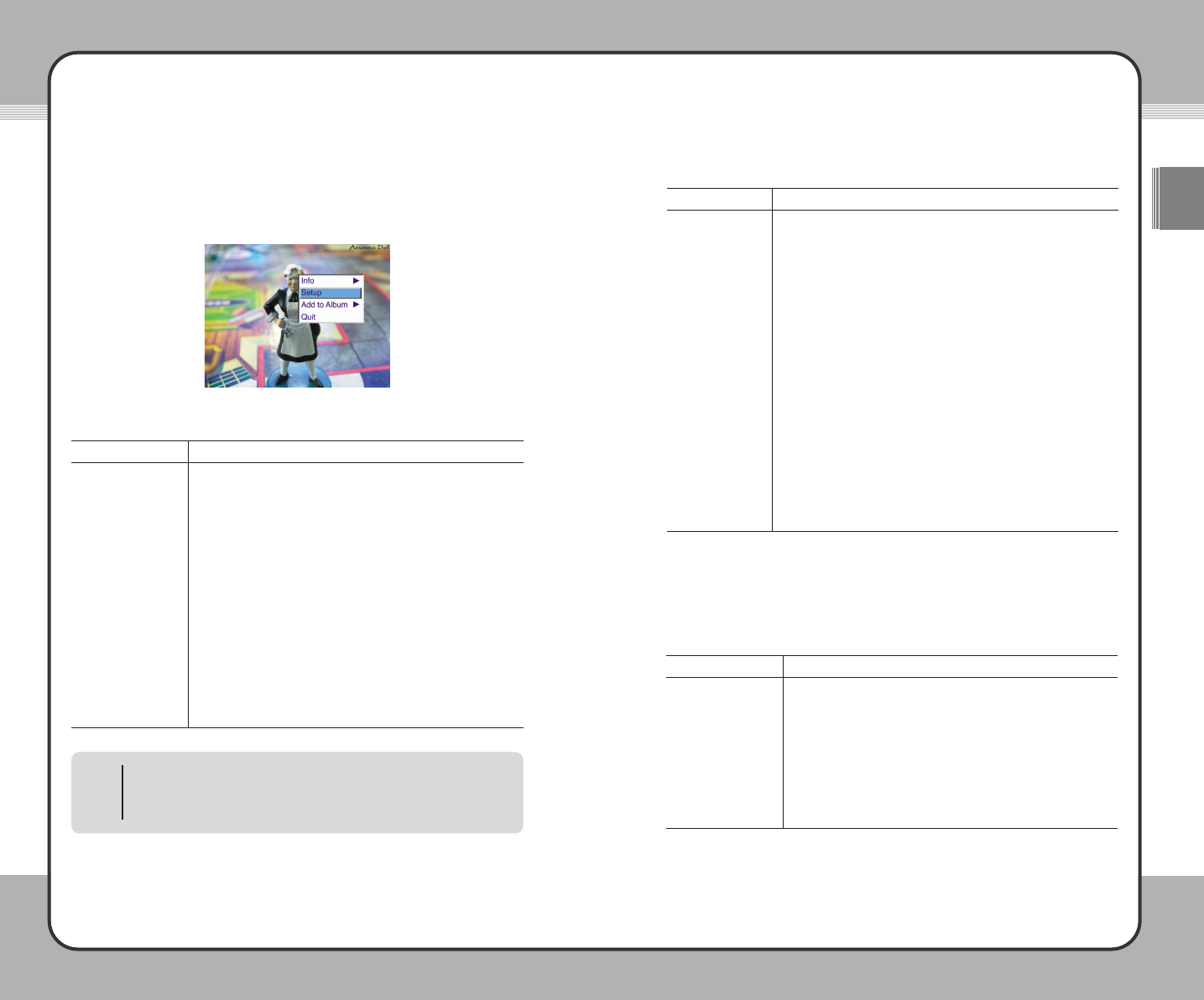5577
Useful Functions
ENG
5566
Useful Functions
Photo Viewer
You can view a photo file with Photo Viewer. Press the (M) button in Photo
Viewer to open the pop-up menu as shown in the following picture.
The pop-up menu functions for Photo Viewer are provided below:
Description
Press the (M) button in Photo Viewer and choose Info at the
pop-up menu. Choose
Exif to display the photo resolution
author, file type and date & time information. Choose
Histogram-Y to display brightness histogram. Choose
Histogram-RGB to display color information.
To configure the photo settings, press the (
M) button and
choose
Setup at the pop-up menu to open the Photo Setup
window (82p.).
To add a photo file to an album, select a photo file. Press the
(
M) button and choose Add to Album at the pop-up menu.
Choose
Default Album to add it to the default album. To add it
to one of the previous albums, choose
Select Album.
To quit Photo Viewer, press the (
M) button to open the pop-up
menu and choose
Quit. After quitting Photo Viewer, return to
Photo Preview or the list of photo files.
Function
Info
Setup
Add to Album
Quit
The button operations for Photo Viewer are provided below:
Zoom Mode
The mPack allows you to zoom in on your photo files. The pop-up menu
functions in zoom mode are provided in the below:
Description
To view the previous/next photo file, press the (M) button to
open the pop-up menu and choose
Prev/Next to view the file.
To quit zoom mode, press the (
M) button to open the pop-up
menu and choose
Normal View. After quitting zoom mode,
return to normal view mode.
To quit Photo Viewer, press the (
M) button to open the pop-up
menu and choose
Quit. After quitting Photo Viewer, return to
Photo Preview or the list of photo files.
Function
Prev/Next
Normal View
Quit
Add to Album
To add a photo to an album, the photo and the album should exist on the
same storage device (i.e. on the mPack hard drive or on a CompactFlash
card). Otherwise, the photo cannot be added to the album.
NOTE
Function
View the previous file.
When in zoom mode, move to the top of the photo.
View the next file.
When in zoom mode, move to the bottom of the photo.
Rotate the photo counter-clockwise.
When in zoom mode, move to the left of the photo.
Rotate the photo clockwise.
When in zoom mode, move to the right of the photo.
Open the pop-up menu.
Enter into zoom mode and zoom the photo.
Enter into zoom mode and un-zoom the photo.
Quit Photo Viewer.
Exit the zoom screen and return to the previous screen.
N/A.
N/A.
Joy Stick Button
▲
▼
◀
▶
(M)
+
-
■
▶
||||
(H)