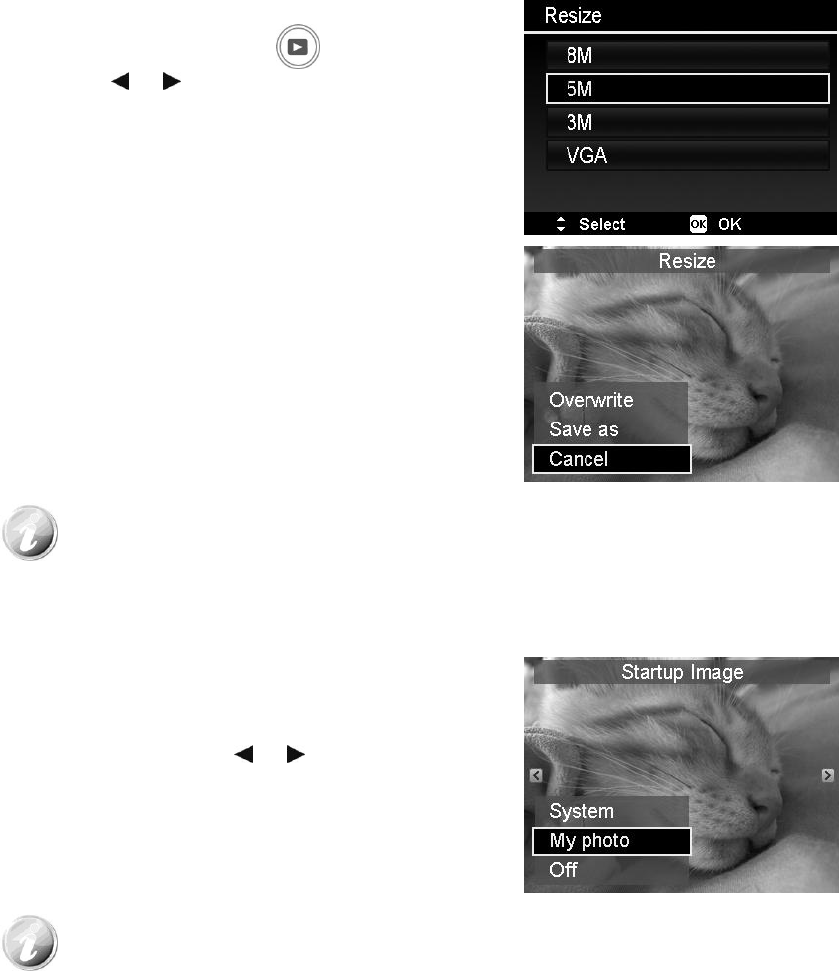To resize an image:
1. Press the Playback button on the camera.
2. Use the or keys to scroll and select an image to
resize.
3. Press the MENU button to launch the Playback menu.
4. Select Resize. The Resize submenu is displayed on the
LCD monitor.
5. Select size among: 8M, 5M, 3M, and VGA. Available size
settings may vary depending on original image size.
Unavailable settings appear as gray icons in Resize
submenu.
6. After selecting size, a menu selection appears. Select
whether to:
• Overwrite. Save and replace old file with a new one.
• Save As. Save the new file as a new one.
• Cancel. Cancel resize.
7. Press the OK button to save/cancel changes.
You can specify the startup image from the captured images for camera.
1. Press the MENU button to launch the Playback menu.
2. Select Startup Image. The menu selection appears.
3. Select options:
• System. Use camera default image.
• My Photo. Use the or keys to scroll and select
desired image.
• Off. Disable the startup image.
4. Press the OK button to apply changes.