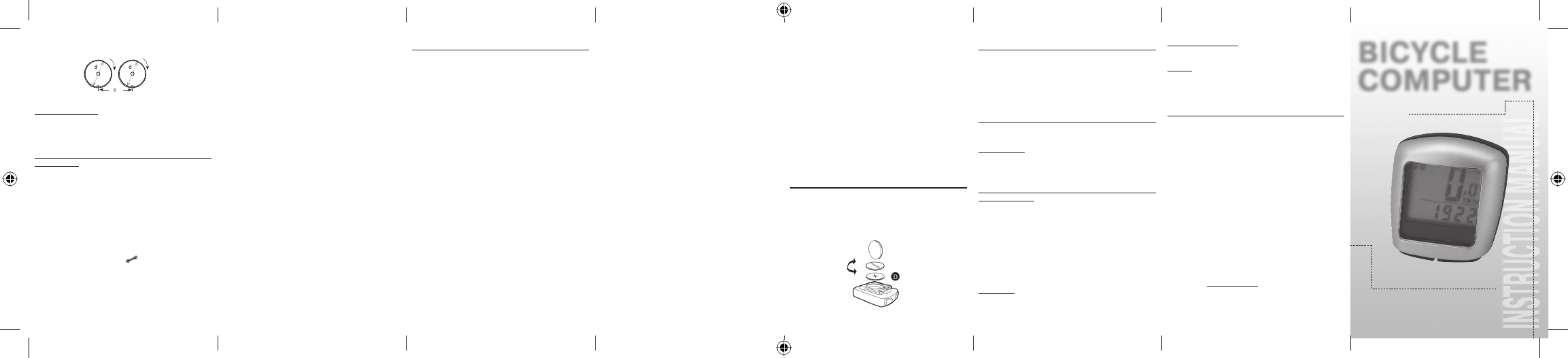BICYCLE
COMPUTER
Article no. 05
1
OPERA
5.2 Setting the wheel size
After inserting new batteries (7.1). New start or change the wheel size.
Determining the wheel size:Mark the front wheel and the ground at the same
point, or use the valve as orientation. Move the wheel one wheel revolution
forwards and measure the cover
Basic setting display: 2
=
mm), The ones digit 4 fl ashes. Press the RIGHT
key: The ones digit is increased by one.
For all settings: Keep the RIGHT key pr
will progr rm your selection by pressing the LEFT key
tens digit now fl
one. Please set the following digits in the same manner
can only be set from 0 to 5. Finally rm
the setting.
5.3 Selecting
The choice of the unit of measurement comes dir
wheel size. Pr
MILES (M) and confi rm with the LEFT key. The system then switches to the
mode to set the inspection interval.
5.4 Setting the inspection inter
The display 600 KM fl ashes. This function permits you to set the kilometres
until the next bicycle inspection. Pr
tings of 200/400/600 or 800 kilometres. Use the LEFT key to confi rm the set
value. After the kilometre
appear in the display to remind you of your bicycle inspection. P
RIGHT key to switch off
the display will switch to the mode for setting the time.
5.5 Setting the 12/2
Pr
key
confi rm with the LEFT key.
5.6 Setting the clock
Immediately after choosing the 1
the time. The hours display fl
is increased by one. P ashes. Pr
the RIGHT key: The minutes display is increased by one. P
to confi rm the time entr
computer is ready for use.
5.7 Bicycle
To check if the bicycle computer and sensor wer
the LEFT key to activate the display
mount and turn the front wheel of your bicycle and the speed will be indicated.
5.8 New
To r
the same time for approx. 3 seconds. All settings will have to be r
after the new start/reset. (see Point 5.2 Setting the wheel size – 5.6 Setting
the clock).
5.9 Automatic
Each time before the bicycle computer is used (display is blank), it must be
switched on by pressing a key
automatically until the bicycle stops. When you continue your ride, the meas-
urements continue. The bicycle computer switches off
the battery after the bicycle has stopped moving for more than 5 minutes.
6. Modes/Functions
After starting up the bicycle computer
the time.
Speed Is continuously calculated and updated and is ALWAYS displayed at
the top right. Measuring range: 0,1 – 99,9
Pr
•
ODO (total kilometres)
All travelled kilometr
9999,9
•
DST (trip distance)
Automatic start when bicycle trip begins. Maximum measuring range
999.9
•
MXS (maximum speed)
The maximum achieved speed is stored. Maximum measuring r
•
AVS (aver
Maximum measuring range: 99,9
•
TM (trip time/trip chr
Automatic start when bicycle trip begins. Maximum measuring range:
9 hrs 59 min 59 sec
•
T
C (Celsius) fl
F (Fahr
rm the desired setting with the LEFT key
•
SCAN (scan function)
Rolling display of functions: Continue pressing the RIGHT key until
you reach the SCAN mode. SCAN appear
the functions (DST
4-second intervals in succession.
•
One-time scanning quick run-through
If you keep the RIGHT key pressed for appr
scanning quick run-through occurs.
•
Time
Speed tendency and comparison is always displayed during the trip.
•
Speed tendency
Pr
faster or slower
•
Speed comparison
On the right next to the speed display you will see "+" or "-".
This indicates that you are riding faster or slower than the pr
travelled aver
•
Instantaneous memory
The bicycle computer has a unique instantaneous memory that can
recor
time (TM) at the end of the driven distance. Pr
of a stage. The values for DST
viewed at a later period. You can view the saved values by repeatedly
pressing the RIGHT key
stantaneous memory is suitable for, e.
quickly save the values after crossing the fi nish line.
6.1 Resetting the route data (DST
Pr
approx. 3 seconds. The thr
trip time – TM, average speed – A
6.2 Resetting the maximum speed (MXS) to zero
Pr
is displayed
and hold down the LEFT key for 3 seconds. The maximum speed (MXS) is
reset to zer
6.3 Manual entr
To enter the total kilometr
set, all of the settings from Point 5.2 Setting the wheel size to P
the clock must be entered again.
Then press the RIGHT key until you r
LEFT key pressed down for appr
metres begins to fl rm
the entry by pressing the LEFT key
Repeat the procedur
has been set. Pr
7
7.1 Bicycle
Use a coin to unscrew the battery compartment lid at the back of the bicycle
computer
Replace the lid and screw shut. After the batteries have been inserted,
all settings must be re-enter
8. Declaration of Conformity
R&T
Short texts of declaration of conformity: Pr
with declares that the bicycle computer (Art. No.: 05
fundamental requir
2004/1
9. Description of fault
If a fault occurs, fi rst check the following points befor
computer for complaint.
No speed indication
•
•
•
Incorrect speed measur
maximum speed display
•
•
•
•
RF (radio fr
to the bicycle computer with a chest strap, as the speed indicator will begin
to "run".
•
ference, high-voltage lines, r
incorrect speed display
Display is black
Too high temper
normal after cooling off .
Display shows erratic number
Remove the bicycle computer battery and reinsert.
No display
•
•
1
SI-Zweir
This bicycle computer has a 2-year warranty
chase date (receipt, pr
plaints about defective bicycle computers can be made with your distributor
or at the service address specifi
free of char
functions. Excepted from the warr
impacts and the like. A new warranty period does not begin after r
replacement of the device. The warr
chase remains defi nitive.
Please send your carefully packaged bicycle computer with your r
the following address:
Pr
Lindenstrasse 50
D-333
Phone: 0
Fax: 0
E-mail address: ser
Home page: www
C = Distance in millimetres per rotation
BA_Fahrrad_PC_0516_GB.indd 1-8BA_Fahrrad_PC_0516_GB.indd 1-8 225.05.2009 13:24:35 Uhr