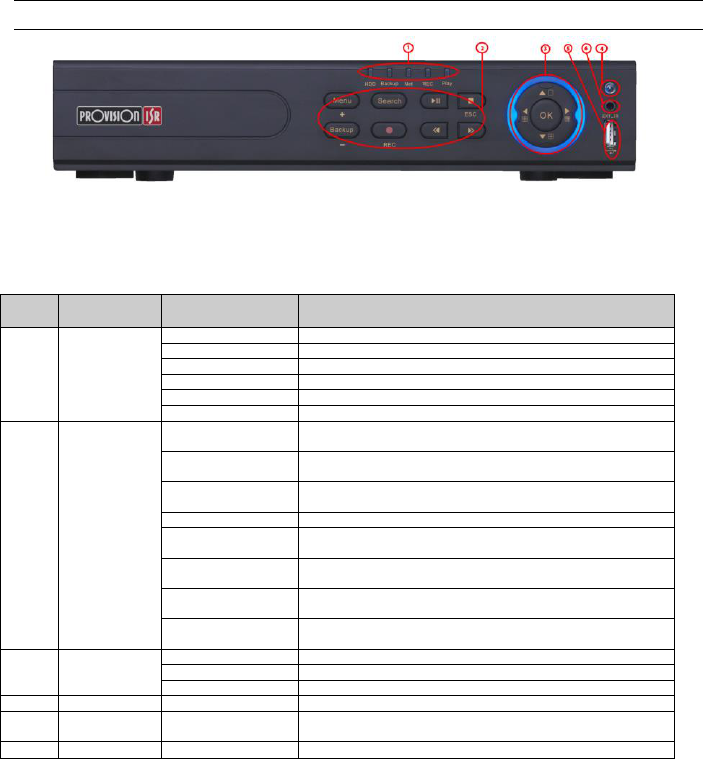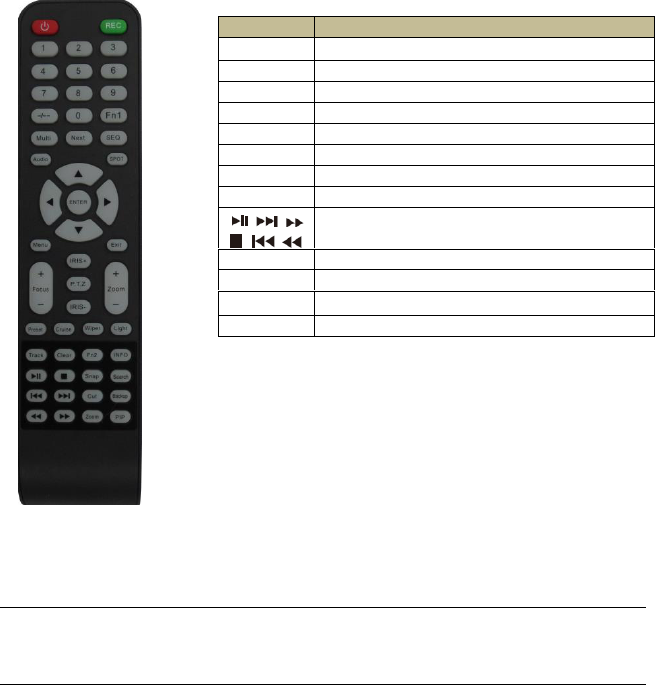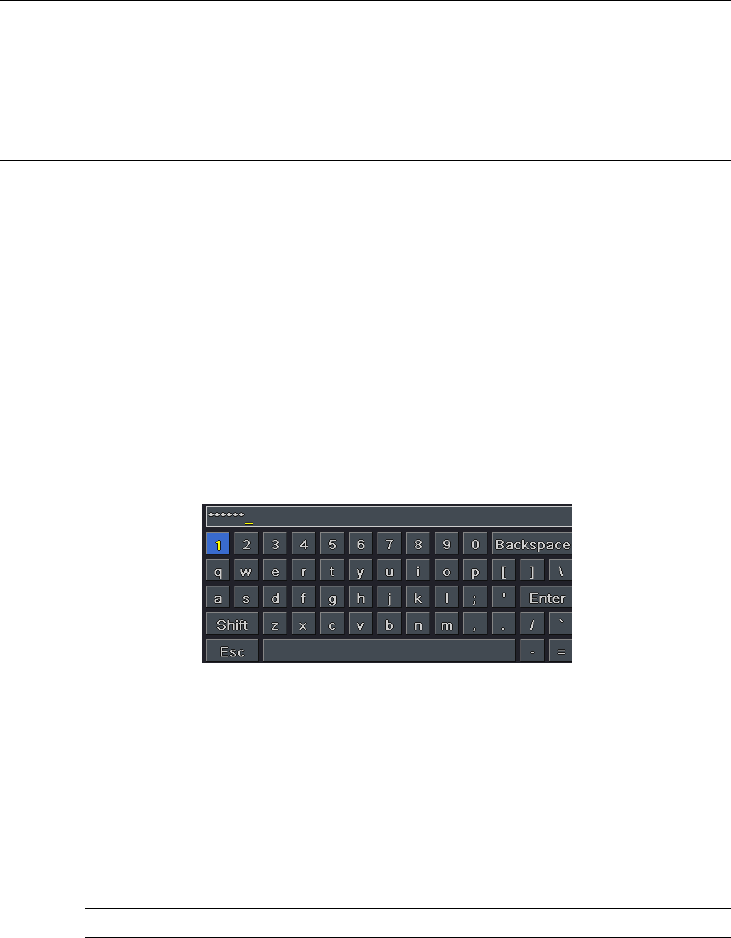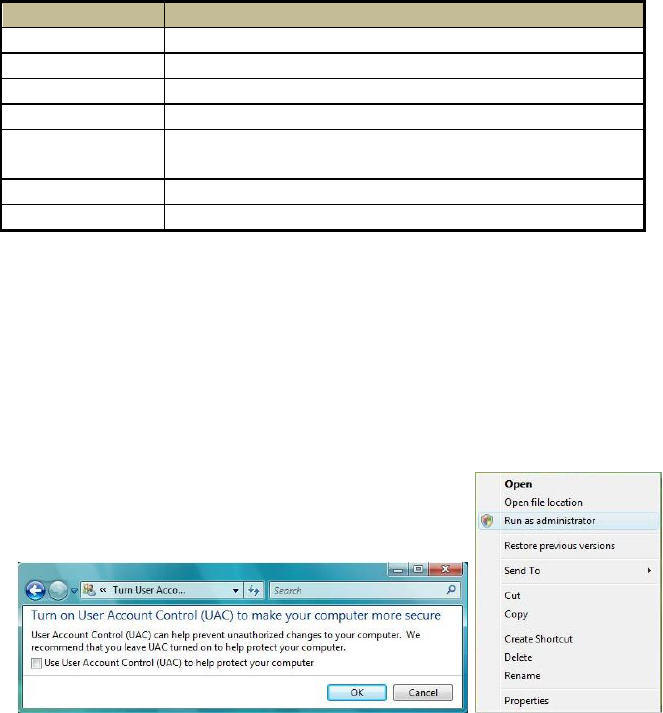5.5.3 Other Alarm ......................................................................................................................... 32
5.5.4 Alarm Out ............................................................................................................................. 32
5.6 Network Configuration ................................................................................................ 33
5.6.1 Network ............................................................................................................................... 33
5.6.2 Sub-stream ........................................................................................................................... 34
5.6.3 Email .................................................................................................................................... 34
5.6.4 Server ................................................................................................................................... 35
5.6.5 NAT ....................................................................................................................................... 35
5.6.6 Other Settings ...................................................................................................................... 36
5.7 User Management Configuration ................................................................................ 38
5.8 Advanced ..................................................................................................................... 40
5.8.1 Reset .................................................................................................................................... 40
5.8.2 Import/Export ...................................................................................................................... 40
5.8.3 Block/Allow List .................................................................................................................... 40
6 Search, Playback & Backup .......................................................................................................... 41
6.1 Time Search ................................................................................................................. 41
6.2 Event Search ................................................................................................................ 41
6.3 File Management ......................................................................................................... 42
6.4 Search by Image .......................................................................................................... 43
6.5 Backup ......................................................................................................................... 43
7 Manage NVR ............................................................................................................................... 45
7.1 Check System Information ........................................................................................... 45
7.1.1 System Information .............................................................................................................. 45
7.1.2 Event Information................................................................................................................. 45
7.1.3 Log Information .................................................................................................................... 45
7.1.4 Network Information ............................................................................................................ 45
7.1.5 Online Information ............................................................................................................... 45
7.1.6 Record Information .............................................................................................................. 45
7.1.7 QRCODE ............................................................................................................................... 46
7.2 Manual Alarm .............................................................................................................. 46
7.3 Disk Management ........................................................................................................ 46
7.4 Upgrade ....................................................................................................................... 46
7.5 Logoff .......................................................................................................................... 46
8 Remote Surveillance ................................................................................................................... 47
8.1 IE Remote Surveillance by NAT .................................................................................... 47
8.1.1 NAT Settings ......................................................................................................................... 47
8.1.2 NAT Access ........................................................................................................................... 47
8.2 IE Remote Surveillance ................................................................................................ 48
8.2.1 On LAN ................................................................................................................................. 48
8.2.2 On WAN ............................................................................................................................... 48
8.3 Remote Surveillance through Apple PC ....................................................................... 49
8.3.1 On LAN ................................................................................................................................. 49
8.3.2 On WAN ............................................................................................................................... 51