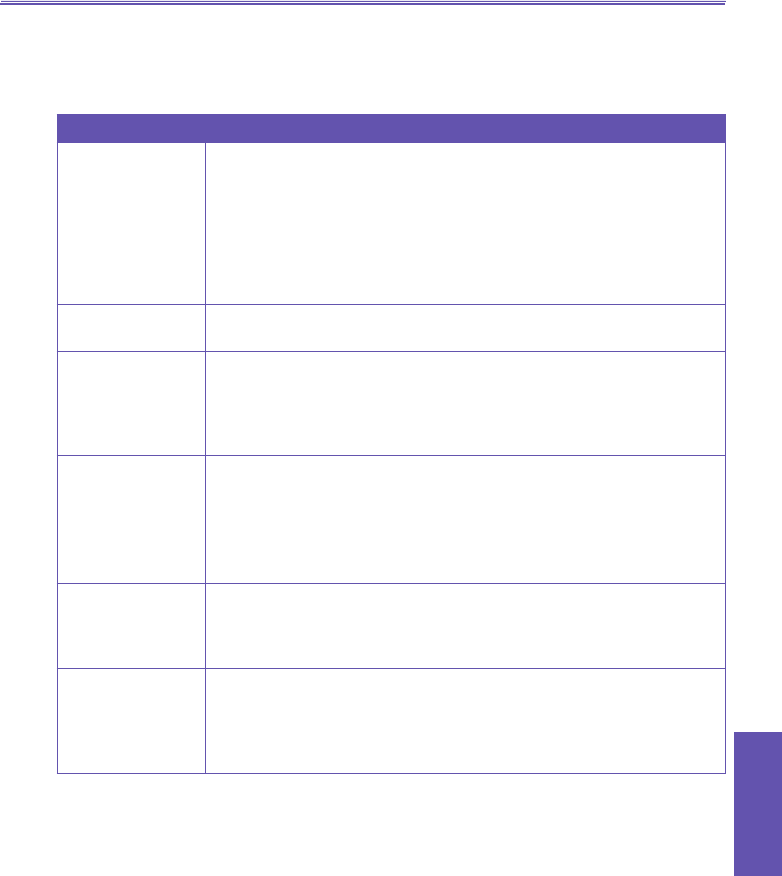Pocket PC Phone User Manual 153
Using Your
Camera
Options Function
Prex Type and
Prex String
By default, the lename of each new captured video le will be “video”
followed by a sequential number, for example: video_00001.avi.
If you wish to change this prex to a different arbitrary text string,
select String in the Prex Type eld and type the desired characters
into the Prex String eld. For example, entering “vacation” in the
Prex String eld would produce the lename vacation_00001.jpg.
Alternatively, you can choose Date or Date and Time as the Prex
Type.
Format
You can choose for your captured video clips to be saved in either the
Motion-JPEG AVI, H.263 (3GP), or MPEG4 le formats.
Counter Index
By default, sequential numbers are automatically incorporated into
each lename for all new video les you capture, such as 00000,
00001, 00002, etc. The number follows the Prex (explained above).
To reset the numbering to “00000” for your captured video les, tap
Reset counter.
Recording
Limitation of
Video Size
If you wish to limit video captures so that the capture automatically
stops when a certain le size is reached, select the Limited to
Kilobytes button, then enter the desired number in the text box.
If you don’t want to limit the le size, select the Limited by available
storage space button (the default). This means video capture will
continue until your available storage space is all consumed.
Recording with
Audio
When this checkbox is checked, audio will be recorded with your
captured video clips. It is checked by default. Any videos captured
when the checkbox is not checked would be silent (no accompanying
audio).
Folder
By default, your captured video les will be saved to your \My
Documents folder. The current “Save” folder is displayed in the Video
tab. If you wish to change the “Save” folder, tap the Change... button.
A “tree view” of your existing folders will be displayed. Select the
desired folder, then tap OK.
- Video tab
The options on the Video tab affect only your captured
video les.