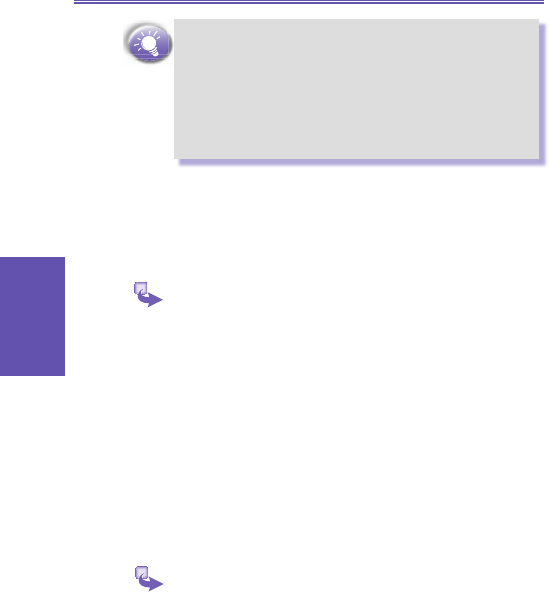To prevent synchronization problems, select Synchronize
with Microsoft Mobile Information Server and/or this
desktop computer in the New Partnership wizard only if
you are certain that your company is running Microsoft
Mobile Information Server 2002 or later and you know
the server name. Otherwise, select Synchronize with
this desktop computer. For more information, contact
your network administrator or service provider.
Starting and stopping synchronization
The rst synchronization begins automatically after you nish
using the New Partnership wizard. From then on, you may
start and stop the synchronization in the following way:
1 On the Home screen, select Start and then
ActiveSync.
2 To start synchronization, select Sync.
3 To stop synchronizing, select Stop.
Deciding which information to
synchronize
By default, ActiveSync does not automatically synchronize
all types of Outlook information. You can use ActiveSync
options to turn synchronization for specic information types
on and off:
1 On your desktop computer, open the Microsoft
ActiveSync program. Click on Options.
2 By default, Calendar, Contacts, Tasks, and Inbox are
synchronized. Clear the check box for the item you do not
want to synchronize.