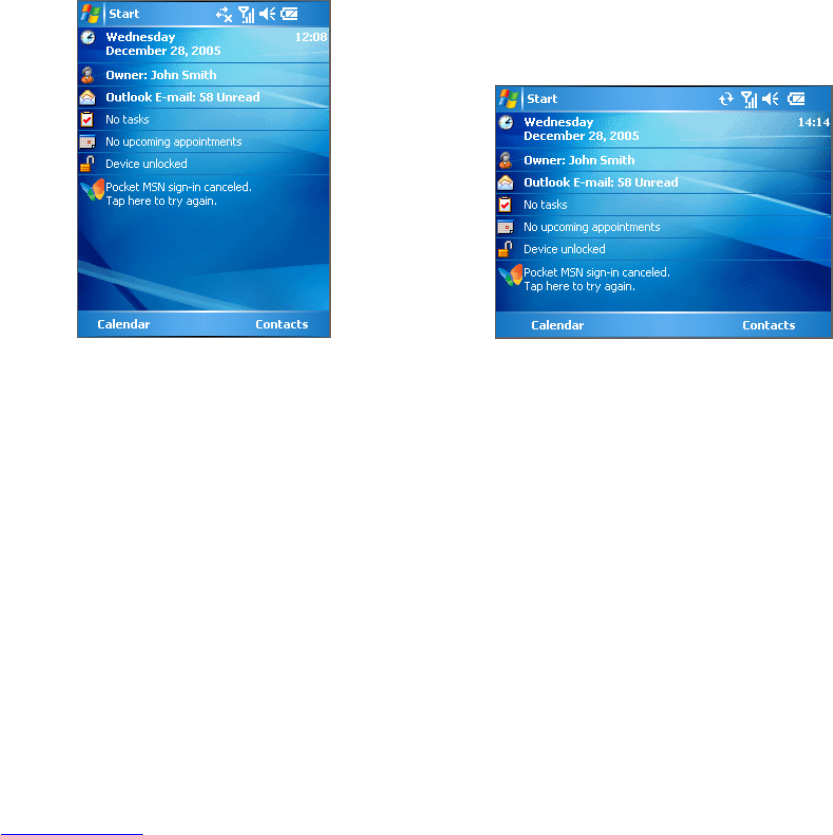16 Getting Started
Button lock
It is possible to lock the buttons on your device so that applications will not be accidentally
launched when the device is in sleep mode. Once you enable this feature, only the POWER
button can turn on your device.
To lock buttons when device is in sleep mode
• Tap Start > Settings > Personal tab > Buttons. On the Lock tab, select the Lock all
buttons except Power button check box.
To disable Button Lock
• Tap Start > Settings > Personal tab > Buttons. On the Lock tab, select Do not lock
buttons.
Manage screen settings
The device’s display has three orientation modes: Portrait, Landscape (right-handed), and
Landscape (left-handed). Portrait mode allows you to get a better view or a better operation
of certain programs, while Landscape mode may be optimal for viewing lengthy files.
Portrait mode
Landscape mode
• To change the orientation, tap Start > Settings > System tab > Screen, and select the
orientation you want.
• To smooth the edges of screen fonts for many programs, on the ClearType tab, select
the Enable ClearType check box.
• To increase the readability or to see more content on the screen, on the Text Size tab,
adjust the text size by moving the slider.