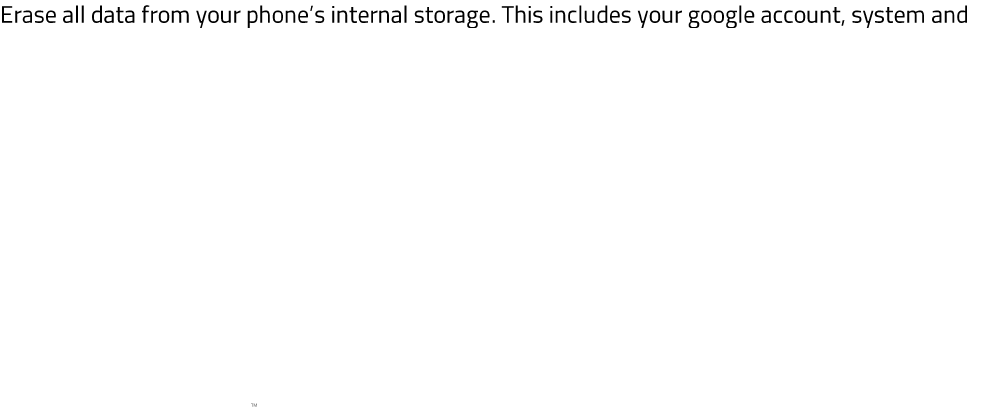Backup & Reset
Configure backup and reset settings for your phone.
Enabling automatic data backup
Periodically save device and app data remotely. App data can be any data that an app has saved
(based on developer settings) including potentially sensitive data such as contacts, messages and
photos.
1. From the Desktop, swipe up to show the Applications drawer, then tap Settings > Backup &
Reset.
2. Toggle Back up my data on.
Enabling automatic restore
Restore backed up settings and data when reinstalling and app.
1. From the Desktop, swipe up to show the Applications drawer, then tap Settings > Backup &
Reset.
2. Toggle Automatic restore on.
Setting a backup account
Choose or add a google account as your backup account.
1. From the Desktop, swipe up to show the Applications drawer, then tap Settings > Backup &
Reset.
2. Tap Backup account and then select the Google account that you want to use, or tap + Add
account to set up a new account.
Performing a factory data reset
app data, downloaded apps, music, photos, and other user data.
1. From the Desktop, swipe up to show the Applications drawer, then tap Settings > Backup &
Reset.
2. Tap RESET PHONE.