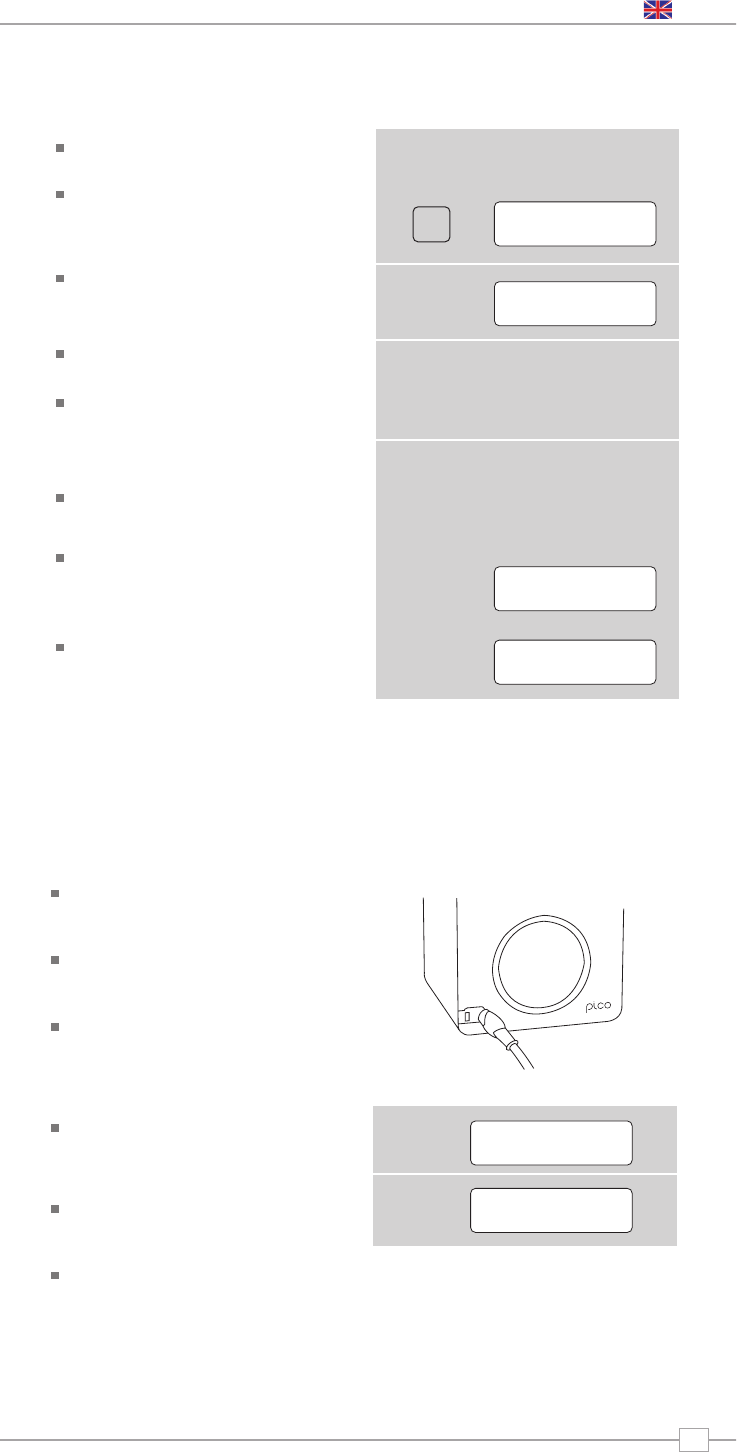English
11
FM Operation
Extend the telescopic antenna found on the
rear of Pico IR.
Enter FM Mode by pressing the MODE
key and switching between Internet Radio
Mode and FM Mode. Alternatively, FM
Mode can be accessed via the Main Menu.
If this is the first time Pico IR has been in
FM mode, it will start at the beginning of the
FM frequency range. Otherwise, the last FM
station you were listening to will be selected.
To scan through the FM frequency range
turn the scroll wheel.
To ‘SEEK’ the next active station, press the
scroll wheel.
Favourite Station Presets
Pico allows you to store 12 favourite station
presets, either via the PRESET button on Pico
itself, or on the optional Pico remote control.
To save the station you are currently
listening to as a preset, simply press the
PRESET button then use the scroll wheel to
find an unused location. Now press the
scroll wheel to store.
To listen to a stored station press the PRESET
button then use the scroll wheel to locate your
desired preset, then press to select.
FM Mode
Using MPort
Revo’s MPort connector allows for quick
and easy connection of an iPod®, similar
MP3 player or sound source.
Using the connection lead supplied, Pico
IR is transformed into a high quality digital
audio speaker system.
Connect one end of the supplied audio
lead to the headphone (or auxiliary out)
socket of your source device, then
connect the other end to the MPort
on the front of Pico IR.
Now press the MODE key and cycle
through the options until ‘MPort Mode’ is
displayed.
Pico IR’s LCD screen will now display the
word ‘MPort’ on its screen.
You should adjust the output volume level
on both the source device and on Pico
itself to gain optimal volume levels and
sound performance.
MPort Mode