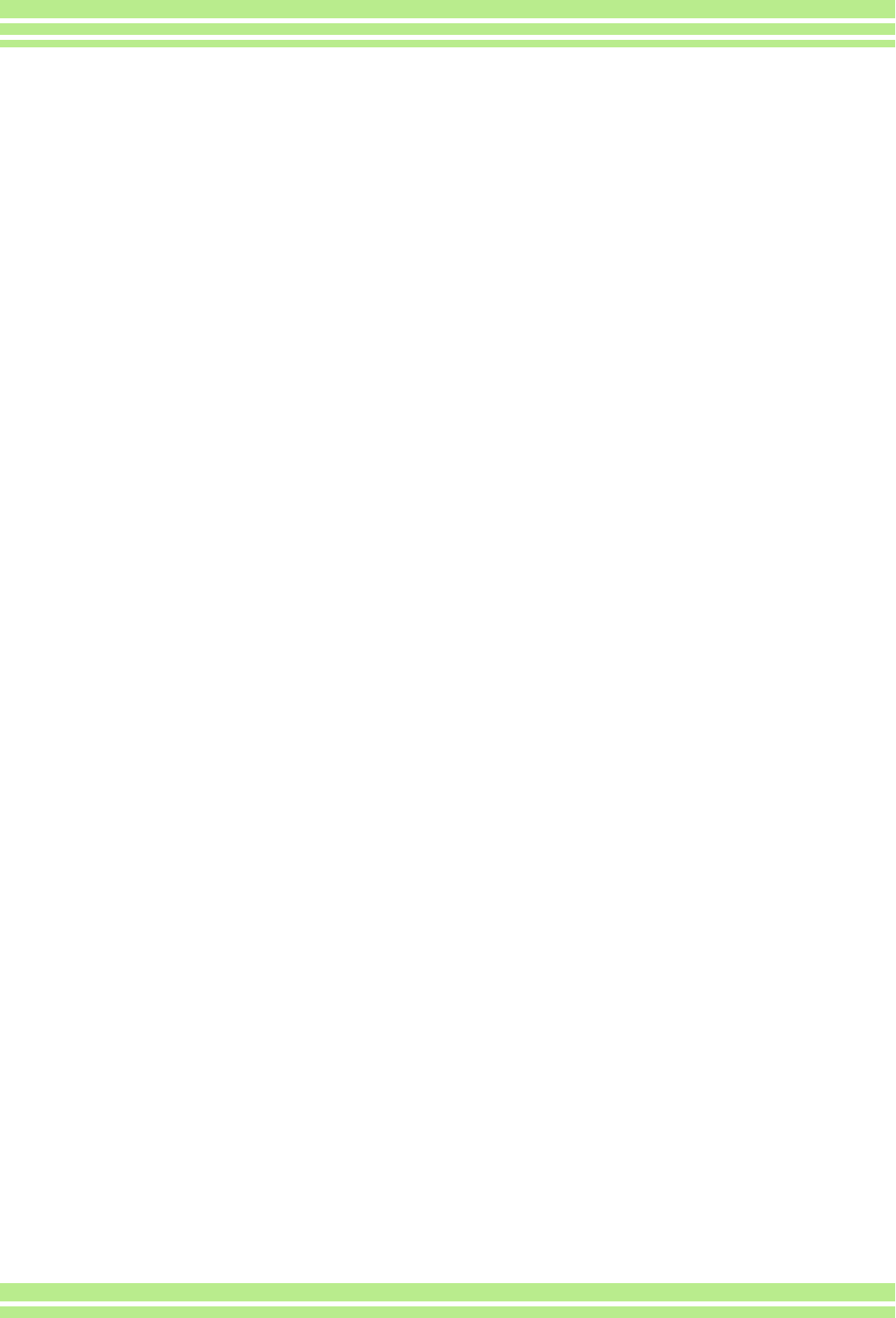4
Protecting the Displayed Still Image . 104
Protecting All Still Images ..................... 106
Protecting Multiple Still Images, Movies, or Sounds at Once 107
Copying t
(COPY TO CARD) 1
Using a Pri 109
Setting DPOF for t ................... 109
Setting DPOF for .. 110
Setting DPOF for M 111
Changing the Ima 112
Section 6 Changing Camera Settings
Getting
(CARD FORMAT) 1
Write-pr .... 11
Formattin ...... 1
Changing
Beep at Record 1
Changing ......... 118
Changi ... 1
Adjusting
(LCD BRIGHTNESS) ...... 1
Changing 121
Changing the Disp 122
Changi
(VIDEO OUT MODE) 1
Chapter Playing
(Picture
Comp
Section 1 Installing Software
Using the 1
Software and OS 125
System Re ..
Preparing t 1
Installa 1
For Windows 98/98SE/Me/ ............................................ 128
Uninstalling the Software . 129
For Wi .... 130
Uninstalling the Software ......................... 131
Installi ...... 132
Installing Acrobat Reader 132
Instal ...... 132
Section 2 Downloading Images to a
Computer
Connectin 1
Downloadin .................... 1
For Windows 98/98SE/Me/ 136
How to Use RICO 1
The RICOH Gate La Window ........................... 137
How to Use the Optio 138
How to Us 139
Downloadin 140
Images in an S 140
Section 3 Displaying Thumbnail Ima
(How to Use DU-
Starting an ....................... 1
DU-10x Window .......................... 142
Exiting 1
Thumbna ............. 1
Switching the Orderi .............. 144
Changing 145
Viewing Im ............ 147
To V ....
Usin ......
How to Us ........
Renamin 149
How to Rename an Image
Copying 150
How to Copy a Reduced Image File
Enab
How to Enable GPS Linkage or Camera Memo Function ......151
Cameras and A .........
Functi
Deleting .. 153
Using the File Menu
Using the Shortcut Menu .
Using the Keyboard .
Viewing Im 154
Using the File Menu
Using the Shortcut Menu .
Display ......... 155
Using the Viewer Screen .
Printing an Ima ...... 156
To Print an Image .......................
Using t .......
Checking th
Mak
Printing Images
Chap Playing bac
(Pictu
Computer
Section 1 Installing Software
Using th
Software and OS Applicability Table .....................
System 160
Preparing ..... 161
Install 162
For Mac ......
For Mac OS X 10.1
Uninstalling the Software ( ..............164
Uninstalling the Software (
Section 2 Downloading Images to a
Com
Connecti ......................
Downloadi 167
For Mac ......
For Mac OS X ....
How to Use RICO .....
The RICOH Gate La .................
How to Use Optional Settings
Appendi
A. Specifica
B. Optional 174
C. SD Me
D. Using Yo .............
E. Caution ........ 175
F. Care and 176
G. Troub 177
H. Error Messages ......... 185
I. Warr
INDEX ................. 189