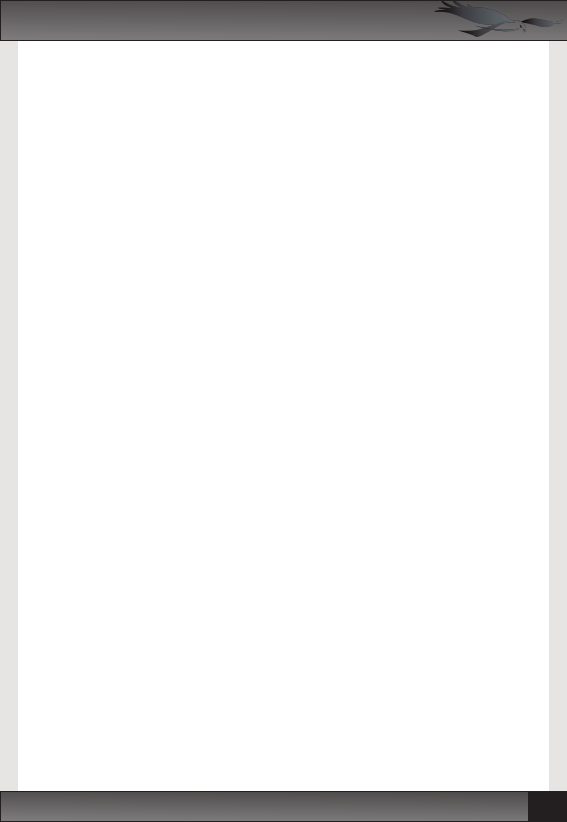The camera will automatically start recording video as soon as it receives power from
an external source.
The RoadHawk 720 camera produces .MP4 videos files that can be played on just
about any modern computer. You can use Windows’ built-in player called Windows
Media Player.
If you are using a MAC computer you should use software called VLC which can be
downloaded for free from www.videolan.org.
Remove the MicroSD card from the camera and use the supplied SD card USB reader
and connect to your computer.
Double click on the “Removeable DIsk” icon to view the files created by the camera.
You can copy these video files from the SD card to your computer’s hard disk by
dragging and dropping the selected file.
Video Playback (screen)
See Page 17 for details on connecting to a screen
To play back the videos stored on the SD card firstly ensure the camera is correctly
connected to a monitor. Press the YELLOW “M” button once.
The first video on the card will show in pause mode. To play the video, press the
PLAY/PAUSE button on the side of the camera.
To skip forwards and backwards through the stored videos, press the LEFT and RIGHT
buttons on the back of the camera. Once you have found the video you wish to play
press the REC/PLAY/PAUSE button to view it.
Once you have selected a video file and it is playing you can use the LEFT and RIGHT
buttons to fast forward or rewind the video.