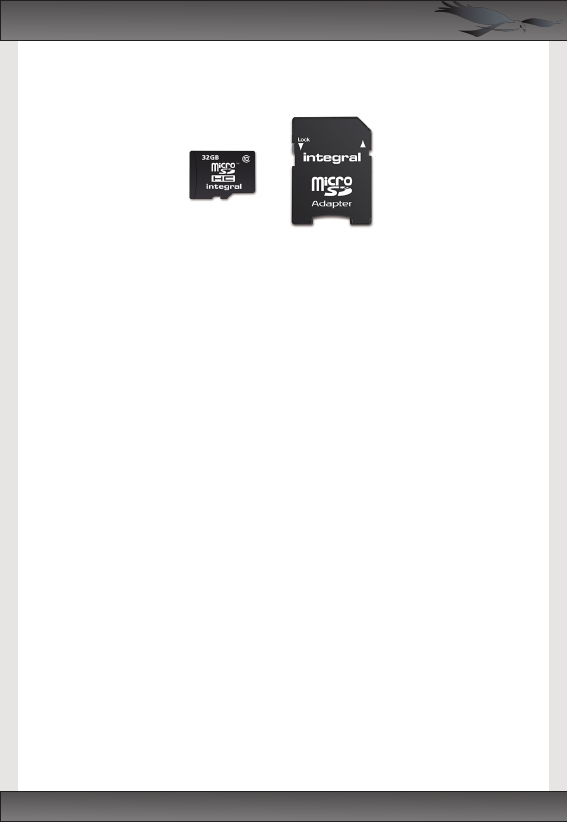Formatting your SD card is an important part of maintaining your camera. In fact, this
advice can be applied to any camera using SD cards, especially those that record
video and audio.
Over time, the data on digital storage media such as SD cards and computer hard
disks can become fragmented. The process of deleting a file from an SD card does not
actually remove the file but simply marks it as being deleted. Because of this
fragmentation, a single video file can be spread out within the available memory on the
SD card and after a while this can cause read/write errors on the SD card.
Formatting the SD card wipes all the data from it and reorganises the file structure of
the card.
We recommend formatting the SD card in your RoadHawk camera at least once a
week if you are using it on a daily basis.
To format your SD card the easiest way is to connect the camera to your computer with
the SD card inserted in the camera. Turn the camera on.
WINDOWS:
In Windows, click the start button and click on computer. Right click on the removable
disk and select format (make sure you choose the correct disk before doing this)
When the format box pops up, select “Quick Format” and choose an allocation unit size
of 32 kilobytes.
MAC:
Open the Disk Utilities App.
Select the SD card on the panel on the left.
Select ERASE and follow the on screen instructions.