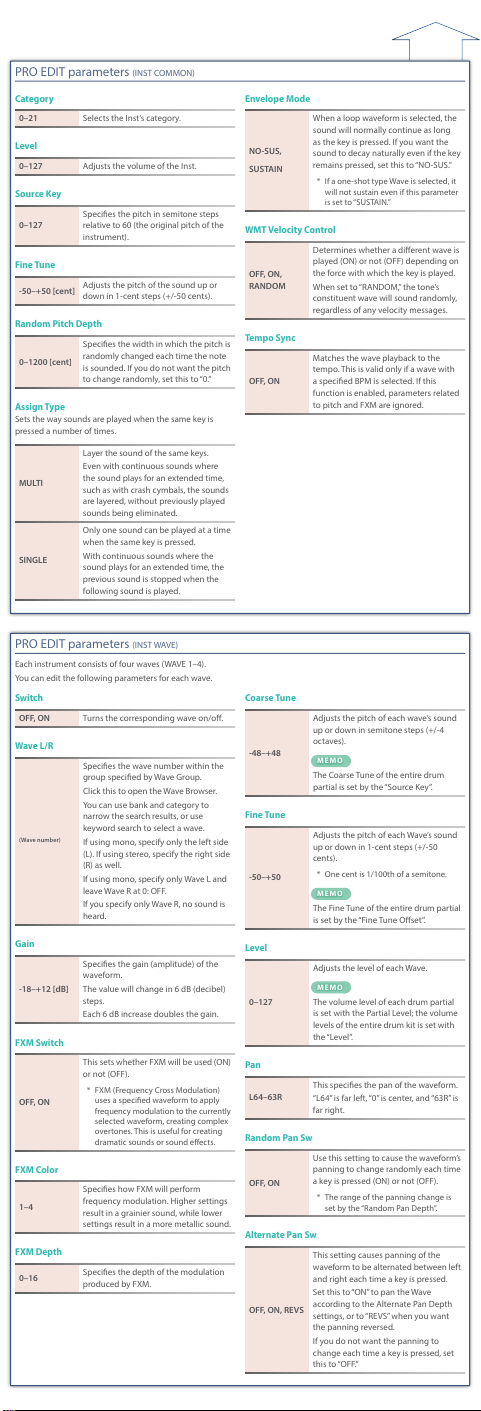PRO EDIT parameters (INST COMMON)
Category
0–21 Selects the Inst’s category.
Level
0–127 Adjusts the volume of the Inst.
Source Key
0–127
Species the pitch in semitone steps
relative to 60 (the original pitch of the
instrument).
Fine Tune
-50–+50 [cent] Adjusts the pitch of the sound up or
down in 1-cent steps (+/-50 cents).
Random Pitch Depth
0–1200 [cent]
Species the width in which the pitch is
randomly changed each time the note
is sounded. If you do not want the pitch
to change randomly, set this to “0.”
Assign Type
Sets the way sounds are played when the same key is
pressed a number of times.
MULTI
Layer the sound of the same keys.
Even with continuous sounds where
the sound plays for an extended time,
such as with crash cymbals, the sounds
are layered, without previously played
sounds being eliminated.
SINGLE
Only one sound can be played at a time
when the same key is pressed.
With continuous sounds where the
sound plays for an extended time, the
previous sound is stopped when the
following sound is played.
Envelope Mode
NO-SUS,
SUSTAIN
When a loop waveform is selected, the
sound will normally continue as long
as the key is pressed. If you want the
sound to decay naturally even if the key
remains pressed, set this to “NO-SUS.”
* If a one-shot type Wave is selected, it
will not sustain even if this parameter
is set to “SUSTAIN.”
WMT Velocity Control
OFF, ON,
RANDOM
Determines whether a dierent wave is
played (ON) or not (OFF) depending on
the force with which the key is played.
When set to “RANDOM,” the tone’s
constituent wave will sound randomly,
regardless of any velocity messages.
Tempo Sync
OFF, ON
Matches the wave playback to the
tempo. This is valid only if a wave with
a specied BPM is selected. If this
function is enabled, parameters related
to pitch and FXM are ignored.
PRO EDIT parameters (INST WAVE)
Each instrument consists of four waves (WAVE 1–4).
You can edit the following parameters for each wave.
Switch
OFF, ON Turns the corresponding wave on/o.
Wave L/R
(Wave number)
Species the wave number within the
group specied by Wave Group.
Click this to open the Wave Browser.
You can use bank and category to
narrow the search results, or use
keyword search to select a wave.
If using mono, specify only the left side
(L). If using stereo, specify the right side
(R) as well.
If using mono, specify only Wave L and
leave Wave R at 0: OFF.
If you specify only Wave R, no sound is
heard.
Gain
-18–+12 [dB]
Species the gain (amplitude) of the
waveform.
The value will change in 6 dB (decibel)
steps.
Each 6 dB increase doubles the gain.
FXM Switch
OFF, ON
This sets whether FXM will be used (ON)
or not (OFF).
* FXM (Frequency Cross Modulation)
uses a specied waveform to apply
frequency modulation to the currently
selected waveform, creating complex
overtones. This is useful for creating
dramatic sounds or sound eects.
FXM Color
1–4
Species how FXM will perform
frequency modulation. Higher settings
result in a grainier sound, while lower
settings result in a more metallic sound.
FXM Depth
0–16 Species the depth of the modulation
produced by FXM.
Coarse Tune
-48–+48
Adjusts the pitch of each wave’s sound
up or down in semitone steps (+/-4
octaves).
MEMOMEMO
The Coarse Tune of the entire drum
partial is set by the “Source Key”.
Fine Tune
-50–+50
Adjusts the pitch of each Wave’s sound
up or down in 1-cent steps (+/-50
cents).
* One cent is 1/100th of a semitone.
MEMOMEMO
The Fine Tune of the entire drum partial
is set by the “Fine Tune Oset”.
Level
0–127
Adjusts the level of each Wave.
MEMOMEMO
The volume level of each drum partial
is set with the Partial Level; the volume
levels of the entire drum kit is set with
the “Level”.
Pan
L64–63R
This species the pan of the waveform.
“L64” is far left, “0” is center, and “63R” is
far right.
Random Pan Sw
OFF, ON
Use this setting to cause the waveform’s
panning to change randomly each time
a key is pressed (ON) or not (OFF).
* The range of the panning change is
set by the “Random Pan Depth”.
Alternate Pan Sw
OFF, ON, REVS
This setting causes panning of the
waveform to be alternated between left
and right each time a key is pressed.
Set this to “ON” to pan the Wave
according to the Alternate Pan Depth
settings, or to “REVS” when you want
the panning reversed.
If you do not want the panning to
change each time a key is pressed, set
this to “OFF.”