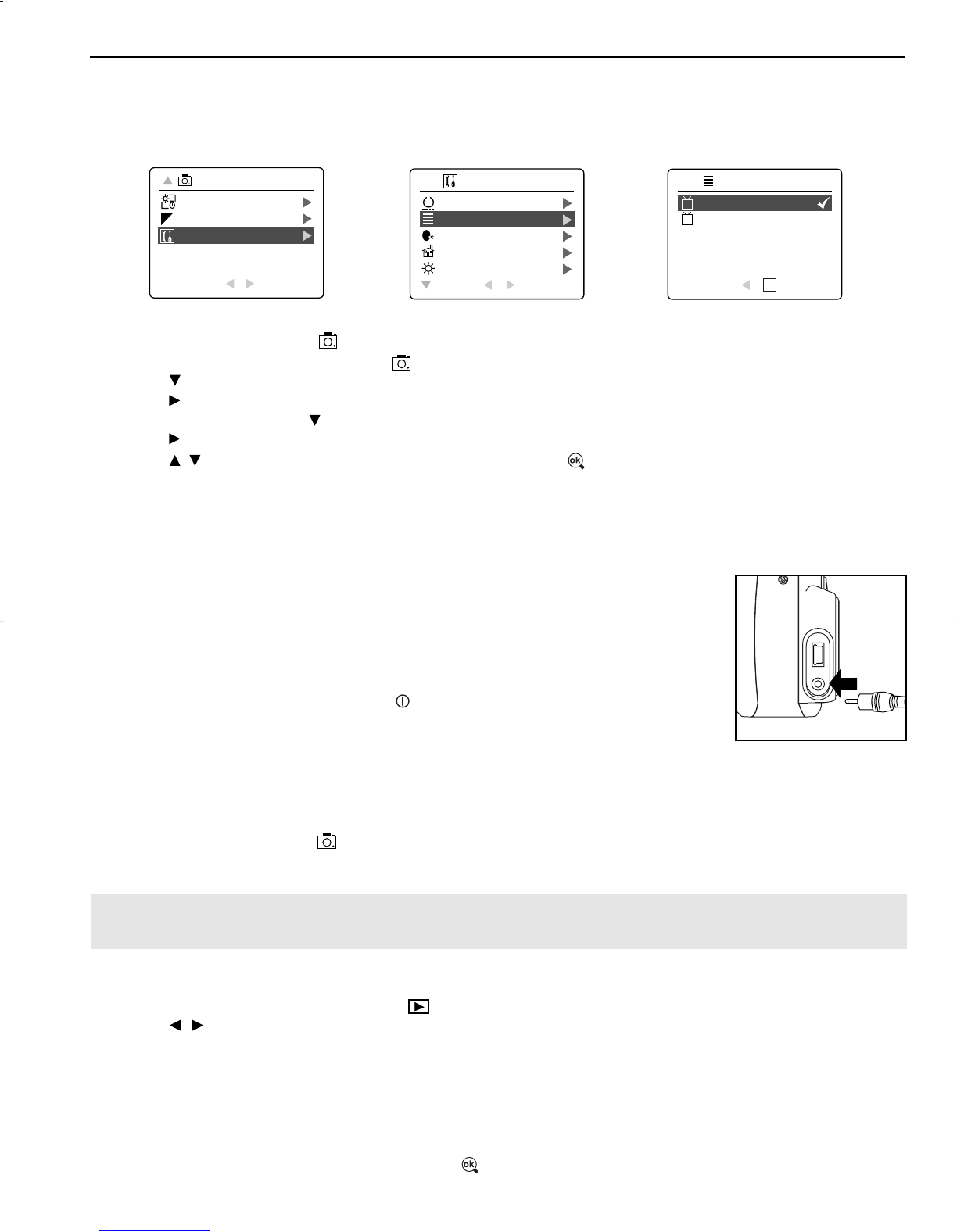50
TV MODE
TV MODE - VIEWING AND DELETING YOUR FILES ON TV
The camera allows you to view individual files and record clips on the television. To begin, check your television
documentation to determine what video standard you should set your camera to either NTSC or PAL.
Changing the TV Mode setting:
1. Slide the Mode Switch to ( ).
2. Press the MENU button to view the ( ) Main Menu.
3. Press until Setup is highlighted.
4. Press to enter the Setup menu.
5. In the Setup menu press until TV is highlighted
6. Press to enter the TV submenu.
7. Press to change the setting to NTSC or PAL and press .
8. Press the MENU button to exit.
CONNECTING THE CAMERA TO THE TELEVISION
Connecting the camera to the television:
1. Connect the TV-Out cable into the jack marked VIDEO or VIDEO IN on your
television.
2. Turn on your television.
3. Set the television to video mode according to the instructions in the owner’s
manual. (This is usually channel 3, 4 or AV).
4. Turn the camera on by pressing the ( ) power button .
5. Connect the other end of the cable into the VIDEO port located in the cable
connection panel. (fig.1.1)
Using the TV as a Live Viewfinder:
1. Connect the camera to the TV.
2. Turn the camera on.
3. Slide the Mode Switch to ( ).
4. The TV will become a live viewfinder.
Note: You may record your TV Mode session by using your VCR. Please refer to your VCR documentation
to learn more about recording.
Reviewing pictures and video clips on your TV:
1. In TV Mode, slide the Mode Switch to ( ).
2. Press to scroll through the saved pictures and video clips.
3. To customize your camera settings and to view more options, press the MENU button to display the TV
Menu on the TV screen.
• The TV menu will display the same Delete menu and Setup menu used in the camera. Please refer to
pages 25 and 30 for further information.
Viewing video clips:
1. When an AVI file is displayed on the TV, press to view.