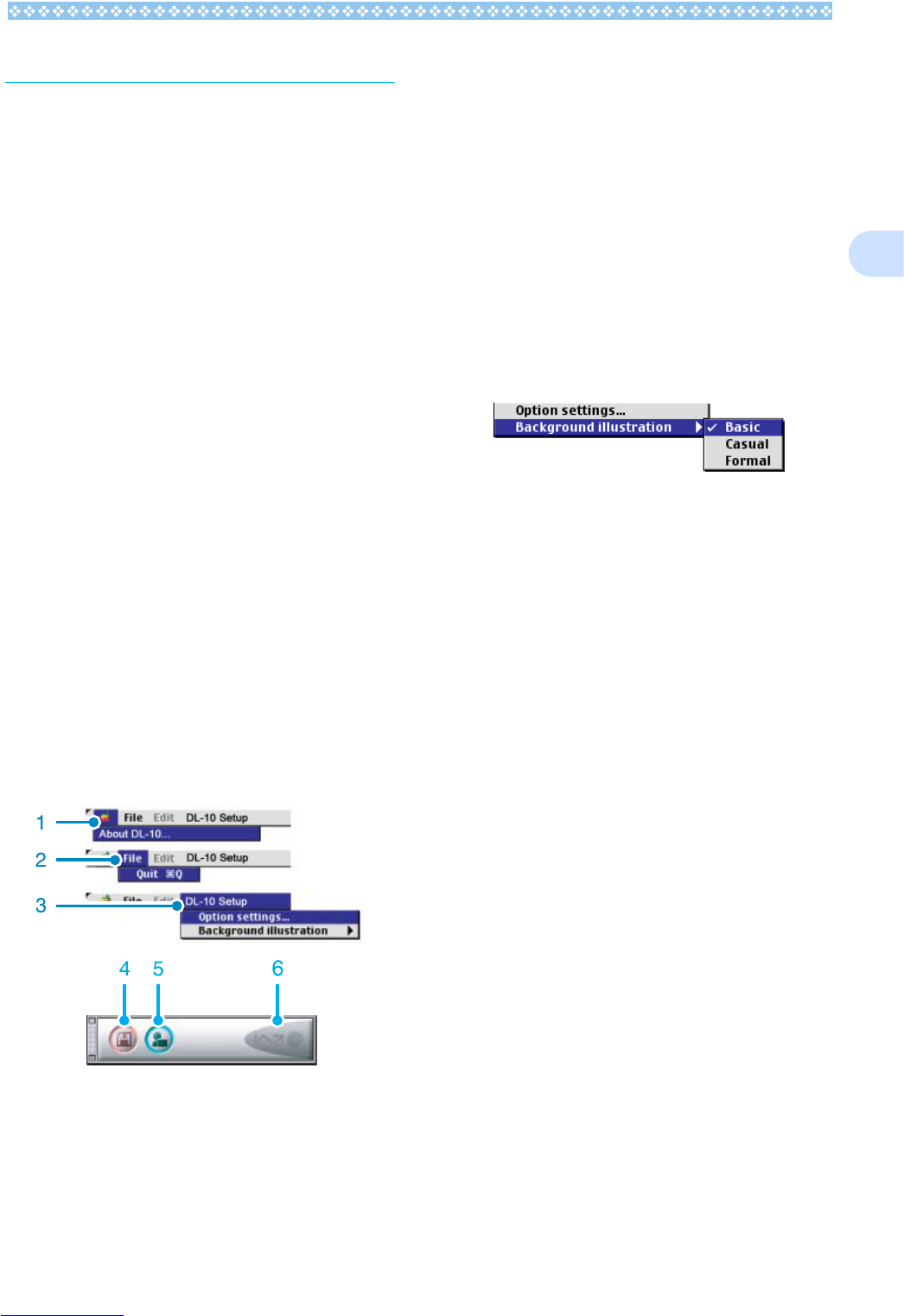167
2
How to Use DL-10
DL-10 is a software program to import
images from the camera to a computer.
By simply connecting the camera to your
computer via a USB cable, images are auto-
matically imported into the computer.
On the DL-10 window, you can make various
settings including auto-saving upon connec-
tion and the destination folder (where images
will be saved).
Starting
DL-10 is already installed with DSC Soft-
ware. Connecting the camera to your com-
puter automatically starts the software and
begins importing of images from the camera.
Quitting
To quit DL-10, select [Exit] from the DL-10
menu bar.
Restarting
To restart DL-10 after quitting, double-click
the [DL-10] icon in the Control Panel folder in
the system folder.
The DL-10 Window
Once DL-10 starts up, the following DL-10
menu bar and window appear on the com-
puter screen.
1. [About DL-10]
Displays the version of DL-10.
2. [Quit]
Closes DL-10.
3. [Option settings]
Specifies where to save images and
which application will launch when you
press the Application button after saving.
(See P.168.)
[Background illustration]
If you select this, a sub-menu will appear,
allowing you to change the background
design of the DL-10 window.
Sub-menu Figure
4. [Save Button]
Click this and the images download from
your camera.
5. [Application Button]
The application registered in Optional Set-
tings is launched.
6. [Indicator]
The indicator lights up if the camera is
connected via USB cable.