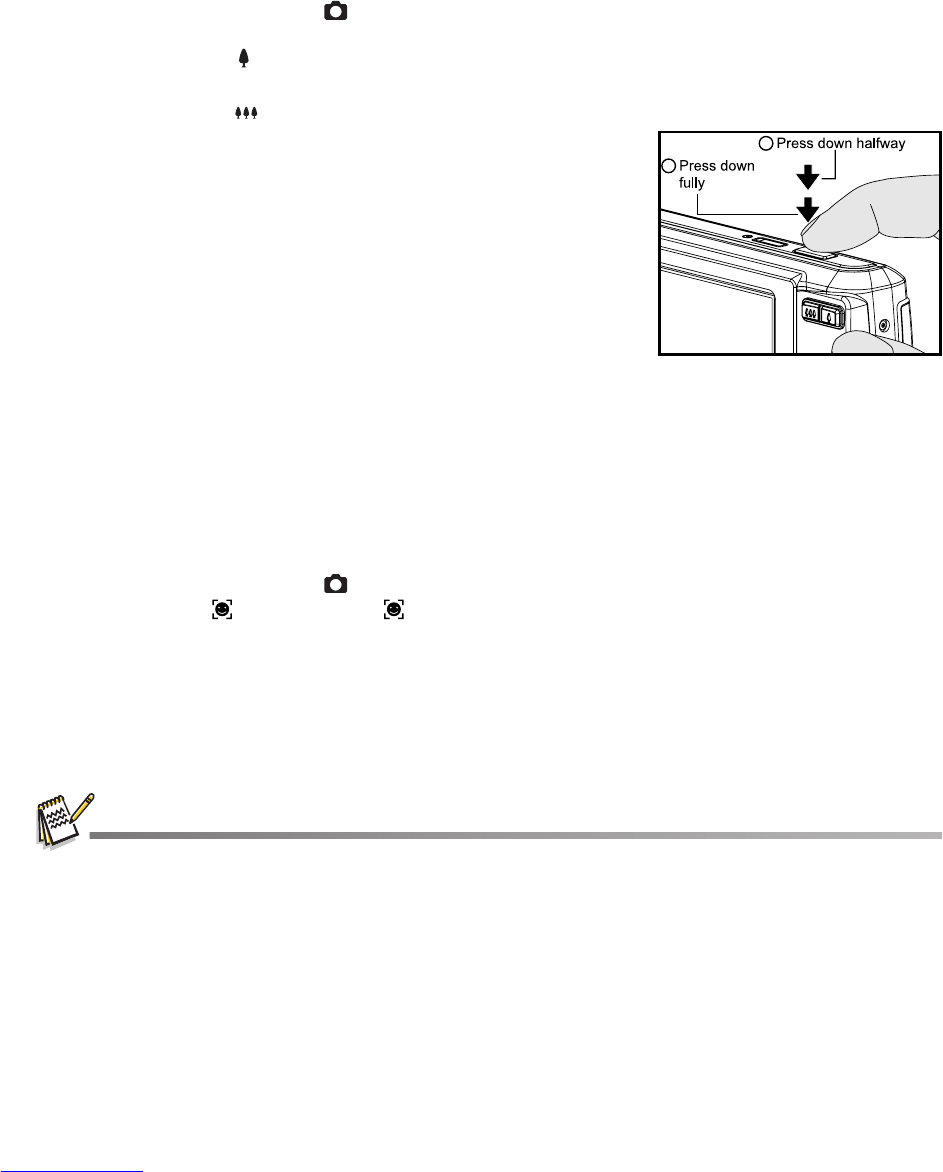EN-13
CAPTURE MODE
Capturing Images
Your camera is equipped with a 3.0" full color TFT LCD monitor to help you compose
images, playback recorded images/video clips or adjust menu settings.
1. Press the Power button to turn the power on.
The status LED lights green and the camera is initiated.
2. Set the camera mode to [ ].
3. Compose your image in the LCD monitor.
Pressing the button zooms in on the subject, and enlarges the subject on the LCD
monitor.
Pressing the button provides a wider angle image.
4. Press the shutter button.
Pressing the shutter button down halfway
automatically focuses and adjusts the exposure, and
pressing the shutter button down fully captures the
images.
The focus area frame turns blue when the camera is
in focus and the exposure is calculated.
When the focus or exposure is not suitable, the
frame of the focus area turns yellow.
Recording Shots using Face Detection Technology
Face Detection Technology can identify and focus on the human faces in the image. This
advanced function simultaneously detects up to 5 human faces regardless of their position in
the scene.
1. Set the camera mode to [ ].
2. Toggle the [
m
] button until [ ] icon appears on the LCD monitor.
The white frame is identified as the “top priority” face (main focus frame), and gray
ones around the other faces.
3. Press the shutter button halfway down to lock the focus.
The main focus frame simultaneously turns green.
If the “top priority” face is out of focus, the main focus frame turns red.
4. Press the shutter button down fully to capture your image.
Subjects that are not suitable with this function:
a. A person wearing glasses, sunglasses, or face covered with hat or hair.
b. A person turning sideways.
1
2