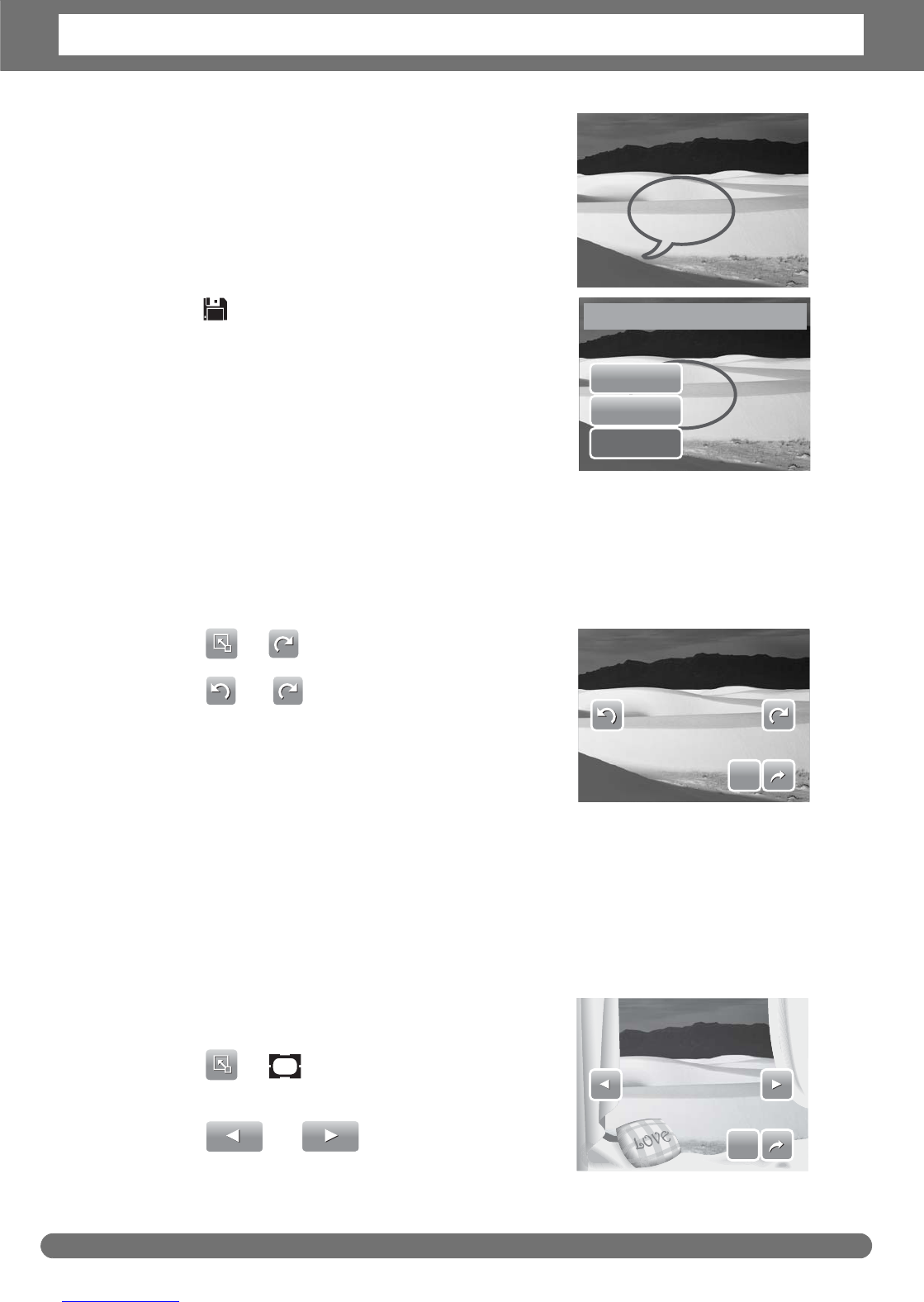Chapter 5: Playback
44
5. Tap on the LCD screen position to add memo
dialog. See picture on the right.
6. When done, press Display button to display
the toolbar.
7. Tap to save changes.
8. Select whether to:
• Save As. Save changes to a new file.
• No. Discard changes.
• Overwrite. Save and apply changes to the
current file.
Rotating Images
The Rotate function lets you change the orientation of a saved photo. This function
in only available for still images. Rotated images are saved as the current file.
1. View the image to rotate.
2. Tap > .
3. Tap to rotate image 90º counter
clockwise / clockwise. Tap the icons repeatedly
until desired orientation is achieved. The
preview on the LCD screen changes
synchronously.
4. Tap SET to apply and save changes.
Adding Photo Frame
For a more artistic effect, you can frame your still images using the Photo Frame
function. This function is for still images only. However, photo frame is not
available for images captured in 16:9 HD resolution.
1. View the image you want to add photo frame
to.
2. Tap > . The framed image is
displayed on the LCD screen.
3. Tap to move through the
photo frame selections.
Save changes?
Save As
No
Overwrite?
SET
SET